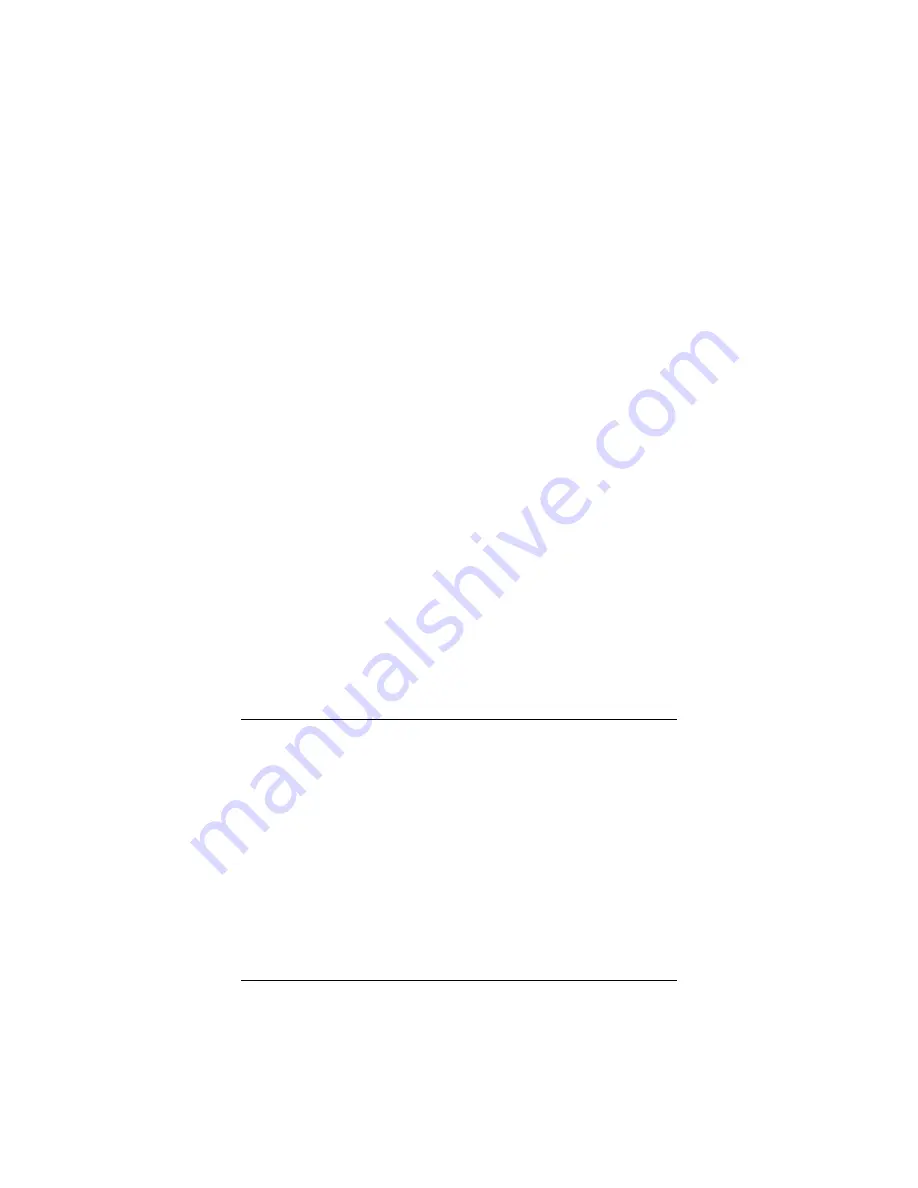
Chapter 2: Setting Security
17
PEAP
(
P
rotected
E
xtensible
A
uthentication
P
rotocol). This is
the default. With PEAP, you can select from four
authentication extensions:
¾
Tunnel Authentication>>
(
TTLS
:
T
unneled
T
ransport
L
ayer
S
ecurity). With TTLS, you can select from three
authentication extensions:
♦
EAP-MS-CHAPv2
Microsoft’s version of
CHAP (Challenge-Handshake
Authentication Protocol (default)
♦
EAP-TLS
(
T
ransport
L
ayer
S
ecurity) /
Smart Card
. There are no authentication
extension options with TLS.
♦
Generic Token Card
¾
TLS / Smart Card
¾
EAP-FAST
¾
LEAP
4
Click
OK
to save your settings and return to the
Configuration
tab.
5
Click the
Close
box to exit the configuration software.
That’s it! You have configured
802.1x
security for your wireless
connection, and you’re ready to use the Internet.
Changing your Security Setting
If the type of security on your wireless network changes, you
need to modify your security settings. To do this, follow the
instructions in
Section 2: Setting Security






























