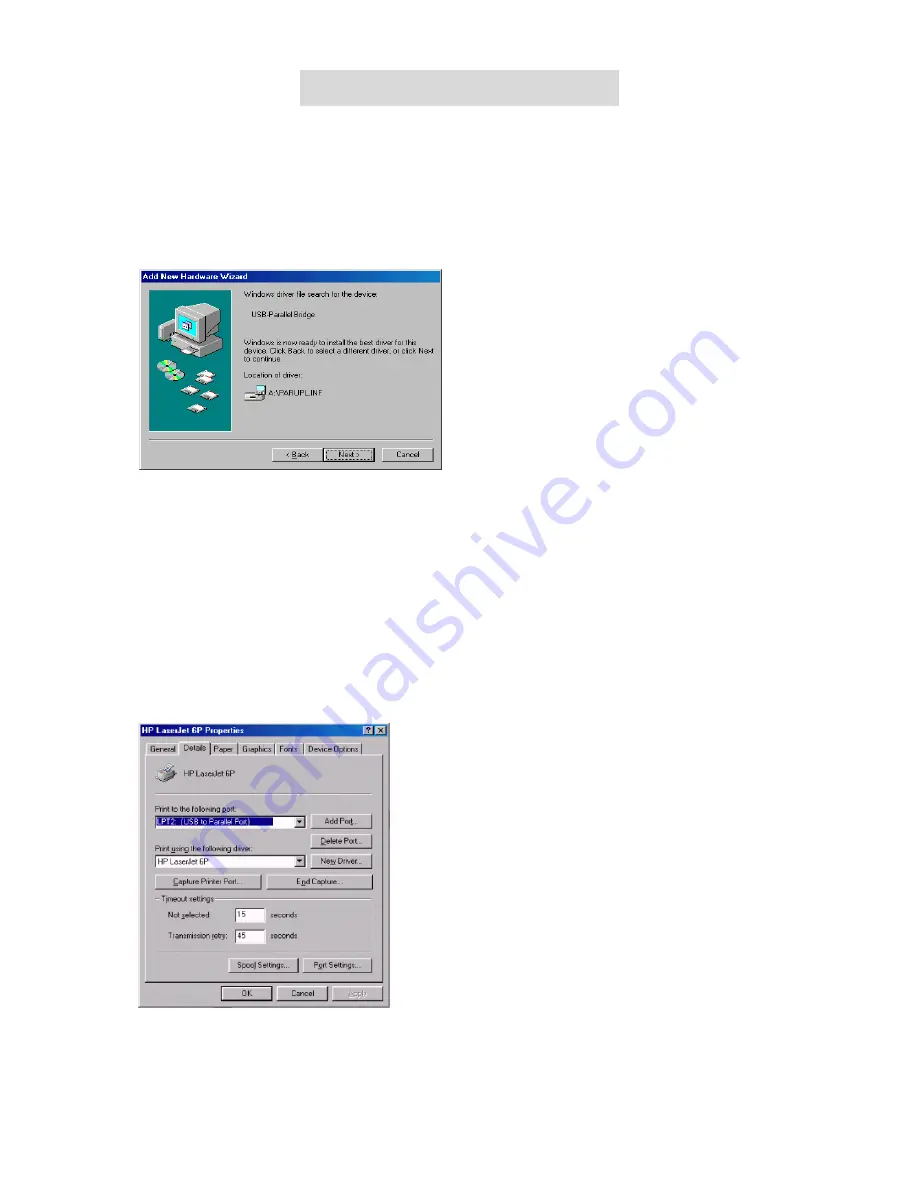
Quick Installation Guide
.
♦
Install for Win 98/98 SE/ME
1.
Insert Disk driver into FLOPPY.
2.
Connect USB cable into the host port of USB printer.
*****
Searching Win 98/98 SE /ME Printer driver as follows:
1. Windows will detect the driver (
PARUPL.INF
) and shows the
USB-Parallel Bridge
. Click Next to continue
installation.
2. Click
Next
to continue, to copy the needed files to your hard disk.
3. When Windows finished installing the software required for the new
USB-Parallel Bridge
, click Finish.
Setting Up the Printer Device
Follow the steps below on how to connect your printer to the USB port of your PC:
1. Turn off your printer. Plug the Centronics connector of the USB-Parallel printer cable into your printer. If you
have a parallel connected to it, remove the USB-Parallel printer . Turn on the printer afterwards.
2. Turn on your computer and plug in the USB connector of the USB-Parallel printer into the USB port.
3. If you have already installed a printer device before, click Start, Settings, Printers. Click right button of your
mouse on the default-installed printer and click on Properties. The Properties dialog box of the installed
printer will appear on your screen.
4. Click the Details folder tab and change the printer port to
LPT2: (USB to Parallel Port)
.
5. If you do not have a printer installed yet, click on Start, Settings, Printers, add Printer. The
Add Printer
Wizard
will start and assist you in installing a new printer device. Select the printer manufacturer and model
name from the list provided by the wizard or use the printer driver diskette supplied with your printer.




















