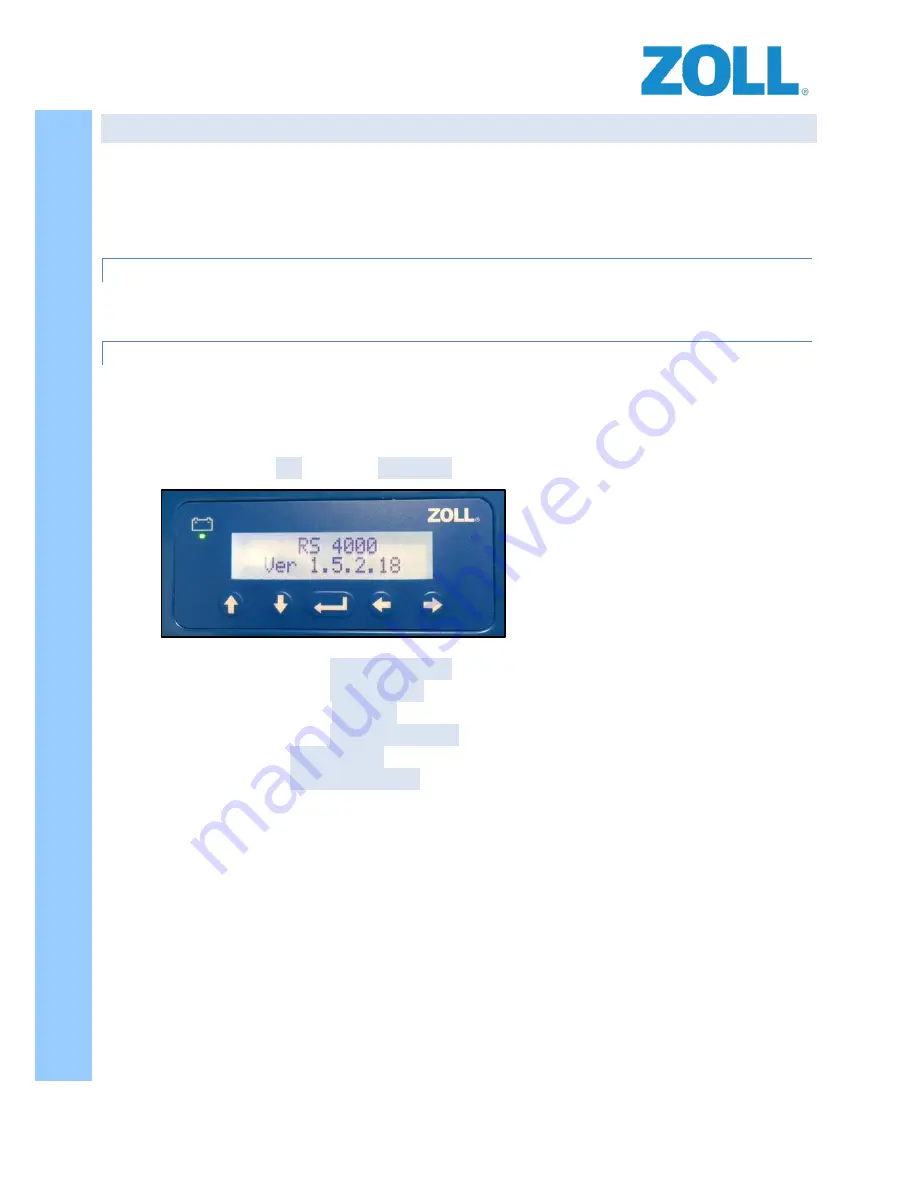
© 2016 ZOLL Data Systems, Inc. All rights reserved.
27
CONFIDENTIAL TRADE SECRETS – DO NOT DISCLOSE.
Z
O
L
L
D
o
c
u
m
e
n
t
a
t
i
o
n
STEP 18: CONNECTING A CELLULAR MODEM OR WI-FI
The preferred method of connectivity for the RS-4000 is via an Ethernet cable to your vehicle’s on-board cellular
modem. The RS-4000 may also be configured to download via Wi-Fi when in range of your Wi-Fi access point, such
as in the vehicle parking area or service area. Wi-Fi connectivity limits the real time functionality of the system and
data will only be available for viewing in ZOLL Online upon completion of a download while the vehicle is
connected to the access point.
ETHERNET CONNECTION
To connect the RS-4000 to the vehicle’s cellular modem, route an Ethernet cable from the RS-4000’s Ethernet port
“0” to an available Ethernet port on the cellular modem.
WI-FI CONNECTION
To configure the RS-4000 to download via Wi-Fi, there are two methods that can be used. The preferred method is
through the UIB as it is done from the screen and input keys on the RS-4000 itself.
Configuration via the UIB:
To enter the UIB menu:
Vehicle ignition to
ON
Wait until
VERSION
shows in display
1.
Push and hold the
RIGHT ARROW
2.
Push and hold the
UP ARROW
3.
Release the RIGHT
ARROW
4.
Push and hold the
ENTER BUTTON
5.
Release the
UP ARROW
6.
Release the
ENTER BUTTON
Main Menu
is displayed






























