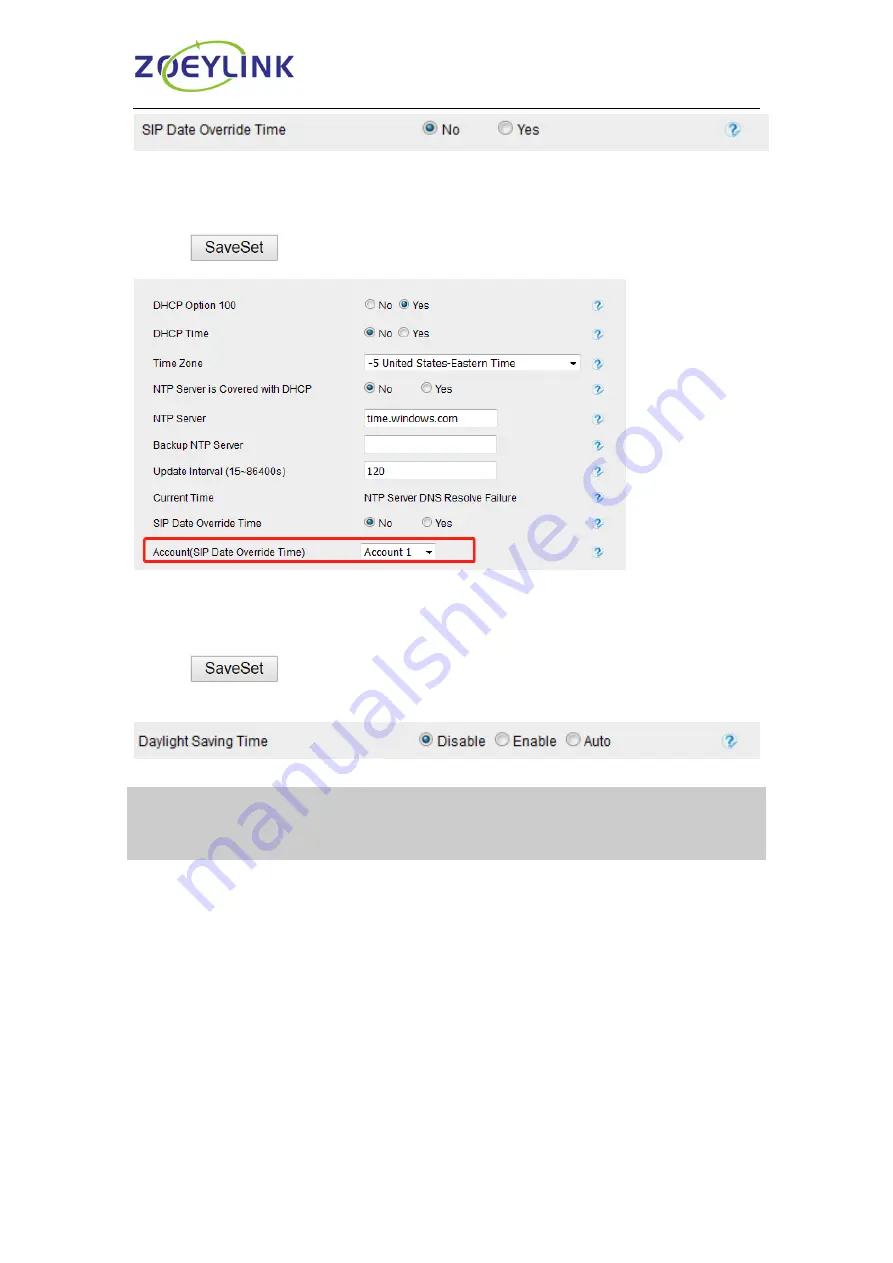
Customizing Your Phone
89
To change the Account via Web interface
1.
Setting→ Date & Time→ Account.
2. Select Yes for SIP Date Override Time and select desired Account.
3. Click
to save the configuration.
To change the Daylight Saving Time via Web interface
1.
Setting→ Date &Time→ Daylight Saving Time
2. Select Disable or Enable or Auto for Daylight Saving Time.
3. Click
to save the configuration.
Note:
If the IP Phone cannot obtain the time and date from the Simple Network Time
Protocol (SNTP) server, please contact your system administrator for more
information.
Daylight Saving Time
Daylight Saving Time (DST) is the practice of temporary advancing clocks during the
summertime so that evenings have more daylight and mornings have less. Typically,
clocks are adjusted forward one hour at the start of spring and backward in autumn.
Many countries have used the DST at various times, details vary by location. The DST
can be adjusted automatically from the time zone configuration. Typically, there is no
need to change this setting.






























