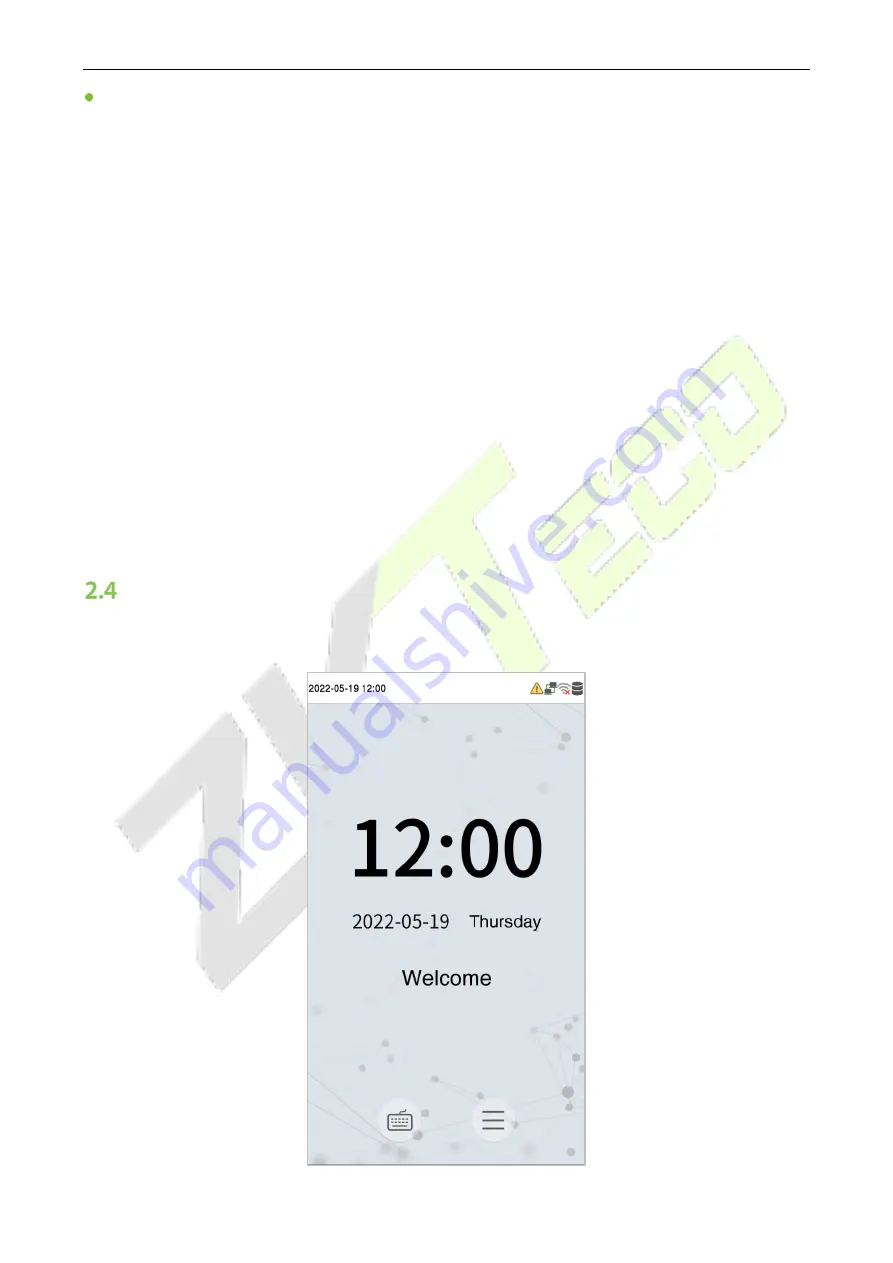
ProFace X Series
User Manual
P a g e
| 12
Copyright©2022 ZKTECO CO., LTD. All rights reserved.
Face Registration and Authentication Methods
Instructions to register a face:
When registering a face, maintain a distance of 40cm to 80cm between the device and the face.
Be careful not to change the facial expression. (smiling face, drawn face, wink, etc.)
If you do not follow the instructions on the screen, the face registration may take a longer time or
may fail.
Be careful to not cover the eyes or eyebrows.
Do not wear hats, masks, sunglasses, or eyeglasses.
Be careful to not show two faces on the screen. Register one person at a time.
It is recommended for a user wearing glasses to register both the faces with and without glasses.
Instructions to authenticate a face:
Ensure that the face appears inside the detection area displayed on the device screen.
If eyeglasses have been changed, authentication may fail. If the face without glasses has been
registered, authenticate the face without glasses. If only the face with glasses has been registered,
authenticate the face with the previously worn glasses again.
If a part of the face is covered with a hat, a mask, an eye patch, or sunglasses authentication may fail.
Do not cover the face, allow the device to recognize both the eyebrows and the face.
Standby Interface
After connecting the power supply, the home screen appears as shown below:














































