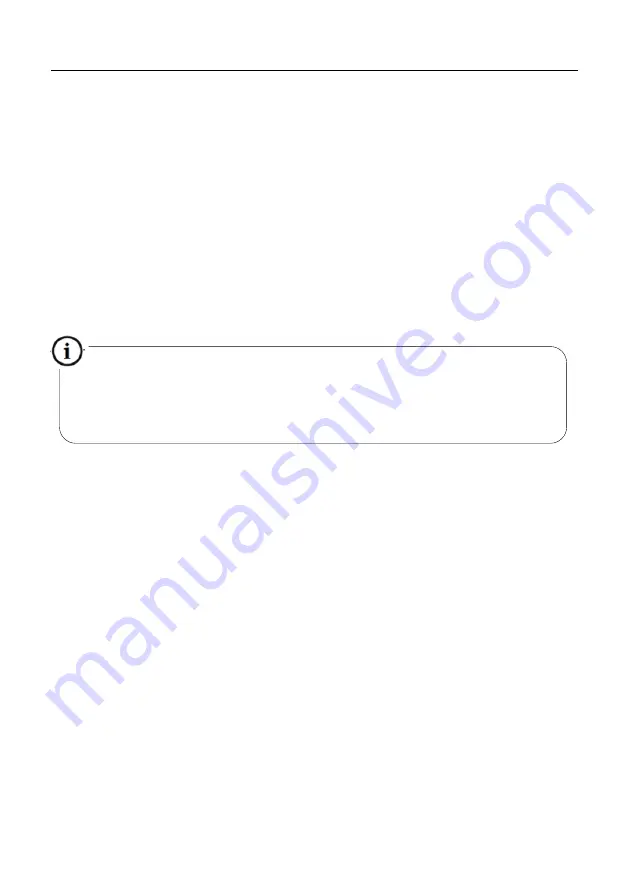
MA300
User Manual
P a g e
| 29
Copyright©2023 ZKTECO CO., LTD. All rights reserved
generates the voice prompt “
: The system returns to verification
state.” If your operation fails, the system will generate the voice
prompt “
: The operation fails. The system returns to verification
state.”
(4)
If you do not swipe your management card, the system will
automatically skip over this step in 5 seconds and prompt you to the
next step. After you finish the four items, the system returns to the
verification state automatically.
Tamper Switch
3.4
The tamper switch is pressed and held down with a rear cover. When the
device is dismantled, the tamper switch will be lifted and then it will send an
alarm signal to trigger an alarm.
Clear Alarm
: The user can clear the alarm by putting the magnet back on the
tamper switch.
Restore Factory Defaults:
The factory defaults can be restored through the
tamper switch.
Power on the device, place the magnet on the tamper switch six times after it
prompts ‘’Verify users. Please press your finger or punch your card’’ for 30
seconds but no more than 60 seconds. After it is restored successfully, the
Please do not upgrade the firmware at your discretion because it may bring
problems and affect the normal use of the device. Contact our distributors for
technical support or upgrade notification.
















































