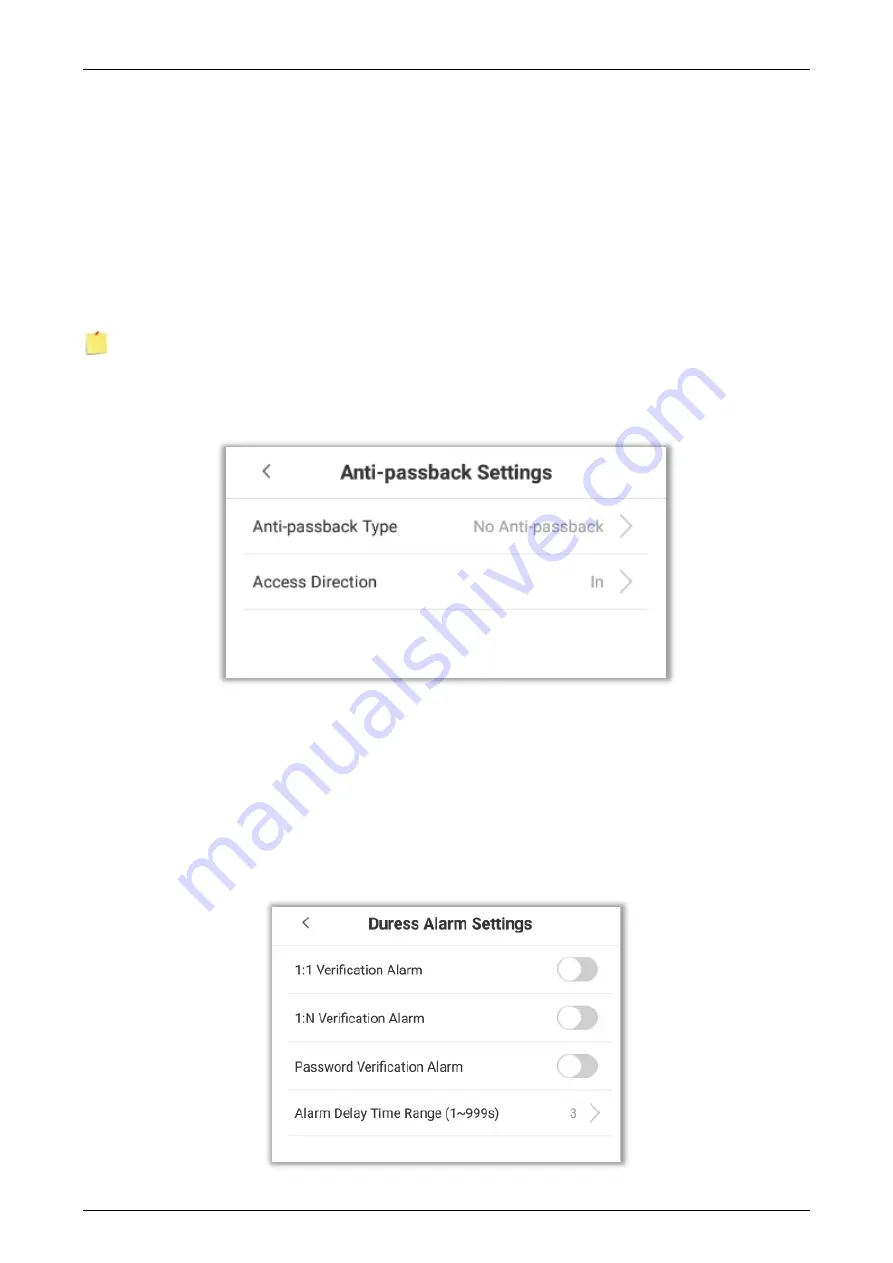
G4[QR]
User Manual
P a g e
| 56
Copyright©2021 ZKTECO CO., LTD. All rights reserved.
•
Anti-passback Out:
After a user checks out, only if the last record is a check-in record, the
user can check-out again; otherwise, the alarm will be triggered. However, the user can
check-in freely.
•
Anti-passback In:
After a user checks in, only if the last record is a check-out record, the
user can check-in again; otherwise, the alarm will be triggered. However, the user can
check-out freely.
•
Anti-passback In/Out:
After a user checks in/out, only if the last record is a check-out
record, the user can check-in again; or if it is a check-in record, the user can check-out again;
otherwise, the alarm will be triggered.
Note
: When the user has no record during the first verification, the anti-passback rule is applied
directly. This access direction depends on the selection of the control direction of the device,
corresponding to the state of the device. The interface is as follows:
5.7
Duress Alarm Settings
Duress alarm refers to the alarm when the specified user verifies the duress fingerprint and duress
password in an emergency After using the duress fingerprint and duress password, the alarm will
be delayed according to the alarm delay parameters to achieve the purpose of duress alarm. The
specific parameter setting interface is as follows:
Summary of Contents for G4[QR]
Page 31: ...G4 QR User Manual P a g e 31 Copyright 2021 ZKTECO CO LTD All rights reserved...
Page 59: ...G4 QR User Manual P a g e 59 Copyright 2021 ZKTECO CO LTD All rights reserved...
Page 104: ...G4 QR User Manual P a g e 104 Copyright 2021 ZKTECO CO LTD All rights reserved...
Page 111: ...G4 QR User Manual P a g e 111 Copyright 2021 ZKTECO CO LTD All rights reserved...
Page 122: ...www zkteco eu Copyright 2021 ZKTECO CO LTD All Rights Reserved...

![Preview for 42 page of ZKTeco G4[QR] User Manual](http://thumbs1.mh-extra.com/thumbs/zkteco/g4-qr/g4-qr_user-manual_3919417-042.webp)
![Preview for 43 page of ZKTeco G4[QR] User Manual](http://thumbs1.mh-extra.com/thumbs/zkteco/g4-qr/g4-qr_user-manual_3919417-043.webp)
![Preview for 44 page of ZKTeco G4[QR] User Manual](http://thumbs1.mh-extra.com/thumbs/zkteco/g4-qr/g4-qr_user-manual_3919417-044.webp)
![Preview for 45 page of ZKTeco G4[QR] User Manual](http://thumbs1.mh-extra.com/thumbs/zkteco/g4-qr/g4-qr_user-manual_3919417-045.webp)
![Preview for 46 page of ZKTeco G4[QR] User Manual](http://thumbs1.mh-extra.com/thumbs/zkteco/g4-qr/g4-qr_user-manual_3919417-046.webp)
![Preview for 47 page of ZKTeco G4[QR] User Manual](http://thumbs1.mh-extra.com/thumbs/zkteco/g4-qr/g4-qr_user-manual_3919417-047.webp)
![Preview for 48 page of ZKTeco G4[QR] User Manual](http://thumbs1.mh-extra.com/thumbs/zkteco/g4-qr/g4-qr_user-manual_3919417-048.webp)
![Preview for 49 page of ZKTeco G4[QR] User Manual](http://thumbs1.mh-extra.com/thumbs/zkteco/g4-qr/g4-qr_user-manual_3919417-049.webp)
![Preview for 50 page of ZKTeco G4[QR] User Manual](http://thumbs1.mh-extra.com/thumbs/zkteco/g4-qr/g4-qr_user-manual_3919417-050.webp)
![Preview for 51 page of ZKTeco G4[QR] User Manual](http://thumbs1.mh-extra.com/thumbs/zkteco/g4-qr/g4-qr_user-manual_3919417-051.webp)
![Preview for 52 page of ZKTeco G4[QR] User Manual](http://thumbs1.mh-extra.com/thumbs/zkteco/g4-qr/g4-qr_user-manual_3919417-052.webp)
![Preview for 53 page of ZKTeco G4[QR] User Manual](http://thumbs1.mh-extra.com/thumbs/zkteco/g4-qr/g4-qr_user-manual_3919417-053.webp)
![Preview for 54 page of ZKTeco G4[QR] User Manual](http://thumbs1.mh-extra.com/thumbs/zkteco/g4-qr/g4-qr_user-manual_3919417-054.webp)
![Preview for 55 page of ZKTeco G4[QR] User Manual](http://thumbs1.mh-extra.com/thumbs/zkteco/g4-qr/g4-qr_user-manual_3919417-055.webp)
![Preview for 56 page of ZKTeco G4[QR] User Manual](http://thumbs1.mh-extra.com/thumbs/zkteco/g4-qr/g4-qr_user-manual_3919417-056.webp)
![Preview for 57 page of ZKTeco G4[QR] User Manual](http://thumbs1.mh-extra.com/thumbs/zkteco/g4-qr/g4-qr_user-manual_3919417-057.webp)
![Preview for 58 page of ZKTeco G4[QR] User Manual](http://thumbs1.mh-extra.com/thumbs/zkteco/g4-qr/g4-qr_user-manual_3919417-058.webp)
![Preview for 59 page of ZKTeco G4[QR] User Manual](http://thumbs1.mh-extra.com/thumbs/zkteco/g4-qr/g4-qr_user-manual_3919417-059.webp)
![Preview for 60 page of ZKTeco G4[QR] User Manual](http://thumbs1.mh-extra.com/thumbs/zkteco/g4-qr/g4-qr_user-manual_3919417-060.webp)
![Preview for 61 page of ZKTeco G4[QR] User Manual](http://thumbs1.mh-extra.com/thumbs/zkteco/g4-qr/g4-qr_user-manual_3919417-061.webp)
![Preview for 62 page of ZKTeco G4[QR] User Manual](http://thumbs1.mh-extra.com/thumbs/zkteco/g4-qr/g4-qr_user-manual_3919417-062.webp)
![Preview for 63 page of ZKTeco G4[QR] User Manual](http://thumbs1.mh-extra.com/thumbs/zkteco/g4-qr/g4-qr_user-manual_3919417-063.webp)
![Preview for 64 page of ZKTeco G4[QR] User Manual](http://thumbs1.mh-extra.com/thumbs/zkteco/g4-qr/g4-qr_user-manual_3919417-064.webp)
![Preview for 65 page of ZKTeco G4[QR] User Manual](http://thumbs1.mh-extra.com/thumbs/zkteco/g4-qr/g4-qr_user-manual_3919417-065.webp)
![Preview for 66 page of ZKTeco G4[QR] User Manual](http://thumbs1.mh-extra.com/thumbs/zkteco/g4-qr/g4-qr_user-manual_3919417-066.webp)
![Preview for 67 page of ZKTeco G4[QR] User Manual](http://thumbs1.mh-extra.com/thumbs/zkteco/g4-qr/g4-qr_user-manual_3919417-067.webp)
![Preview for 68 page of ZKTeco G4[QR] User Manual](http://thumbs1.mh-extra.com/thumbs/zkteco/g4-qr/g4-qr_user-manual_3919417-068.webp)
![Preview for 69 page of ZKTeco G4[QR] User Manual](http://thumbs1.mh-extra.com/thumbs/zkteco/g4-qr/g4-qr_user-manual_3919417-069.webp)
![Preview for 70 page of ZKTeco G4[QR] User Manual](http://thumbs1.mh-extra.com/thumbs/zkteco/g4-qr/g4-qr_user-manual_3919417-070.webp)
![Preview for 71 page of ZKTeco G4[QR] User Manual](http://thumbs1.mh-extra.com/thumbs/zkteco/g4-qr/g4-qr_user-manual_3919417-071.webp)

















