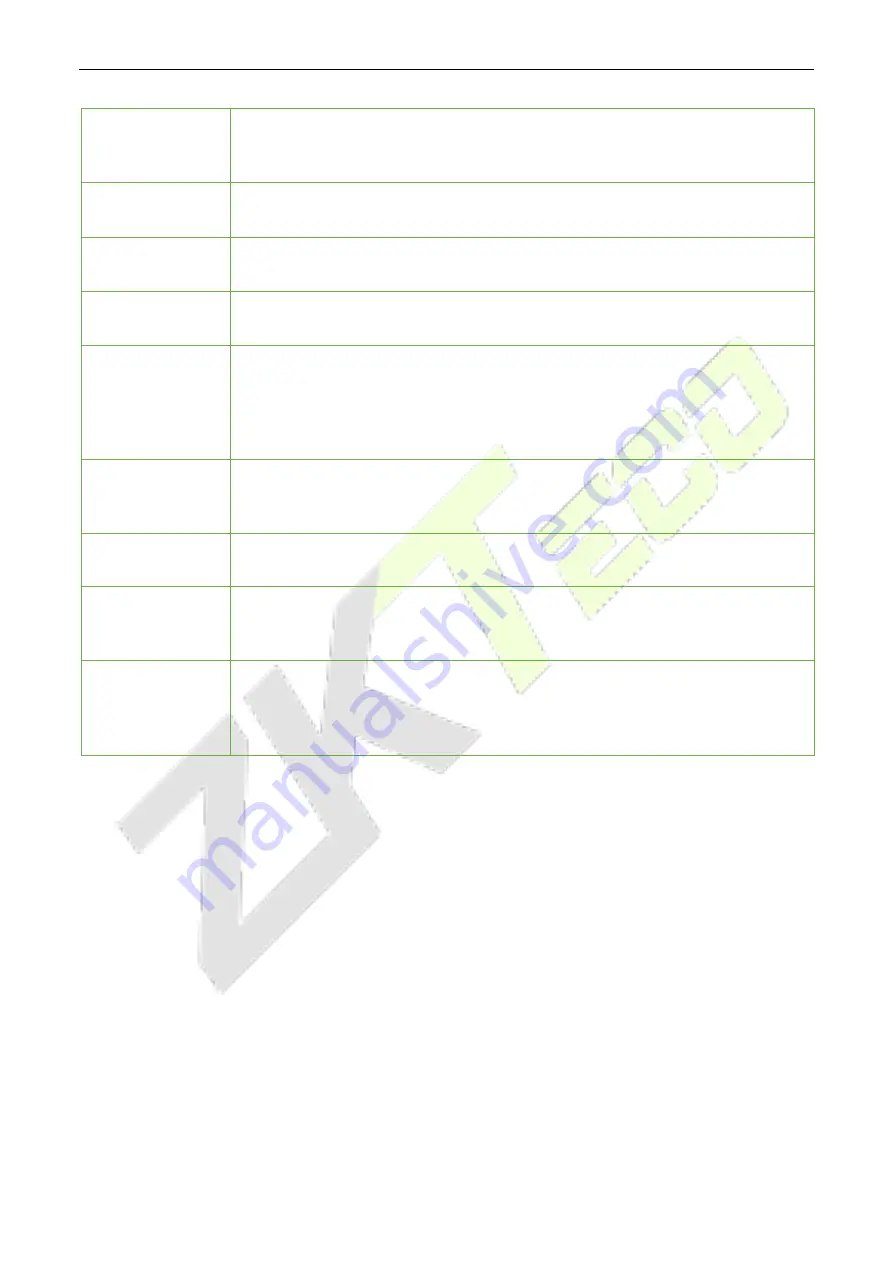
FaceDepot-7BL
User Manual
P a g e
| 68
Copyright©2020 ZKTECO CO., LTD. All rights reserved.
Retry Times to
Alarm
When the number of failed verifications reaches a predefined value, which ranges
from 1 to 9 times, an alarm will be triggered. If the value is set as “None”, the alarm
will never be triggered due to failed verifications.
Door available
time period
★
This function sets the time period for the door so that the door is available only
during this time period.
Normal Close
Time Period
Time period is scheduled for the “Normal Close” mode so that no one can gain
access during this period.
Normal Open
Time Period
Time period is scheduled for the “Normal Open” mode so that the door is always
unlocked during this period.
Master device
★
When setting up the Master and Slave, the status of the master can be set to out or
in.
Out:
The record verified on the host is the exit record.
In:
The record verified on the host is the entry record.
Auxiliary input
configuration
Set the door unlock time period and auxiliary output type of the auxiliary device.
Auxiliary output types include None, Trigger door open, Trigger Alarm, Trigger
door open and Alarm.
Valid holidays
To set if Normal Close Period or Normal Open Period settings are valid during the
holiday time period. Choose ON to enable the functions during a holiday.
Speaker Alarm
To transmit a sound alarm or disable the alarm from the local. When the door is
closed or the verification is successful, the system will cancel the alarm from the
local.
Reset Access
Setting
The restored access control parameters include door lock delay, door sensor delay,
door sensor type, normal close time period, normal open time period, auxiliary
input configuration and alarm. However, the access control data in Data Mgt. is
excluded.
Time Schedule
9.2
The entire system can define up to 50 time periods. Each time period represents seven time zones, i.e. one
week, and each time zone is a valid time period within 24 hours per day. User can only verify within the
valid time period. Each time zone format of the time period is HH MM-HH MM, which is accurate to
minutes according to the 24-hour clock.
Click
Time Schedule
on the Access Control interface.
1.
Click the grey box to search for a time zone. Enter the number of time zone (maximum: 50 zones).






























