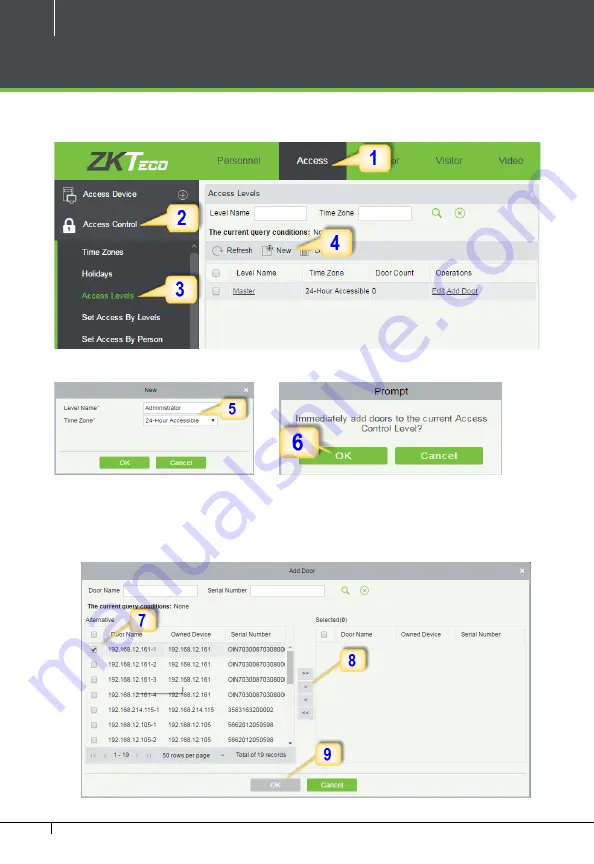
32
InBio Pro and ZKBioSecurity 3.0 Quick Start Guide
Creating an Access Level
1.
Click Access
2.
Click Access Control
3.
Click Access Levels
4.
Click New.
5.
Enter the details and click
OK.
6.
You need to add doors to the access levels.
7.
Select the required door(s).
8.
Move the selected door(s).
9.
Click
OK to finish adding doors.









































