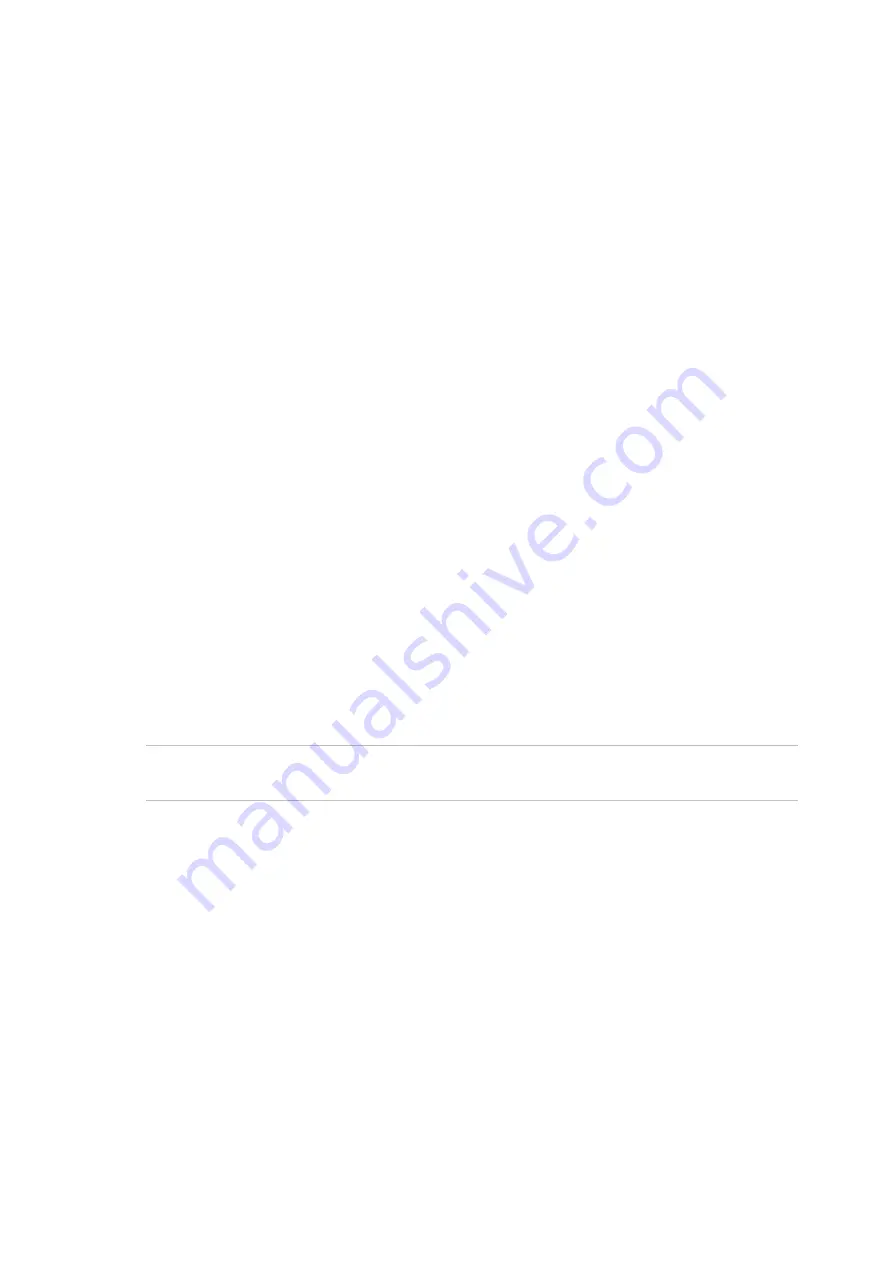
Chapter 3: Configuration and commissioning
ZP2-A Series Installation Manual
57
The Communications menu
Use the Communications menu to set up email accounts for event notifications
and to safely remove a USB device connected to the control panel.
Managing email accounts
Select Email accounts to manage the email accounts for remote monitoring and
to configure the notifications sent to each email address.
To configure email accounts:
1. Select Communications from the Main menu.
2. Select Email accounts, and then select the account to be edited (the default
names are Account 1, Account 2, etc.).
3. Check the notifications to include in the email: alarm events, fault events,
condition events, log events, or reports.
If no notifications are checked, the notification service is not activated.
4. Enter the email address associated with the email account.
5. Press F4 (Enter), and then press F1 (Back).
6. Press F1 (Save), F3 (Apply), F4 (Discard), or F2 (Exit).
Remember to apply saved settings from the Main menu.
Note:
This feature requires TCP/IP and email server details to be configured.
Removing a USB device
Select Remove USB device to safely remove a USB device connected to the
control panel (for example, a flash drive).
Caution:
Failure to remove a USB flash drive as described may result in loss of
data and/or damage to your flash drive.
To remove a USB device:
1. Select Panel setup from the Main menu, and then select Communications.
2. Select Remove USB device. A message displays on the LCD confirming the
operation.
3. Press F2 (Exit) to exit the menu.
4. Open the control panel door and remove the flash drive.
Summary of Contents for ZP2-AF2-P
Page 1: ...ZP2 A Series Installation Manual P N 00 3281 501 2003 01 ISS 22NOV22...
Page 50: ...Chapter 2 Installation 44 ZP2 A Series Installation Manual...
Page 140: ...Chapter 3 Configuration and commissioning 134 ZP2 A Series Installation Manual...
Page 168: ...Appendix C Menu maps 162 ZP2 A Series Installation Manual...
Page 172: ...Appendix D Regulatory information 166 ZP2 A Series Installation Manual...
Page 176: ......






























