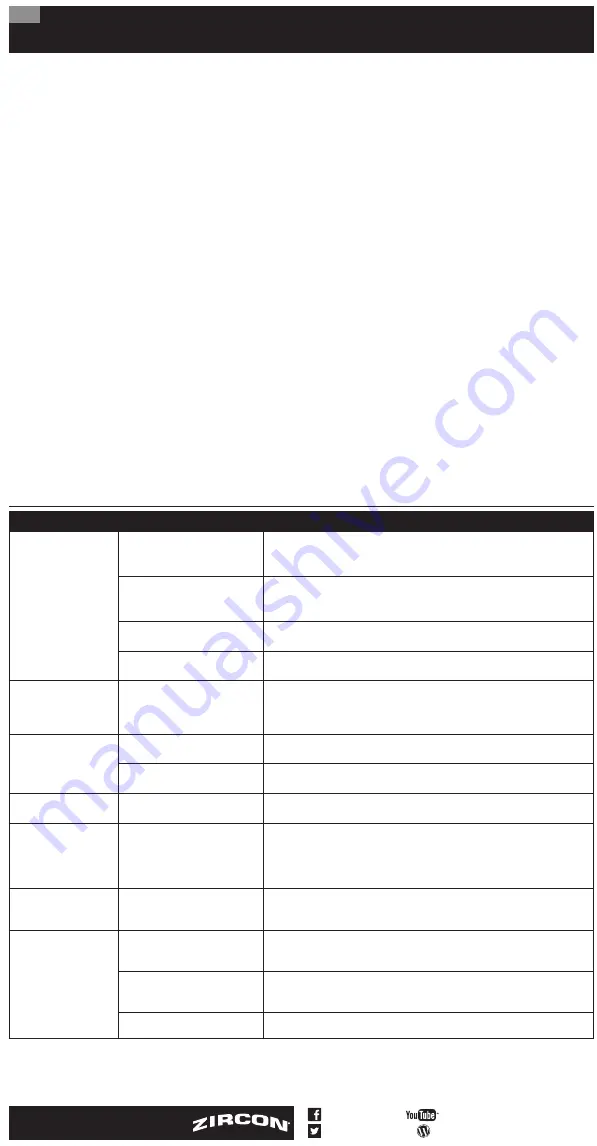
LIMITED 1 YEAR WARRANTY
Zircon Corporation (“Zircon”) warrants to the product
owner that this product will be free from defects in
materials and workmanship for one year from the
original date of purchase. Any defective product
returned to Zircon within the warranty period to the
address below, freight prepaid, along with proof of
purchase, will be repaired or replaced, at Zircon’s
option. Repair or replacement may be made with a
new or refurbished product or components, at Zircon’s
sole discretion. If the returned product is no longer
available, Zircon may replace the product with a
similar product of similar function. This warranty is
limited to the electronic circuitry of the product and
original case of the product, and specifically excludes
any damage caused by abuse, modification, handling
contrary to these instructions, other unreasonable use,
or neglect. This is your sole and exclusive remedy for
breach of this Limited Warranty.
This Limited Warranty is in lieu of all other warranties,
express or implied, and no other representations or
claims of a similar nature will bind or obligate Zircon.
Any implied warranties applicable to this product
that cannot be disclaimed are limited to the one year
period following its purchase. This Limited Warranty
does not cover consumable parts, including batteries,
or software, even if packaged with the product.
IN NO EVENT WILL ZIRCON BE LIABLE FOR ANY
SPECIAL, INCIDENTAL OR CONSEQUENTIAL DAMAGES
RESULTING FROM POSSESSION, USE OR MALFUNCTION
OF THIS PRODUCT.
Some states do not allow limitations on certain
implied warranties and/or the limitation on incidental
or consequential damages, so the above limitations
and exclusions may not apply to you. This warranty
gives you specific legal rights, and you may also have
other rights which vary from state to state.
Return products for warranty service, freight prepaid
with proof of purchase (a dated sales receipt) to:
Zircon Corporation, Attn: Returns Department
1580 Dell Avenue
Campbell, CA 95008-6992 USA
Be sure to include your name and return address.
Allow 4–6 weeks for delivery.
Customer Service: 1-800-245-9265 or 1-408-963-4550
Monday–Friday, 8:00 a.m.–5:00 p.m. PT
[email protected] • uk.zircon.com
©2018 Zircon Corporation • P/N 69682 • Rev A 07/18
DeepScan, SpotLite, StudSensor, WireWarning,
and Zircon are registered trademarks or trademarks
of Zircon Corporation.
Visit uk.zircon.com for the
most current instructions.
ZirconCorporation
ZirconTV
ZirconTools
|
ZirconToolPro
ZirconTools
2 scanning modes:
• StudScan
locates edges of stud (wood or metal)
up to 19 mm deep
• DeepScan
locates edges of stud up to 38 mm deep
WireWarning
Detection
automatically detects and
alerts for live, unshielded AC (alternating current)
wires in both modes. When AC voltage is detected,
the WireWarning Detection Indicator shows on display.
INSTALL 9-VOLT BATTERY
Always use a new alkaline
battery
with an extended expiration date at
least 3 years beyond current date.
Match battery direction to image
inside of battery cavity.
WARNING
Do not rely exclusively on the
scanner to locate items behind a
surface. Use other information to help locate
items before penetrating the surface, including
construction plans, visible points of entry of pipes
and wiring into walls such as in a basement,
and standard stud-spacing practices.
OVER-THE-STUD WARNING
If scanning begins directly over a stud, the tool will emit a
continual beep and Target Indicator Bars will flash.
If this happens, restart the scan in a different location.
WIREWARNING
DETECTION
The Zircon
®
WireWarning Detection
feature works continuously in
both modes. When live,
unshielded AC voltage is detected,
the WireWarning Detection
Indicator shows. If scanning begins
over a live, unshielded AC wire,
the indicator will flash continuously.
(
Figure F
)
Use extreme caution under these
circumstances, or whenever live
AC wiring is present.
WARNING
THE TOOL MAY NOT DETECT LIVE
CURRENT IF WIRES ARE MORE
THAN 50 mm BELOW THE SCANNED SURFACE,
IN CONCRETE, ENCASED IN CONDUIT, BEHIND A
PLYWOOD SHEAR WALL OR METALLIC WALL
COVERING, OR IF MOISTURE IS PRESENT IN
THE ENVIRONMENT OR SCANNED SURFACE.
WORKING WITH DIFFERENT MATERIALS
This tool can scan effectively through most sheet
materials, including:
• Bare wood flooring (in DeepScan Mode)
• Linoleum on wood base
• Gypsum drywall over plywood sheathing
• Walls with wallpaper (if dry)
• Textured ceilings with uniform thickness (place a thin
piece of cardboard on ceiling and scan over it to avoid
damage to texturing)
SELECT MODE / POWER UP
Move Mode Selector Switch to desired mode:
StudScan
or
DeepScan
.
To activate tool, press and hold Power Button.
If button is not pressed and held, unit shuts off.
FIND A STUD
For best results, hold the tool
as shown (
Figure A
) and move
slowly when scanning.
Do not
touch the surface during
calibration or scan.
1.
Hold tool flat against wall,
then press and hold Power Button.
In 1–2 seconds, the unit will
calibrate. A short beep confirms
that calibration is complete.
DO NOT MOVE TOOL
DURING CALIBRATION.
2.
While holding down the
Power Button, slide the tool slowly
along the wall. (
Figure B
)
3.
When the tool reaches the
edge of the stud, all bars show,
the SpotLite Pointer will shine,
and a steady tone will sound.
Mark the spot. (
Figure C
)
4.
Without releasing
Power Button, continue the
scan direction until the Target
Indicator Bars and the SpotLite
Pointer turn off, then reverse
direction. (
Figure D
)
5.
Slide tool until the other edge
of the stud is detected, and mark
this as well. (
Figure E
)
The centre of the stud is the
midpoint between the two marks.
DEEPSCAN MODE
DeepScan Mode will detect studs up to 38 mm deep,
or twice the depth of StudScan. Move the Mode Selector
Switch to DeepScan Mode, then follow steps 1–5 under
FIND A STUD.
WARNING
DO NOT ASSUME THERE ARE NO
LIVE ELECTRICAL WIRES IN
THE WALL. DO NOT TAKE ACTIONS THAT COULD
BE DANGEROUS IF THE WALL CONTAINS A LIVE
ELECTRICAL WIRE. ALWAYS TURN OFF THE
ELECTRICAL, GAS, AND WATER SUPPLIES BEFORE
PENETRATING A SURFACE. FAILURE TO FOLLOW
THESE INSTRUCTIONS MAY RESULT IN ELECTRIC
SHOCK, FIRE, AND/OR SERIOUS INJURY OR
PROPERTY DAMAGE.
It is
not
designed for use with:
• Ceramic tile, slate, granite, marble and other
rock surfaces
• Carpeting and padding
• Wallpaper with metallic fibres
• Freshly painted walls that are still damp (may take one
week or longer to dry after application)
• Lath and plaster walls
• Foil covered insulation
• Glass or any other dense material
• Bathroom inserts such as bathtubs and showers
• Surfaces thicker than 38 mm
Wallpaper
This tool functions normally on walls
covered with wallpaper or fabric, unless the materials
are metallic foil, contain metallic fibers, or are still wet
after application. Wallpaper may need to dry for several
weeks after application.
Freshly painted walls
It may take a week or longer to
dry after application.
Lath and plaster
Due to irregularities in plaster
thickness, this tool is not recommended for use on lath
and plaster.
Highly textured walls or acoustic ceilings
When scanning a ceiling or wall with an uneven surface,
place thin cardboard on the surface to be scanned and
scan over the cardboard in DeepScan Mode.
Wood flooring, subflooring, or gypsum drywall
over plywood sheathing
Use DeepScan Mode and
move the tool slowly.
This tool cannot scan for studs and joists through carpet
and padding.
NOTE: Sensing depth and accuracy can vary
depending on scanning environment conditions
such as mineral content, moisture, texture and
consistency of the wall materials.
Electrical wiring and pipes
Depending on the proximity
of electrical wiring or pipes to the wall surface, the tool
may detect them in the same manner as studs.
Caution should always be used when nailing, cutting,
or drilling in walls, floors, and ceilings that may contain
these items.
Studs and joists
are normally spaced 40 or 60 cm apart,
and are 38 mm wide. Anything closer together, or of a
different width, may not be a stud or joist.
BEFORE YOU BEGIN
ZIRCON
®
STUD FINDERS WORK BY SENSING DENSITY CHANGES BEHIND THE WALL. OTHER OBJECTS CAN BE DETECTED
ESPECIALLY IF THEY ARE VERY CLOSE TO THE WALL.
DO NOT ASSUME EVERYTHING DETECTED IS A STUD.
- Always use a new alkaline battery with an extended expiration date at least 3 years beyond current date. Match battery
direction to image inside of battery cavity.
- Do not rely exclusively on the scanner to locate items behind a surface. Use other information to help locate such items
before penetrating the surface, including construction plans, visible points of entry of pipes and wiring into walls such as
in a basement, and standard stud-spacing practices.
- Always start your scan in StudScan Mode which scans through surfaces up to 19 mm deep. Scanning in DeepScan
™
Mode may detect an object further behind the wall that may or may not be a stud.
- Always scan for studs at several different heights on the wall and mark the location of every target indicated by the
stud finder. This is called “mapping the wall.” Pipes and other objects will likely not give consistent readings from floor to
ceiling, like a stud would.
- Readings should always be consistent and repeatable.
- Zircon stud finders are recommended for interior use only.
- Studs normally run from floor to ceiling, except above and below windows, and above doors.
- Other objects commonly contained in walls, floors, or ceilings are water pipes, gas lines, firestops, and electrical wiring.
- Sensing depth and accuracy can vary depending on scanning environment conditions such as mineral content, moisture,
texture and consistency of the wall materials.
- Always turn off power when working near electrical wires.
- Depending on the proximity of electrical wiring or pipes to the wall surface, the scanner may detect them in the same
manner as studs. Caution should always be used when nailing, cutting, or drilling in walls, floors, and ceilings that may
contain these items.
- Studs and joists are normally spaced 40 or 60 cm apart, are normally 38 mm wide, and may be separated by firestops.
Anything closer together, or of a different width, may not be a stud or joist.
StudSensor
™
Pro
55
Edge-Finding Stud Finder
GB
Figure A
Figure C
Figure B
Figure D
Figure E
SpotLite
™
Pointer
Stud Edge Groove
Battery
Door Tab
Ergonomic Grip
Power Button
Mode Selector Switch
TROUBLESHOOTING & CONSTRUCTION TIPS
SITUATION
LIKELY CAUSE
SOLUTION
All display elements
turn on at the same
time and the tool
beeps continuously.
Tool not held flat
against wall.
• Hold the tool with thumb on one side and fingers on the other side. Do not
touch the surface being scanned or the scanning head of the tool.
• Move the tool straight up and down, parallel to the studs. Do not rotate the tool.
Tool tilted or lifted
during scan.
• Move Mode Selector Switch to enter DeepScan Mode.
• When scanning an uneven surface, place thin cardboard on the surface to be
scanned and scan over the cardboard in DeepScan Mode.
Scanning surface is too dense or
too wet for tool to operate.
If tool is used on a recently taped, painted, or wallpapered wall, allow time to dry
and try again.
Power Button pressed before
placing tool on surface.
Place tool on wall, then press Power Button and wait for tool to calibrate
before scanning.
Unable to detect studs in
StudScan Mode; middle
Target Indicator Bars do
not display or flash.
Wall is thick or dense.
• Switch to DeepScan Mode to locate the stud.
• Use the Target Indication Bars closest to the centre as indication of stud edge.
READY Icon shows
but nothing happens
during scan.
Tool may not be flat
against wall.
Hold tool so that the pads on the back make full contact with the surface.
Calibration may have occurred
over a stud in DeepScan Mode.
Recalibrate in a different area, then continue the scan.
Can't detect studs in
DeepScan Mode.
Calibration may have been over
a stud.
Move the unit to a different area, then scan again. Also ensure that the tool is
held against the wall as shown in illustrations.
Tool detects objects
other than studs, or finds
more studs than should
be there.
Electrical wiring and metal
or plastic pipes may be near
or touching the back of the
wall surface.
Check for other studs equally spaced to either side at 30, 40, or 60 cm, or check
for the same stud at spots directly above or below the first scan area. Studs will
run straight up and down, from floor to ceiling, while pipes may change direction.
Standard studs measure approximately 38 mm between edges. Anything larger or
smaller is likely not a stud (unless near door or window).
Area of voltage detection
is too large.
Voltage detection can spread on
drywall by as much as 30 cm on
each side of the wire.
Narrow the scan detection:
1.
Turn tool off.
2.
Turn it on again at the edge of
where the wire was first detected.
3.
Repeat scan.
Electrical wires suspected,
but WireWarning
™
Detection does not alert.
Wires are shielded by a metal
conduit, braided wire or metallic
wall covering.
If there is an outlet switch, turn it to ON position while scanning, but turn OFF
when working near the wires.
Use extra caution if the area has plywood,
thick wood backing behind drywall, or walls that are thicker than normal.
Wires deeper than 50 mm from
the surface might not be detected. See above.
Wires may not be live.
Plug a lamp into the outlet and turn it on to test whether wires are live.
Figure F
StudScan
Mode Indicator
READY Icon
DeepScan
™
Mode Indicator
WireWarning
™
Detection
Indicator
Target Indicator Bars
Target Spotlight






