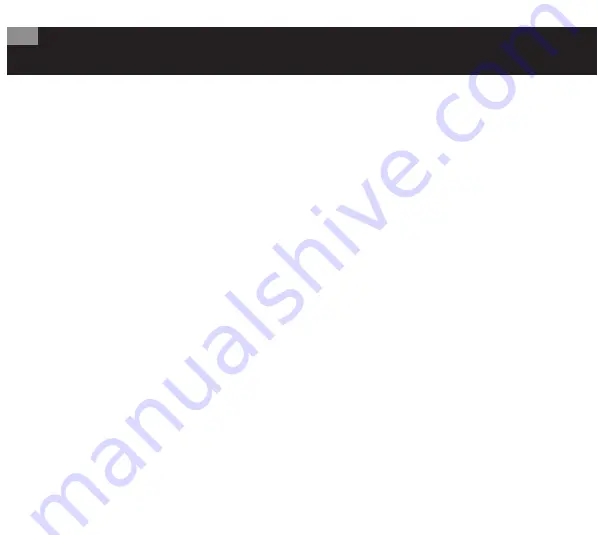
CHANGE INK RESERVOIR
1.
Open cap and grasp firmly at
base (
Figure H
) and twist
counter-clockwise until it loosens.
2.
Lift to remove.
3.
Insert new reservoir and twist
clockwise until it locks in place.
The cap, when open, should align
with the cap slot.
ORDERING REPLACEMENT PARTS
To order replacement parts, email [email protected].
USE THE POUCH
The tool comes with a versatile protective pouch:
• Padded pouch holds and protects tool, instructions,
and handle attachment
• Velcro flap keeps pouch securely closed
• D-rings on end of flap and bottom of pouch can
be used to lock pouch
• Clear front pocket holds ID for company or individual
• Velcro straps can be used as a shoulder strap, strapped
around waist, or hung from belt loops
• D-ring on back can be used to hang pouch when
not in use
• Exterior elastic loops conveniently hold pencils,
pens, or small tools
• Interior elastic loops can hold 3 AA batteries
Scan the QR code above for more information on this tool
and watch a video demonstrating the uses of the protective
pouch or visit:
https://qr.zircon.com/metalliscanner-mt-x/.
The display will illuminate.
NOTE: Tool always powers up in Normal Scan
Mode, indicated by icon to the right.
Tool calibrates automatically at power-up.
To turn off
, press and hold
Button for 3 seconds.
Tool will turn off automatically after 3 minutes of inactivity.
SCAN IN NORMAL SCAN MODE
This tool is designed to locate tight rebar grid patterns
behind or beneath a surface up to 5 cm deep.
Avoid wearing jewelry, including a watch, while scanning,
as the metal in the jewelry could interfere with readings.
1.
Before scanning, clear debris, including sand and
gravel, from the area. If the scanning surface is rough,
cover it with thin cardboard.
2.
Turn the tool face down,
open the yellow cap that covers
the marker on the bottom of the
tool (
Figure A
), and snap it into
the cap slot.
3.
Scan from side to side.
As the tool moves toward a
target, the Signal Strength
Indicators will begin to
fill in on the display.
(
Figure B
)
If Audio is on ( ), a tone will emit when the tool is over
the target.
4.
Press the tool against the surface to mark the spot.
5.
Continue scanning horizontally, marking each
target found.
6.
Scan the same area again, but in a vertical direction.
Repeat the scan for multiple targets, or to fully identify
target using a grid pattern, mark each target as found.
USE DEEPSCAN MODE
DeepScan Mode is optimized to detect metal as deep
as 10 cm.
To use DeepScan Mode:
1.
Perform steps 1 and 2 as described under SCAN IN
NORMAL SCAN MODE.
2.
Turn tool on. It always starts in Normal Scan Mode.
3.
Press the
Mode Selection Button to switch
to DeepScan.
4.
Follow steps 3 – 6 as described under SCAN IN
NORMAL SCAN MODE.
To return to Normal Scan Mode, press
again,
or turn the tool off and then back on.
RECALIBRATE FOR MORE ACCURACY
The MT X calibrates automatically when the tool is turned
on. However, accuracy is dependent on materials in the
vicinity of the scan, particularly when metallic minerals may
be present in the concrete, as is common.
• If the tool is unable to calibrate for any reason,
Err
will
appear on the tool’s display. If this happens, there is
too much metal near the tool to calibrate properly.
Move the tool to another location and perform the
calibration process again by pressing and releasing the
Calibration Button.
• If the target is near a large mass of metal, the tool may
not be able to locate the centre. Recalibrate and/or move
the tool away and move back slowly.
• This tool recalibrates automatically. Always perform
several scans of an area to confirm that consistent results
are achieved.
To manually recalibrate:
1.
Locate an area on the surface free of metal. If a tight
pattern exists, calibrate at a midpoint between targets.
In this situation, accuracy may be affected and recalibration
may not improve the overall accuracy.
2.
With the tool on, press and release the
Calibration
Button. The CAL message will flash on the display.
3.
Scan the target area again.
USE THE HANDLE
The tool can be used as a hand-held tool
or with the pivoting handle attachment.
To attach handle to the tool:
1.
Open the hatch by pressing the
dimpled area. The hatch will lift up.
(
Figure C
)
2.
Align the handle so
that the button on the
tip of the handle is
flush against the hatch
door. Push down gently
until it snaps securely
in place. (
Figure D
)
3.
To remove the handle, hold the tool in place with
one hand.
4.
With the other hand, pull the handle up from the base.
NOTE: Do not use the pole attachment overhead.
REPLACE BATTERIES
To install new batteries:
1.
Using a screwdriver, loosen
securing screw on end of battery
cover. (
Figure E
)
2.
Gently lift battery cover.
(
Figure F
)
3.
Remove old batteries and replace
with new AA (LR6) alkaline batteries,
matching directions to the diagrams
inside the battery cavity. (
Figure G
)
4.
Close the battery door and
tighten the screw securely back
in place.
NOTE: The screw provides a
water-tight seal. Tighten the
screw securely to maintain
the seal.
CAL
Large Backlit
LCD Display
Handle
Attachment
Battery
Door Tab
(on back)
Audio On/
Off Button
Calibration
Button
Centre Indicator Icon
Lanyard Loop
Battery
Strength
Indicator
BEFORE YOU BEGIN
- Always use new alkaline batteries with an extended expiration date. Match battery directions to images inside of
battery cavity.
- Do not rely exclusively on the tool to locate items behind a surface. Use other information to help locate such items
before penetrating the surface, including construction plans and visible points of entry of pipes and wiring.
- Readings should always be consistent and repeatable.
- Other objects commonly contained in walls, floors, or ceilings are water pipes, gas lines, firestops, and electrical wiring.
- Sensing depth and accuracy can vary depending on scanning environment conditions such as mineral content, moisture,
texture and consistency of the wall materials.
- Always turn off power when working near electrical wires.
- Depending on the proximity of electrical wiring or pipes to the wall surface, the scanner may detect them in the same
manner as studs. Caution should always be used when nailing, cutting, or drilling in walls, floors, and ceilings that may
contain these items.
- Targets deeper than 10 cm will not be detected.
- Avoid wearing jewelry, including a watch, while scanning, as the metal in the jewelry could interfere with readings.
TROUBLESHOOTING & CONSTRUCTION TIPS
SITUATION
LIKELY CAUSE
SOLUTION
Difficulty detecting
metal accurately.
Metal objects grouped too
closely prevent calibration.
• Avoid wearing jewelry, including watches, during scan. Remove large
metal tools from area when feasible.
• Use a constant light pressure during scan.
• Allow 5
–
10 minutes for temperature to stabilize before operating if
unit has been moved to an area with a 15
–
6ºC change or greater
(such as from an air-conditioned building to outdoors on a warm day).
• Scan in both horizontal and vertical directions.
Calibration is lost.
Tool was turned off.
Tool calibrates automatically when powered up. Recalibrate as needed for
more accurate readings by pressing the CAL Button.
Err
appears
on display.
A calibration error
has occurred.
Reposition the tool and recalibrate.
Battery Strength
Indicator flashes.
Low battery.
Install 3 new AA (LR6) alkaline batteries with extended expiration dates.
GB
Visit uk.zircon.com for the
most current instructions.
ZirconCorporation
ZirconTV
ZirconTools
|
ZirconToolPro
ZirconTools
MetalliScanner
™
MT X
Electronic Metal Locator
Hatch for
Handle
Attachment
Audio On/Off
Indicator
Normal Scan/
DeepScan
®
Mode Indicator
The MetalliScanner
™
MT X electronic metal locator can not
only locate metal studs, but is optimized to quickly locate
a rebar grid in concrete (and other non-metallic materials).
It is able to scan up to 10 cm deep and up to 7.6 cm deep
in concrete. It can be used for residential, commercial, or
industrial construction.
It is specifically tuned to locate rebar.
2 scanning modes:
• Normal Scan
for shallow rebar placed in tight
grid patterns.
• DeepScan
®
for deeper pieces of pipe or rebar.
The tool's accuracy is typ/– 13 mm.
When rebar is detected, use the marker to identify the spot.
TURN TOOL ON / OFF
To turn on
, press any of the buttons beneath the display:
NOT SHOWN: Protective Pouch (with Velcro
®
closures
and storage for pens or pencils and spare batteries)
Figure B
Calibration/Error
Indicator
Mode
Selection
Button
Signal Strength
Indicators
BOTTOM VIEW
Cap Slot
Ink Cap
Ink Reservoir
Figure A
Figure H
Figure C
Figure D
Figure E
Figure G
Figure F
LIMITED 1 YEAR WARRANTY
Zircon Corporation (“Zircon”) warrants to the product
owner that this product will be free from defects in
materials and workmanship for one year from the
original date of purchase. Any defective product
returned to Zircon within the warranty period to the
address below, freight prepaid, along with proof of
purchase, will be repaired or replaced, at Zircon’s
option. Repair or replacement may be made with a
new or refurbished product or components, at Zircon’s
sole discretion. If the returned product is no longer
available, Zircon may replace the product with a
similar product of similar function. This warranty is
limited to the electronic circuitry of the product and
original case of the product, and specifically excludes
any damage caused by abuse, modification, handling
contrary to these instructions, other unreasonable use,
or neglect. This is your sole and exclusive remedy for
breach of this Limited Warranty.
This Limited Warranty is in lieu of all other warranties,
express or implied, and no other representations or
claims of a similar nature will bind or obligate Zircon.
Any implied warranties applicable to this product
that cannot be disclaimed are limited to the one year
period following its purchase. This Limited Warranty
does not cover consumable parts, including batteries,
or software, even if packaged with the product.
IN NO EVENT WILL ZIRCON BE LIABLE FOR ANY
SPECIAL, INCIDENTAL OR CONSEQUENTIAL DAMAGES
RESULTING FROM POSSESSION, USE OR MALFUNCTION
OF THIS PRODUCT.
Some states do not allow limitations on certain
implied warranties and/or the limitation on incidental
or consequential damages, so the above limitations
and exclusions may not apply to you. This warranty
gives you specific legal rights, and you may also have
other rights which vary from state to state.
Return products for warranty service, freight prepaid
with proof of purchase (a dated sales receipt) to:
Zircon Corporation, Attn: Returns Department
1580 Dell Avenue
Campbell, CA 95008-6992 USA
Be sure to include your name and return address.
Allow 4–6 weeks for delivery.
Customer Service: 1-800-245-9265 or 1-408-963-4550
Monday–Friday, 8:00 a.m.–5:00 p.m. PT
[email protected] • uk.zircon.com
©2018 Zircon Corporation • P/N 69861 • Rev A 05/18
DeepScan, MetalliScanner, and Zircon are registered
trademarks or trademarks of Zircon Corporation.







