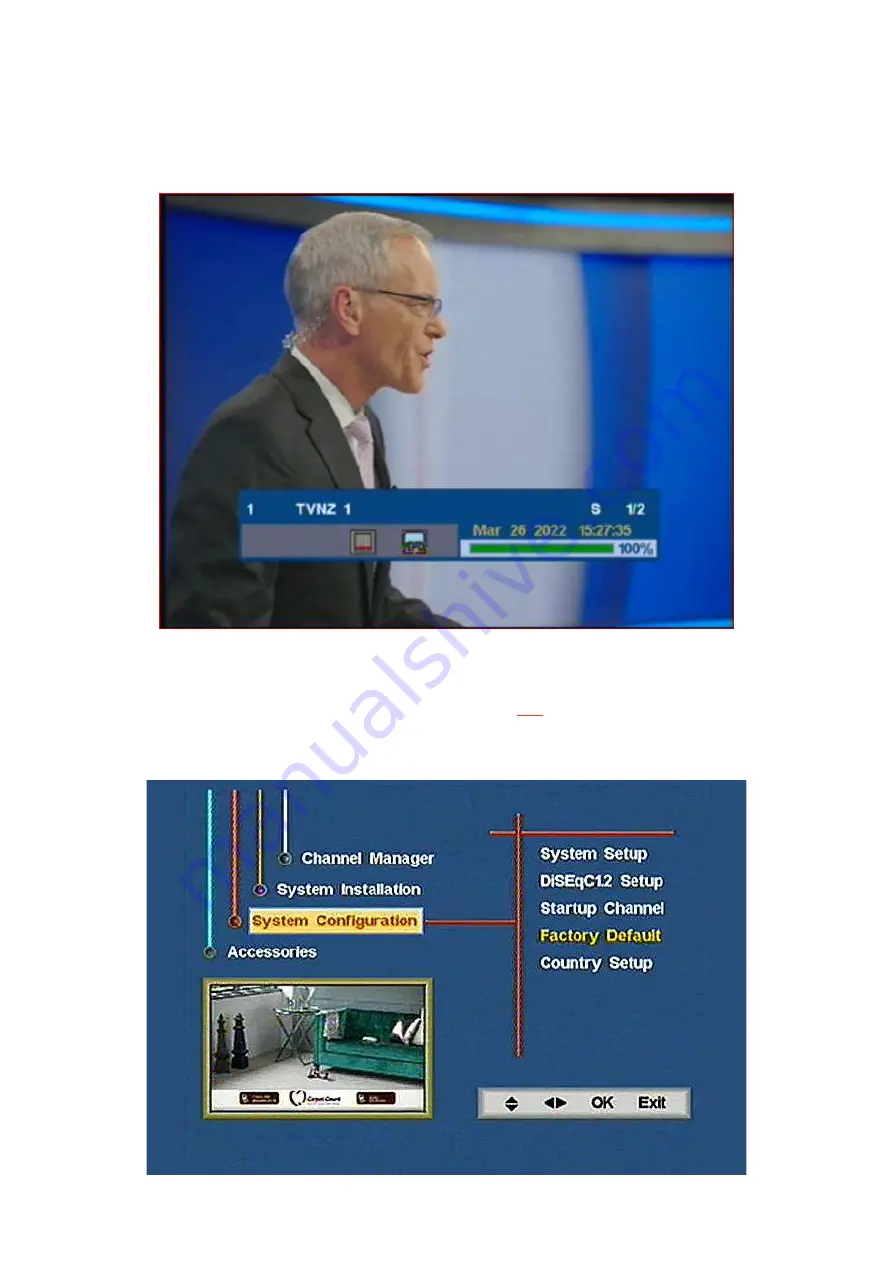
Zinwell ZMX
-
7500/DSE7500 Tuning Guides
For adding Bravo+1, Prime, Duke+1 and Prime+1
These instructions may take up to 30 minutes to complete.
Step 1
Check First
Please confirm that the green signal bar that appears for a short time at the bottom of the screen when you change channels
is
100%
on both TV1 and TV3.
If this green bar is less than
95%
on TV1, These instructions may fail
.
Click
to some tips which might solve the problem.
If you have a healthy green signal bar then go to next step
Step 2
On your remote press
Menu
Then go down to
System Configuration
using the down arrow key.













