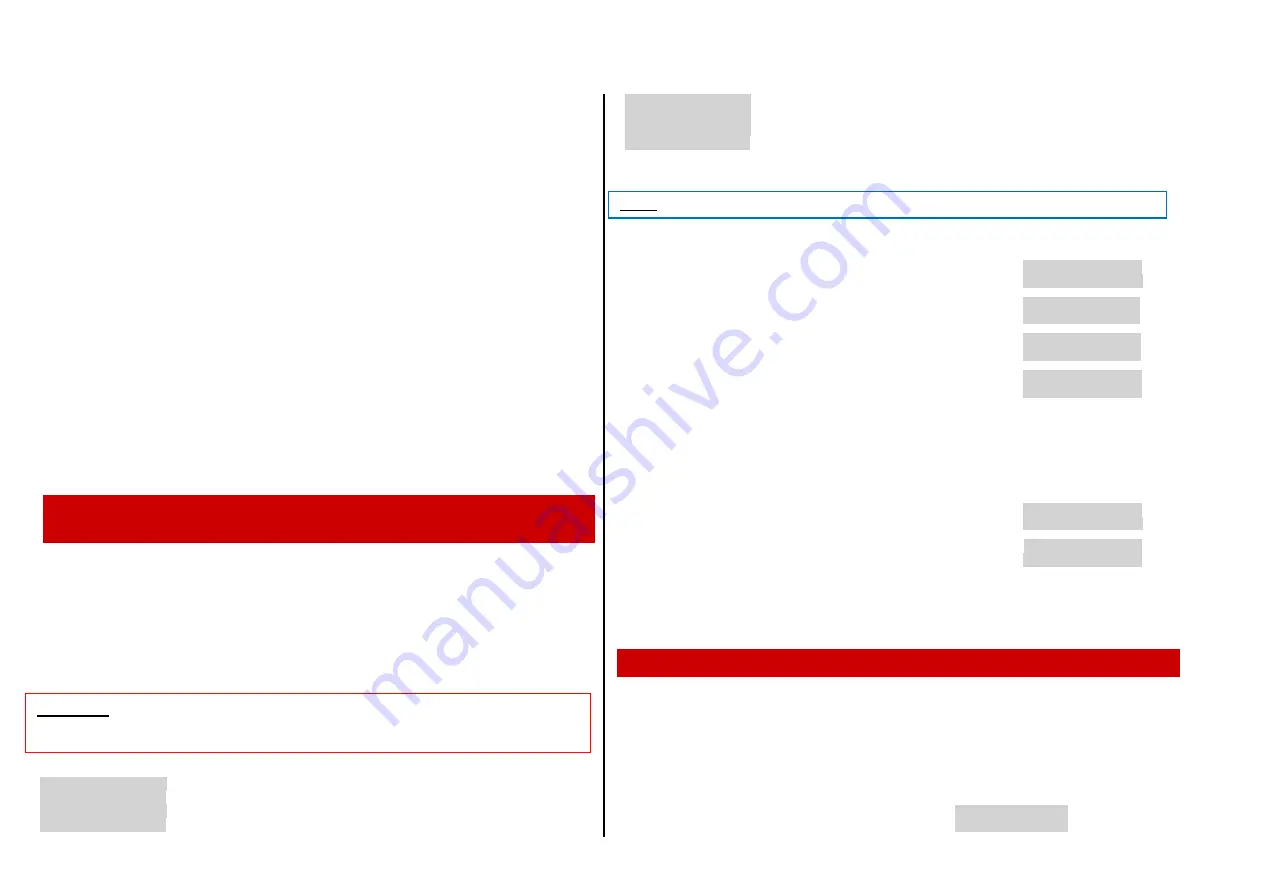
Page
6
Decoder-Update-and-Sound-Loading-devices
MXULF, MXULFA
, Test- and Connection boards
MXTAPS, MXTAPV
The decoder is connected to the MXTAPS/V, which is connected via the “Schiene” cable to the MXULF.
Only one decoder can be connected. A large-scale decoder is connected directly to the MXTAPV.
Via flash drive
After preparing the MXULFA (power supply and connection to MXTAPS/V) and connecting the decoder, the
flash drive with the sound project (.zpp) has to be plugged in. If the MXULFA found the sound file, LED 2
lights up yellow and the name of the .zpp-file is displayed.
The sound project is loaded automatically after pressing the
Key 2
.
The MXULFA display shows the uploadin
g progress and its completion with “Fertig: 100% Reset -> R”
(Complete: 100% Reset -> R). LED 2 remains yellow.
To return to main display: Press the
R-key
. After a few seconds, the MXULF is ready for a new loading
procedure. Unplug the flash drive if this is not wanted.
If there is more than one sound project on the flash drive, they can be scrolled through with the scrolling
wheel and selected with the
R-key
. If there are no sound files on the flash drive, the MXULFA display
shows: " No *.zpp File Restart -> R".
Depending on the type of decoder (MX or MS) and the number of .zpp-files on the flash drive, the following
possibilities are available:
More than one .zpp-sound file on the flash drive: press and hold (3 sec) the
R-key
to open the MXULFA
menu, scroll and select on of the following menu items:
- "MS Load Sound": Loading a sound project onto a MS decoder.
- "UPDATE & SOUND": Loading a sound project onto a MX decoder.
The procedure is identical to the download described above, completion is displayed w
ith “100%”. To re-
turn to main display: Press the
R-key
. After a few seconds, the MXULF is ready for a new loading proce-
dure. Unplug the flash drive if this is not wanted.
7. Synchronous update for accessory decoders MX820,
MX821
SW version 0.50 and higher
This method removes a problem especially known with large-scale layouts: decoders built-in to turnout
casings (e.g. LGB) have to be removed and connected individually to a decoder-update-device to load an
update.
Using the
synchronous update
, the decoders can stay on the layout, the decoder-update-device
MXULF(A) is connected instead of the digital command station and sends the new software to all acces-
sory decoders. Every single accessory decoder then has the possibility to request a repetition by negative
acknowledgements, until all decoders have the update installed. Vehicles can usually stay on the tracks
during this procedure.
.
.
Menu after pressing and holding the R-key
.
UPDATE & SOUND
.
(display only shows 2 lines,
LOCO
.
other lines can be reached by scrolling).
SYNC UPDATE
.
reach menu item SYNC UPDATE by scrolling,
.
OP PROG
.
start by shortly pressing the
R-key
.
OP PROG ID+LD
.
SERV PROG
.
SERV PR ID+LD
.
First, all accessory decoders on the layout (suitable for the synchronous update) are located and its num-
ber is displayed, sorted by decoder family.
This list of decoder families stays on the display during the whole updating procedure; every line shows
the current procedures for the corresponding family.
First decoder family is searched for, found number is displayed
.
MX820 SEARCH 3
.
.
Search complete; marked to show that search is complete
MX820 FOUND 7
.
.
The next decoder family (MX821) is searched automatically
MX820 FOUND 7
.
MX821 SEARCH 2
.
Search finished
MX820 FOUND 7
.
MX821 FOUND 5
.
I.e. all lines with a completed search are marked.
Starting updates: Shortly press R-key
Starts update for all families
or after 10 sec timeout
(also) starts update for all families
or scroll to a line and shortly press R-key
Starts software update for the selected decoder family
(all other marks are deleted)
Progress is shown
MX820 SY-UP 68%
.
(Mark flashes during the update, % rises)
MX821 FOUND 5
.
Update complete (number, in brackets number FOUND) is displayed
.
MX820 OK 6( 7)
.
(Mark is deleted only in the corresponding line)
MX821 FOUND 7
.
press and hold
R-key
: Exits the synchronous update, returns to menu.
8. Driving operation with MXULFA
The MXULFA is also a small command station with max. 2A. This is enough to make test drives after
sound loading or programming CVs. You can only drive with the MXULFA (version with display).
Operation
Display on Display (EXAMPLES)
…
after powering on the MXULFA
.
MXULF,E SW 0.22
.
Display of track voltage (limited to about 12 V)
.
11.6 Vout
..
ATTENTION:
the MXULF(A), or the power supply connected, is limited in its efficiency. The current
draw of connected consumers (including vehicles which are placed on the layout) as well as the in-
rush-current at power-up can lead to a shut-down due to a short circuit.
NOTE: the searching process can take up to 2 seconds per decoder.












