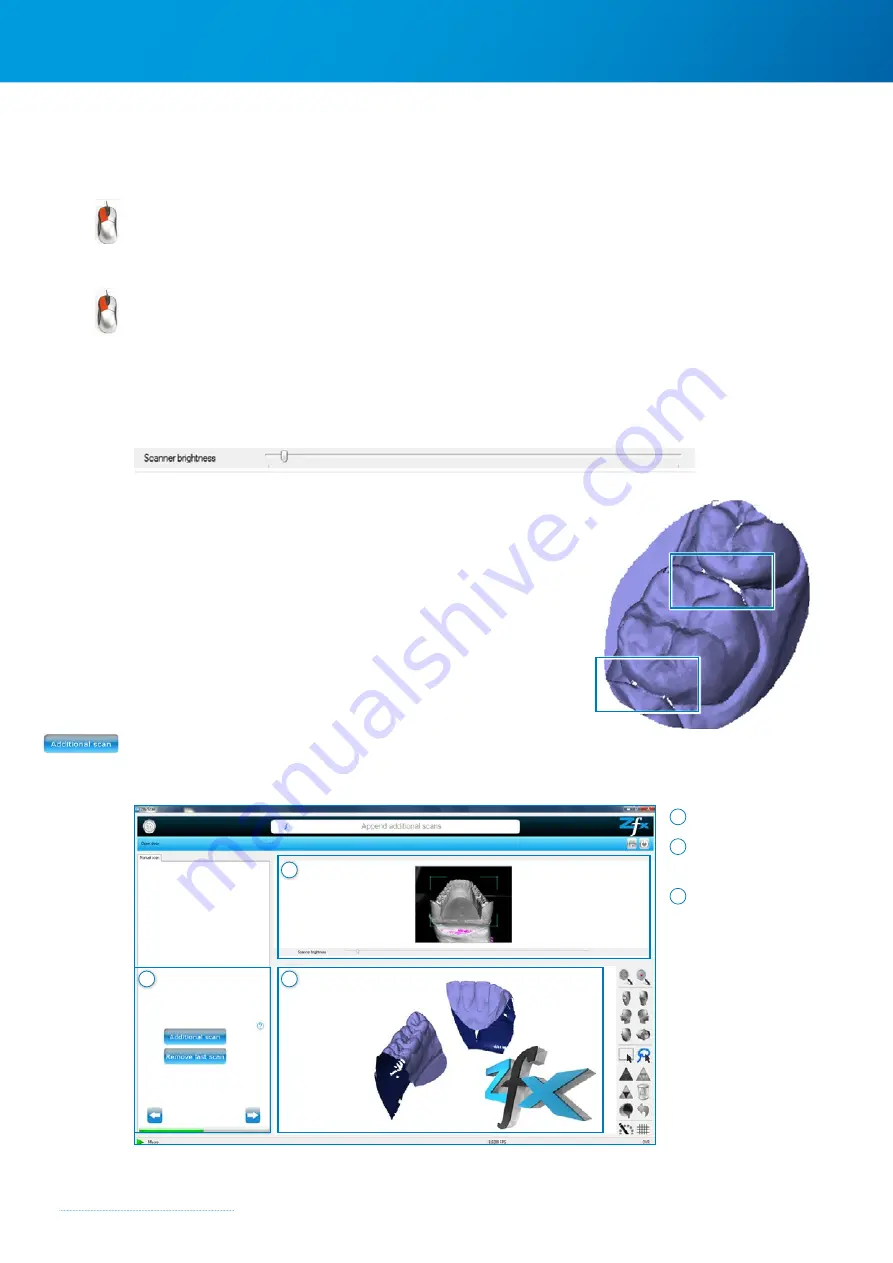
Zfx™ Evolution
NEXT
28
Adjust size of selection frame – Option 1
Position the mouse pointer on one of the corners and, keeping the
left mouse button
pressed, drag the frame to the required size.
Adjust size of selection frame – Option 2
Position the mouse pointer on one of the four sides and, keeping the
left mouse button
pressed, drag the frame to the required size
4.5.5.2 Manual correction option for the brightness setting
The brightness setting can still be changed individually by means of the
“Scanner brightness”
correction slider
(below the live image) in order to achieve optimum illumination for the object.
4.5.6 Additional scan in scan step
The Additional Scan function enables the user to interactively
influence the result of a scan step (e.g. jaw model).
The
”Additional Scan”
dialog box is displayed after each scan step for
this purpose. An
”Additional Scan
” scan enables missing data to be
supplemented by means of one or more additional scans in order to
improve the scan result.
The additional scan area is selected interactively by the user. Whether
an additional scan is necessary depends on the shape of the object
as well as the individual user requirements.
The additional scan is started by clicking the
Additional Scan
button.
4.5.6.1 User interface and settings (Additional Scan mode)
1 Data view
2 Camera live image/
Brightness
3 Scan button
1
3
2
Defective areas in the data model
Summary of Contents for Zfx EvolutionNEXT
Page 1: ...Zfx EvolutionNEXT Manual A COMPANY OF ...
Page 7: ...7 ...
Page 13: ...13 ...
Page 45: ...45 ...
Page 65: ...65 ...






























