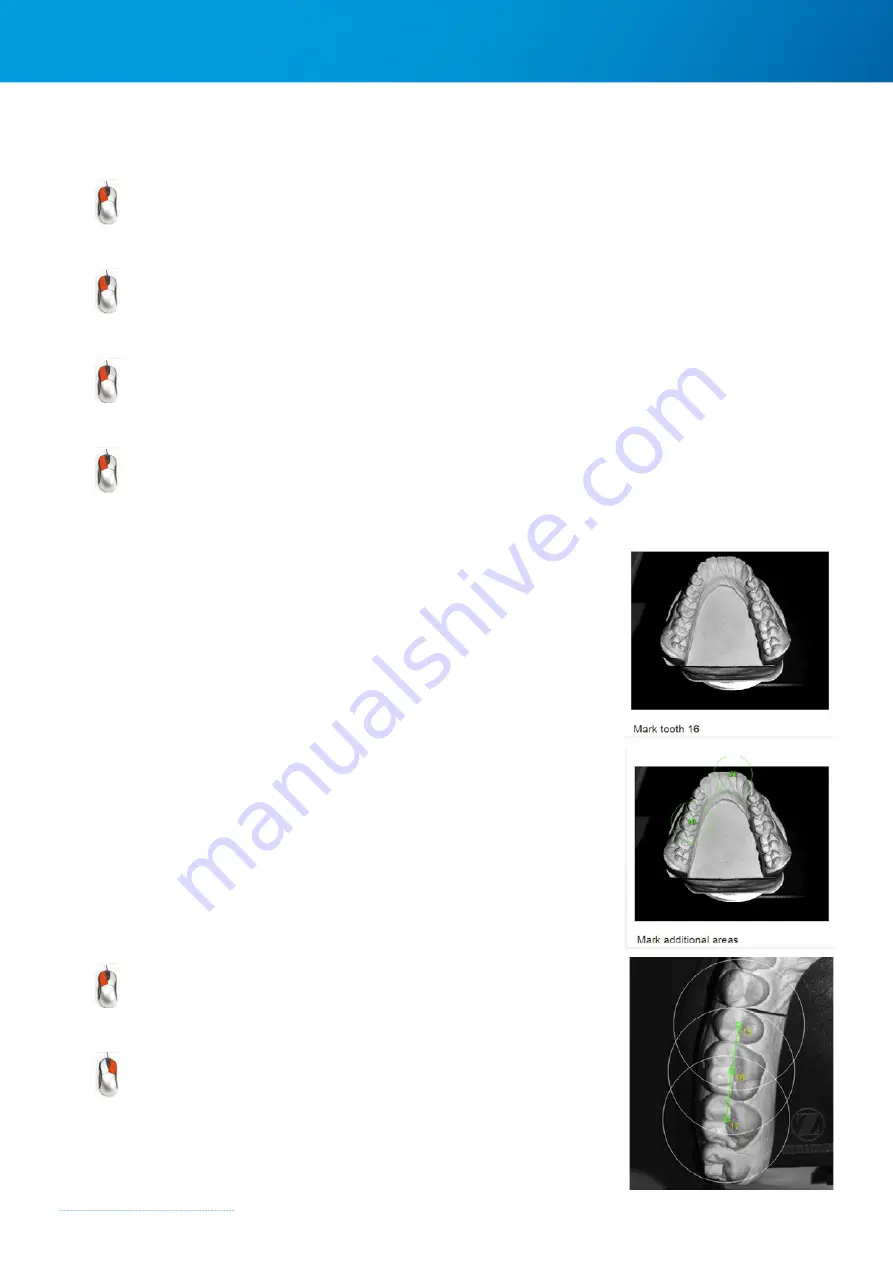
Zfx™ Evolution
NEXT
26
Adjust size of selection frame – Option 1
Position the mouse pointer on one of the corners and, keeping the
left mouse button
pressed, drag the frame to the
required size
Adjust size of selection frame – Option 2
Position the mouse pointer on one of the four sides and, keeping the
left mouse button
pressed, drag the frame to the
required size
Move the selection frame
Position the mouse pointer inside the selection frame and, keeping the
left mouse button
pressed, drag the frame to the
required position.
Reset the selection frame
Double-clicking
inside or outside the selection frame resets the frame to the overall possible
scan area.
4.5.4 Tooth selection
The teeth to be scanned for the order are selected in the tooth
selection image (bottom left).
It is not absolutely necessary to define the tooth areas; the scan can
also be carried out without this input. However, this helps to save time,
as tooth areas which are not required for calculating the 3D data are
no longer considered.
Under the image, the user will find an indication of which of the teeth
is to be marked next.
Marking
The tooth is marked by clicking on it. The position and scan area can
still be corrected manually.
Position
Position the mouse pointer inside the green center frame and, keeping
the left mouse button pressed, drag the circle to the required position.
Scan area
Increase or decrease the circle diameter by dragging the circle in or
out at any point (
left mouse button
pressed).
Delete
Position the mouse pointer inside the circle and remove the selection
by clicking the
right mouse button
.
2 ×
Summary of Contents for Zfx EvolutionNEXT
Page 1: ...Zfx EvolutionNEXT Manual A COMPANY OF ...
Page 7: ...7 ...
Page 13: ...13 ...
Page 45: ...45 ...
Page 65: ...65 ...






























