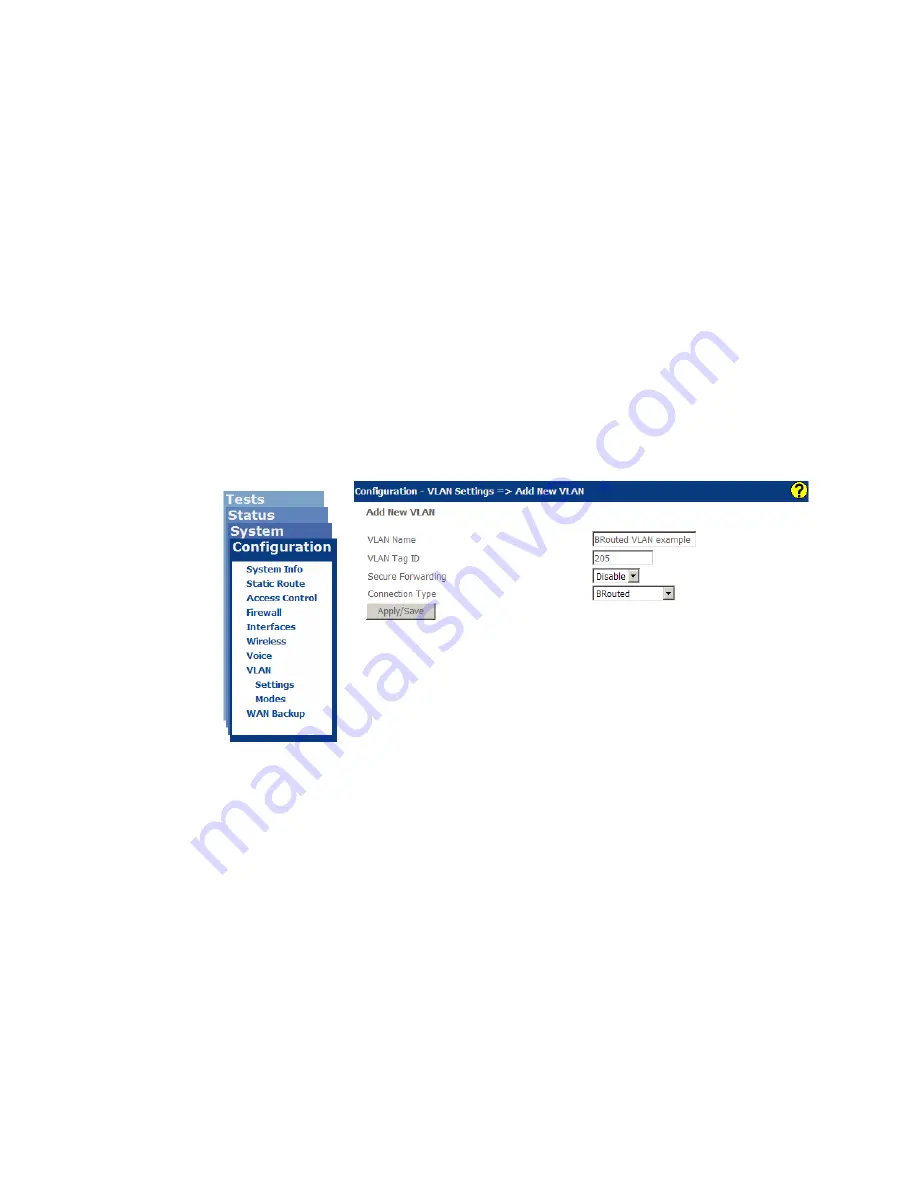
Configuration
172
zNID 24xx Series Configuration Guide
Creating brouted connections
Brouted VLANs enable local peer-to-peer communications between client
devices, like bridged VLANs, but has a routed VLAN for the uplink interface.
Network Address Translation is typically enabled for Brouted VLANs using
private IP addresses locally and a single IP address on the uplink interface.
When in the Brouted mode, a DHCP server may be configured to
automatically assign local IP addresses (See
To create a brouted connection
1
Create VLAN
This first step is the same for all data connections, except for choosing
which connection type. You name the connection and give it a VLAN ID
as well as defining the connection type.
Figure 132: Creating a routed VLAN
a
On the
Configuration|VLAN Settings
page, click
Add New VLAN
b
In the
VLAN Name
text box enter a name for the VLAN
c
In the
VLAN Tag ID
text box enter a VLAN ID
d
<Optional> From the
Secure Forwarding
dropdown select either
Enable
or
Disable
See
e
From the
Connection Type
dropdown select
BRouted
f
Click
Apply/Save
2
Select ports and set port defaults
a
From the
Configuration - VLAN Settings => Edit Selected VLAN
page (which you should be on automatically after completing the
previous step) Select the port members.
Summary of Contents for zNID-GE-2402
Page 12: ...About This Guide 12 zNID 24xx Series Configuration Guide ...
Page 18: ...zNID 24xx Series 18 zNID 24xx Series Configuration Guide ...
Page 84: ...Management 84 zNID 24xx Series Configuration Guide Figure 57 View audit log ...
Page 199: ...VLANS zNID 24xx Series Configuration Guide 199 Figure 157 Configuration of VLAN settings ...
Page 208: ...Configuration 208 zNID 24xx Series Configuration Guide ...
Page 220: ...Troubleshooting tests 220 zNID 24xx Series Configuration Guide ...
Page 223: ...Voice zNID 24xx Series Configuration Guide 223 Voice Figure 175 ...
Page 226: ...Index 226 zNID 24xx Series Configuration Guide ...






























