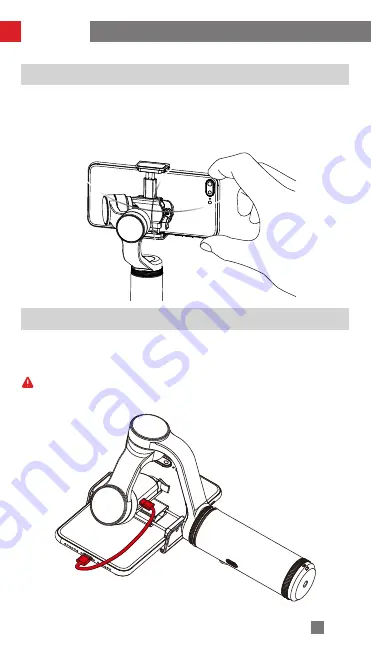
9
Manual Angle Lock
Under pan following mode and locking mode, rotate the mobile phone to a certain
angle by hand and release it, the mobile phone will be fixed at that angle. Manual
adjustment of the tilt axis angle is available under pan following mode. Manual
adjustment of tilt axis angle and pan axis angle is available under locking mode.
How to Use
Mobile Phone Charging
Connect your phone and the stabilizer with a charging cable (Not included in the
package) (Micro USB plug at one end). Charging begins immediately after powering on
the stabilizer.
Micro USB Power Outlet on the tilt axis is only for charging mobile phone from the
stabilizer. Charging the stabilizer from the Micro USB Power Outlet is FORBIDDEN.
Otherwise, the circuit board may be burnt.











































