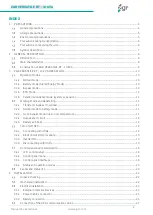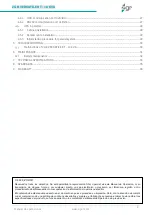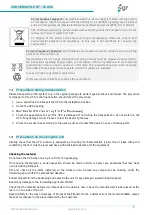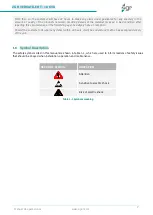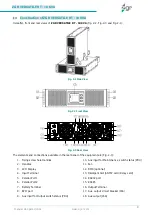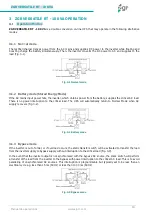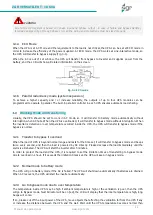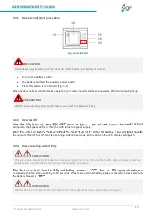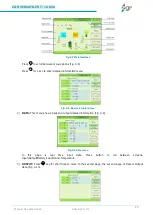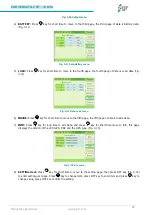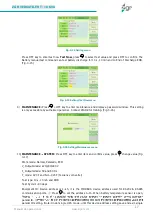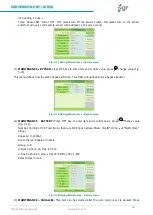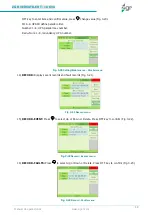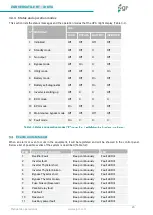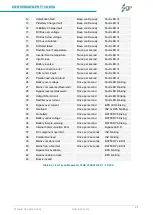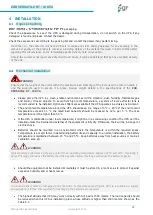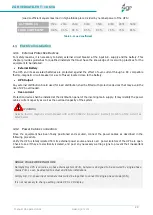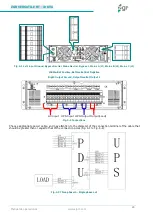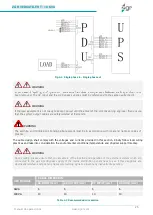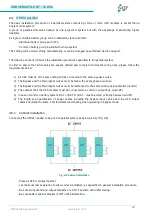ZGR VERSATILE RT - 10 KVA
Manual de operaciones
www.zigor.com
14
Control panel and monitorization
To get the UPS completely monitored by the software, you just simply connect RS232 or USB cable to each
end of the computer and the UPS respectively.
3.4.1
LCD control panel
Fig. 3-6 LCD control panel
1.
LED indicator
2.
LCD Display Board
3.
Scroll button
4.
OFF button
5.
ON button
6.
NOTE: Key
ROTATE (
):
Press for 10 seconds to rotate LCD.
3.4.2
Control panel menu
1
Main menu switching
Pressing the left/right arrow and ENT button can switch among alarm info, running parameter and
function settings. Press ENT to enter alarm info, running parameters or function settings. To enter function
settings, double pressing on ENT is required.
2
Submenu switching
1)
Press the arrow button can view the details after entering the running function interface, and
press ESC to return to main menu.
2)
Press the arrow button can view the details after entering the function settings interface, press
the ESC to return to main menu
3)
Parameter which has been selected and changed will be highlighted. Press arrow button to
change the value and press ENT to confirm it. Once confirmed, it will not be highlighted.
4)
Press the arrow button can view the detailed alarm info after entering the alarm info interface,
press the ESC to return to main menu
3
Priority of info displayed on LCD
1)
If there is alarm but no valid operation on buttons, the alarm info with top priority will be shown on
LCD automatically
2)
the LCD is displaying the submenu of running parameters, such
as output current, these parameters will be always displayed on the LCD if no further operation on
buttons. If the LCD is not displaying the submenu of running parameters, it will return to main
menu in 30s as long as
any operation on buttons
3.4.3
Control panel interfaces
1)
MAIN: The main interface below comes out when the power is connected or the system is cold start (Fig.
3-7). Shows UPS status graph.