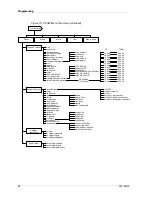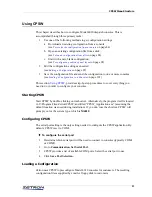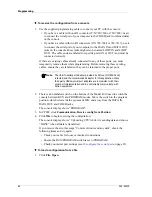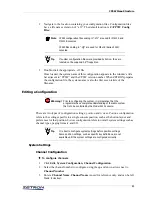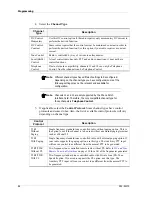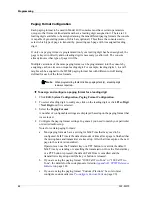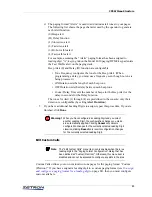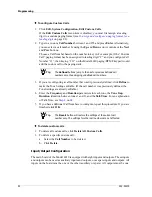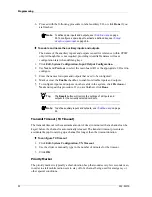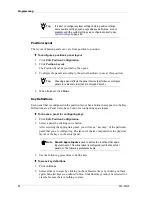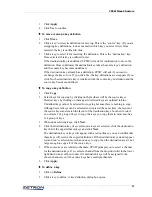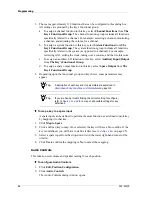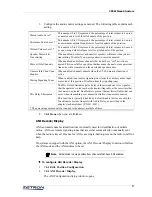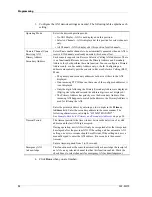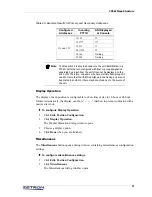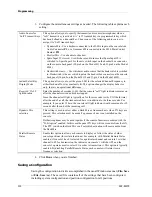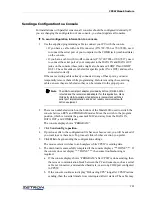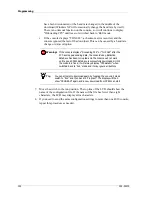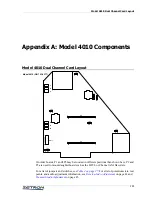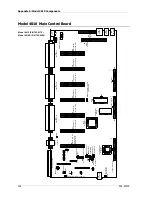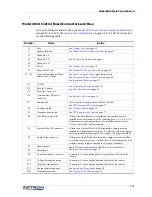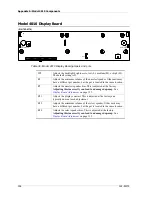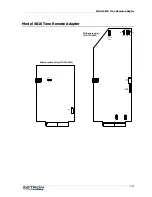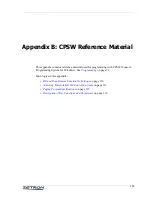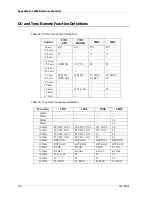Programming
96
3. There are approximately 130 functions that can be configured in this dialog box.
All settings are grouped by the key’s functional group.
a. To assign a channel function to this key, select
Channel Functions
from
The
Key’s Functional Group
. The channel functions group includes all functions
specifically related to a channel. For example: selecting a channel, monitoring
a channel, and adjusting the volume for a channel.
b. To assign a system function to this key, select
System Functions
from
The
Key’s Functional Group
. The system functions group includes all functions
specifically related to the system (as opposed to a channel). For example:
reviewing ANI, setting the clock, taking over a console, and the site intercom.
c. To assign an auxiliary I/O function to this key, select
Auxiliary Input/Output
from
The Key’s Functional Group
.
d. To assign a spare output function to this key, select
Spare Output
from
The
Key’s Functional Group
.
4. Depending upon the functional group and key choice, some parameters may
appear.
♦
To map a key to a spare input
A spare input can be defined to perform the same function as a defined console key
by mapping it to that key.
1. Click
Map to Spare
.
2. Click a defined key to map. Once selected, the key will have a blue outline. If the
key is undefined, you will have to define it first (see
3. Select a spare input from the drop-down list in the lower right-hand corner of the
window.
4. Click
Yes
to confirm the mapping or
No
to cancel the mapping.
Audio Controls
This function sets volume and speaker muting for each position.
♦
To configure Audio Controls
1. Click
Edit, Position Configuration
.
2. Click
Audio Controls
.
The Audio Controls dialog window opens.
Tip
A description of each key and its parameters are explained in
Description of Key Functions and Parameters
Tip
If you are having trouble finding the correct setting to configure,
refer to
for a map of all possible settings for key
definitions.