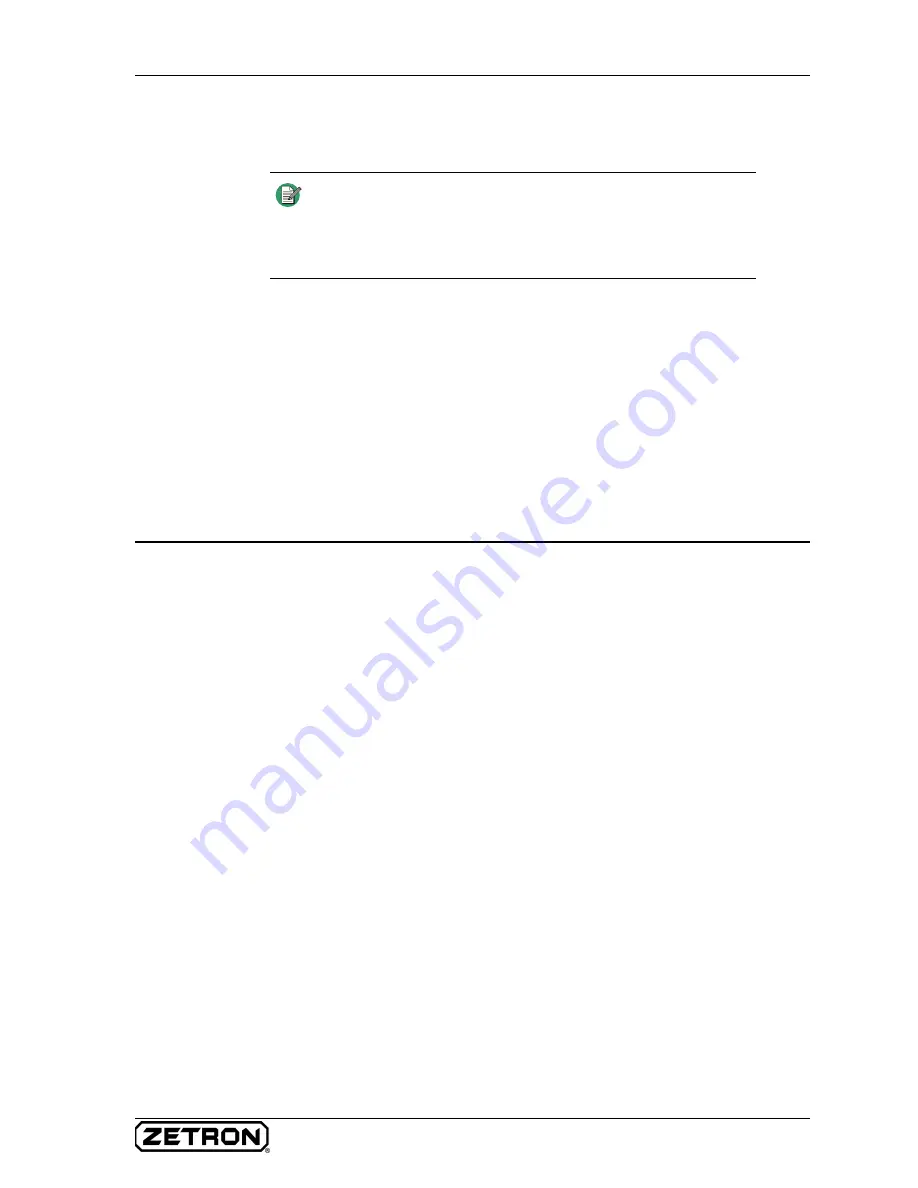
129
Model 26 Backup in a Voice over Radio System
If the Serial CAD interface was being used to allow CAD control of the FSA Server, that
CAD interface may also be switched to the Model 26. This will allow CAD control of the
system to continue with minimal interruption.
One of the significant attributes of this configuration is that the radio shares the receive
and transmit audio connections on the Model 6203 with the VoIP module of the IP
interface. This will make the setting of audio levels a bit more critical than it would be in a
system that always operated in just a single mode.
Model 26 Backup in a Voice over Radio System
The assumption made in writing these procedures is that the system is already up and
running as a voice-over-radio system or, at the very least, planned and laid out to operate
in that manner. The Model 26 as a backup is being added to that system. The procedures in
this section are presented in the following order:
• Connection changes between the Model 6203 units and the radio transceiver,
please refer to
• Jumper changes inside the Model 6203 units
• Programming changes to the Model 6203 units
• Level setting procedures to ensure proper FFSK levels
In order for the station units to switch between IP-mode and FFSK-mode without operator
action, the COR input will be tied low and the units shifted to VOX mode operation (if
they were not already set to that). If the station has both a Model 6203 and a Model 6204,
both units must share the RX audio, TX audio, and PTT line. This is because, in FFSK-
mode operation, each of the station units individually must be able to exchange FFSK
packets with the Model 26.
Connection Changes between the Station Transponder Units and the Radio
The following procedure changes the connections between the station alerting units and
the radio transceiver to allow the system to operate in both modes: IP network-based and
FFSK packet-based. If the station being worked on does not have a Model 6204 installed,
you may simply ignore any of the connections indicated for a Model 6204.
Note
Keep in mind the fact that the system is “cold-switched” when the
Model 26 takes over. Depending on the size of the system, it may
take several minutes for the Model 26 to poll all of the station
alerting units and capture an accurate picture of the station status
for all of the units.
Summary of Contents for 025-9581M
Page 1: ...Fire Station Alerting System Installation and Maintenance 025 9581M ...
Page 6: ...6 025 9581M ...
Page 40: ...Creating Console Positions 40 025 9581M ...
Page 45: ...45 Installing the VoIP Gateway Server ...
Page 78: ...Configuring Station Transponder Units 78 025 9581M ...
Page 124: ...Installing the Station Transponder Units on Site 124 025 9581M ...
Page 146: ...Using a Model 26 Fire Station Dispatcher for System Backup 146 025 9581M ...
Page 188: ...Appendix C Using a Model 620x in a Model 26 based System 188 025 9581M ...
Page 196: ...Fire Station Alerting System Installation and Maintenance 196 025 9581M ...
















































