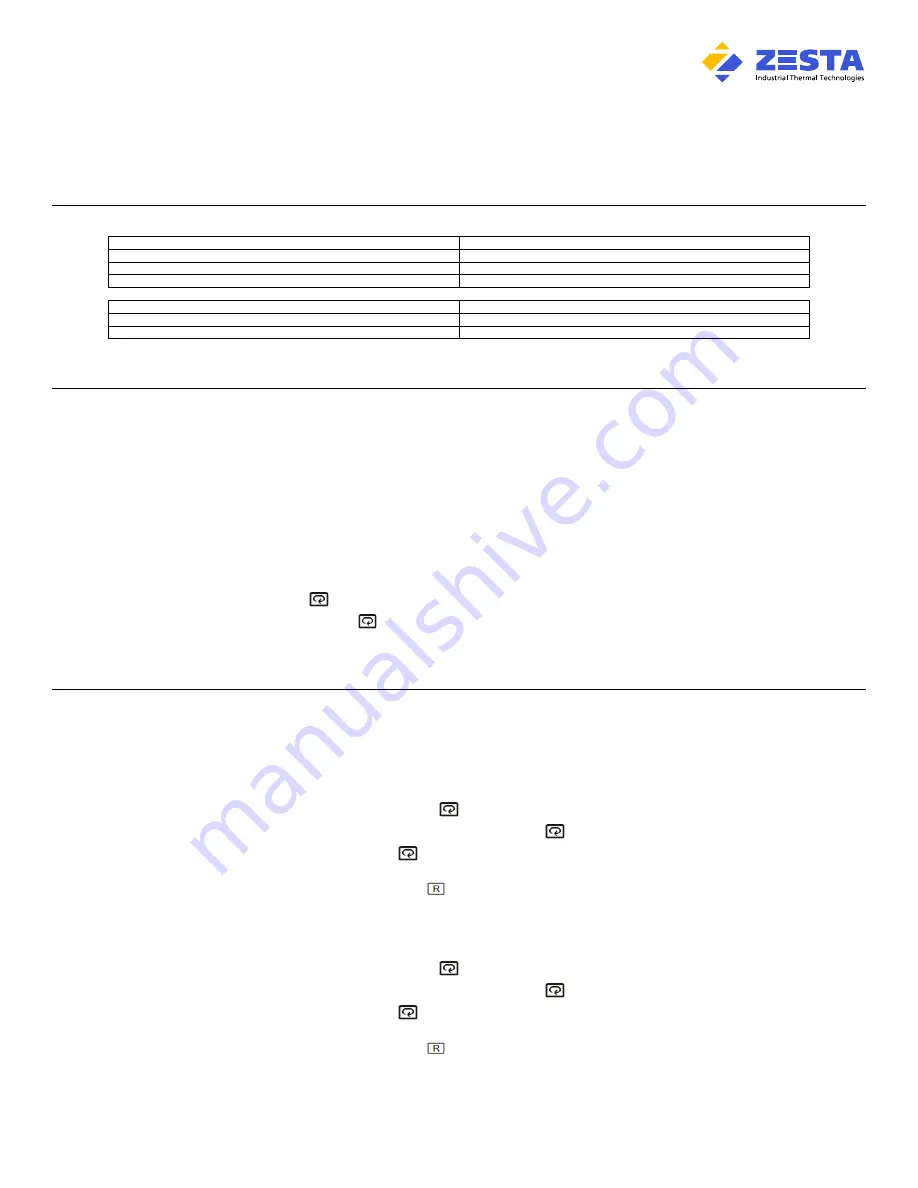
Quick Start Guide
ZESTA BENCHTOP CONTROLLER
© Rev. 0 May 2020 Zesta Engineering. All rights reserved.
Page
1
of
2
Equipped with Zesta ZEL-9100 Series Controller
The Zesta
BENCHTOP CONTROLLER
is a precision microprocessor-based, zero-cross firing, Single or Dual zone temperature control panel.
This control panel is designed to reach a pre-determined set point in the shortest time possible, with minimum overshoot.
The Benchtop Controller comes pre-programmed by Zesta Engineering depending on the feature selection, and a configuration parameter list is supplied with the unit.
Certain parameters, such as maximum operator set point, may need to be fine-tuned to meet your process requirements.
In the next sections you will find guidelines on accessing the Setup Page in order to reach the necessary parameters and make the adjustments.
CONNECTION GUIDE
INPUT
CONNECTOR
Process Temperature Sensor Controller 1
Input 1
Process Temperature Sensor Controller 2
(selected models only)
Input 2
Limit Temperature Sensor
(selected models only)
Input 2
OUTPUT
CONNECTOR
Heater Load Controller 1
Output 1
Heater Load Controller 2
(selected models only)
Output 2
CAUTION: USE A PROPER TEMPERATURE SENSOR TYPE. INCORRECT SENSOR TYPE CAN LEAD TO DAMAGE OR INJURY!
DO NOT CONNECT A HEATER LOAD EXCEEDING THE PANEL RATING! RESISTIVE LOADS ONLY!
Quick Start your process
To start your process using pre-programmed settings:
STEP 1:
Off/On
rocker switch must be on Power
Off
position.
STEP 2:
Plug the Benchtop controller power cord plug to 120Vac, 50/60Hz, single-phase power source.
STEP 3:
Turn On
power switch located on the front of the control panel.
Temperature controller(s)
will turn on displaying the Process temperature and Set point values.
STEP 4:
Adjust the set point to required process temperature by pressing the
Up or Down
key.
The control panel will now function with default values.
To optimize the process response by auto-tuning the PID parameters of your Benchtop Controller:
STEP 1:
Adjust your process set point using
Up
or
Down
keys to a temperature the tuning will be performed at.
STEP 2:
Hold the
Enter Key
until the
A-t
is visible, then release key.
STEP 3:
Press and hold the
Enter Key
for 5 seconds to initiate the tuning process.
The controller will indicate active tuning via
AT
indicator flashing.
The process will climb up and down around set-point calculating new PID values.
Once completed, the
AT
indicator will go off, and the new PID values will be stored automatically.
Adjusting the Benchtop Controller configuration
The Benchtop Controller is pre-set to degrees Celsius units, the minimum/maximum operator set point range of 0°C
– 500°C, and a deviation alarm of 10°C.
Selected models with Limit Controller are additionally programmed for a High Side Limit Set Point of 500°C.
If your process requires different parameter configuration, follow the steps below to perform the adjustments.
To switch between Celsius and Fahrenheit temperature units:
STEP 1:
Enter the Setup Page by holding the
Enter Key
for 5 seconds until
SET
is visible.
NOTE: If
HAnD, A-t or CALi
is present, press and hold the
Enter Key
, until
SET
is visible.
STEP 2:
Cycle the parameters using
Enter Key
until the
UNIT
(Celsius or Fahrenheit Display Units) is visible.
STEP 3:
Using
Up
or
Down
keys, adjust the selection.
STEP 4:
Return to Home Page by pressing the
R Key
.
To adjust minimum / maximum operator set point range:
STEP 1:
Enter the Setup Page by holding the
Enter Key
for 5 seconds until
SET
is visible.
NOTE: If
HAnD, A-t or CALi
is present, press and hold the
Enter Key
, until
SET
is visible.
STEP 2:
Cycle the parameters using
Enter Key
until the
SP1L
(Low Set Point Range) or
SP1H
(High Set Point Range) is visible.
STEP 3:
Using
Up
or
Down
keys, adjust the selection.
STEP 4:
Return to Home Page by pressing the
R Key
.


