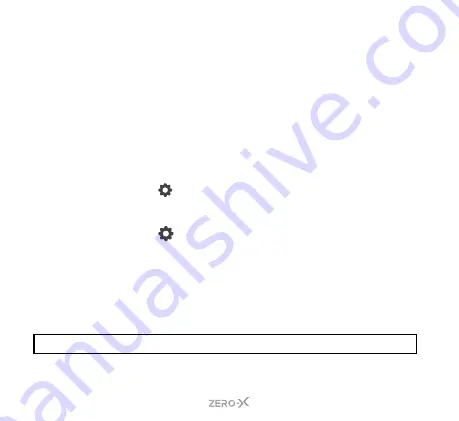
36
7.6 AUTO MODE
To use
AUTO MODE
(takes continuous photos with a selected time
interval between each photo), follow the steps under
. Press
AUTO
to activate this mode.
There are multiple settings in this mode where you can select your
preferred option. To change these settings please follow the below
steps once you are in
AUTO MODE
.
1.
If you are currently in
VIDEO MODE
and
RECORDING
, you
will need to press the
SHOOT/RECORD BUTTON
to end the
recording first.
2.
PRESS
the
BUTTON
on the bottom right of the back screen,
this will open up the
SETTINGS MENU
. A pop-up with two locks
and arrows may appear. Swipe from left to right. You may need to
PRESS
the
BUTTON
again.
3.
The settings will open up on the
AUTO MODE SETTINGS
automatically. Swipe up and down to scroll through the settings
to adjust.
4.
To adjust,
PRESS
on the setting you wish to change and
PRESS
on
the option you wish to change. This will update the setting
Please see the table on the next page to view other available settings.
NOTE:
These settings will be applicable for
AUTO MODE
only.
Summary of Contents for ZXM-AC4
Page 1: ...4K UHD Action Camera with Dual Display WiFi USER MANUAL ZXM AC4...
Page 2: ......
Page 55: ......






























