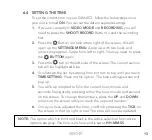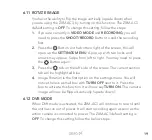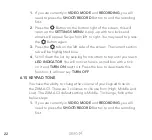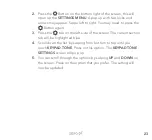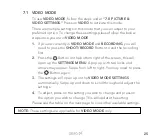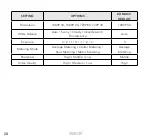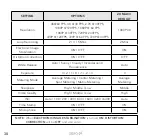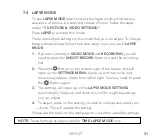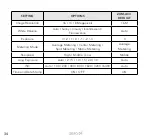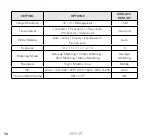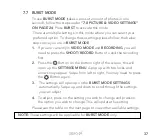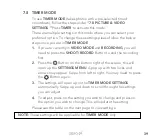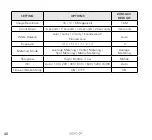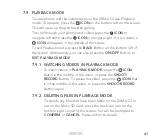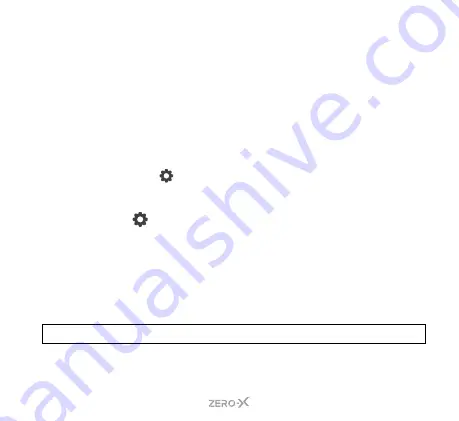
27
7.2 SLOW MODE
To use
SLOW MODE
(Slow Motion), follow the steps under
Press
SLOW
to activate this mode.
There are multiple settings in this mode that you can adjust to your
preferred option. To change these settings please follow the below
steps once you are in
SLOW MODE
.
1.
If you are currently in
VIDEO MODE
and
RECORDING
, you will
need to press the
SHOOT/RECORD
Button to end the recording
first.
2.
Press the
Button
on the bottom right of the screen, this will
open up the
SETTINGS MENU
. A pop up with two locks and
arrows may appear. Swipe from left to right. You may need to press
the
Button again.
3.
The settings will open up on the
SLOW MODE
SETTINGS
automatically. Swipe up and down to scroll through the settings
you can adjust.
4.
To adjust, press on the setting you wish to change and press the
option you wish to change. This will update the setting.
Please see the table on the next page to view other available settings.
NOTE:
These settings are applicable for
SLOW MOTION MODE
only.
Summary of Contents for ZXM-AC3
Page 1: ...4K UHD Action Camera with Touch Screen WiFi USER MANUAL ZXM AC3...
Page 2: ......
Page 53: ...53 13 0 NOTES...
Page 54: ...54...
Page 55: ......