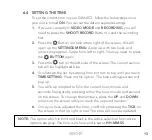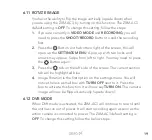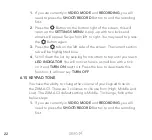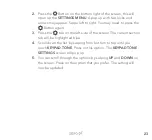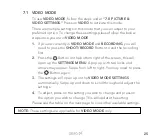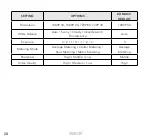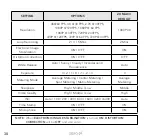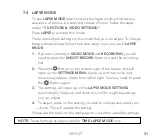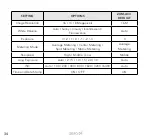20
1.
If you are currently in
VIDEO MODE
and
RECORDING
, you will
need to press the
SHOOT/RECORD
Button to end the recording
first.
2.
Press the
Button on the bottom right of the screen, this will
open up the
SETTINGS MENU
. A pop up with two locks and
arrows may appear. Swipe from left to right. You may need to press
the
Button again.
3.
Press the
tab on the left side of the screen. The current section
tab will be highlighted blue.
4.
Scroll down the list by swiping from bottom to top until you reach
DVR MODE
. You will notice there is a small box with
TURN OFF
next to it. Press the box to activate this function. It will now say
TURN ON
.
6.13 SCREEN SAVER
You can record videos and conserve power with the screen saver
function, allowing the LCD display to turn
OFF
while the ZXM-AC3
continues to record. There are four options to choose from for
the screen saver function activating:
30 SECONDS
,
1 MINUTE
,
2 MINUTES
and
OFF
. The ZXM-AC3 default setting is set to
30
SECONDS
. To change the this setting, follow the below steps:
1.
If you are currently in
VIDEO MODE
and
RECORDING
, you will
need to press the
SHOOT/RECORD
Button to end the recording
first.
Summary of Contents for ZXM-AC3
Page 1: ...4K UHD Action Camera with Touch Screen WiFi USER MANUAL ZXM AC3...
Page 2: ......
Page 53: ...53 13 0 NOTES...
Page 54: ...54...
Page 55: ......