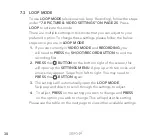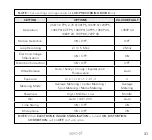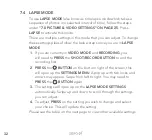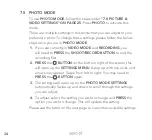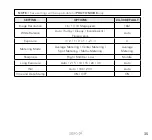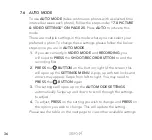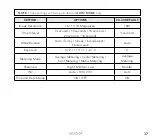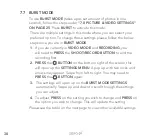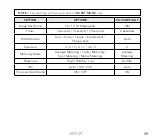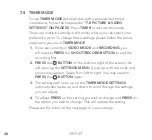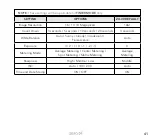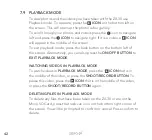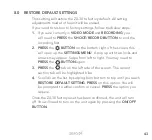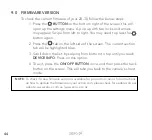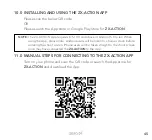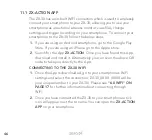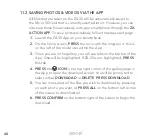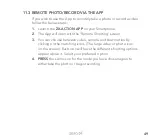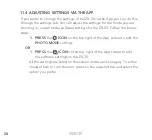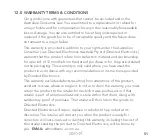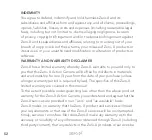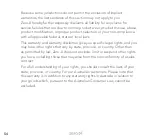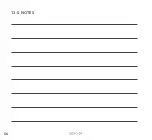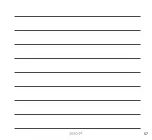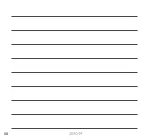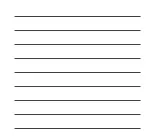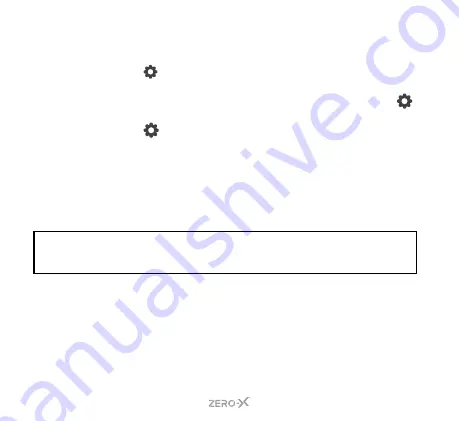
44
9.0 FIRMWARE VERSION
To check the current firmware of your ZX-30, follow the below steps:
1. Press the
BUTTON
on the bottom right of the screen, this will
open up the settings menu. A pop up with two locks and arrows
may appear. Swipe from left to right. You may need to press the
button again.
2. Press the
tab on the left side of the screen. The current section
tab will be highlighted blue.
3. Scroll down the list by swiping from bottom to top until you reach
DEVICE INFO
. Press on this option.
4. To exit, press the
ON/OFF BUTTON
once, and then press the back
button on the screen. This will take you back to the camera’s shoot
mode.
NOTE:
To check if a new firmware version is available for your action cam or for instructions
on how to update the firmware on your action cam, please check for updates on our
website. www.zero-x.com.au | www.zero-x.co.nz
Summary of Contents for ZX-30
Page 1: ...4K UHD Action Camera with Touch Screen WiFi USER MANUAL ZX 30...
Page 2: ......
Page 56: ...56 13 0 NOTES...
Page 57: ...57...
Page 58: ...58...
Page 59: ......