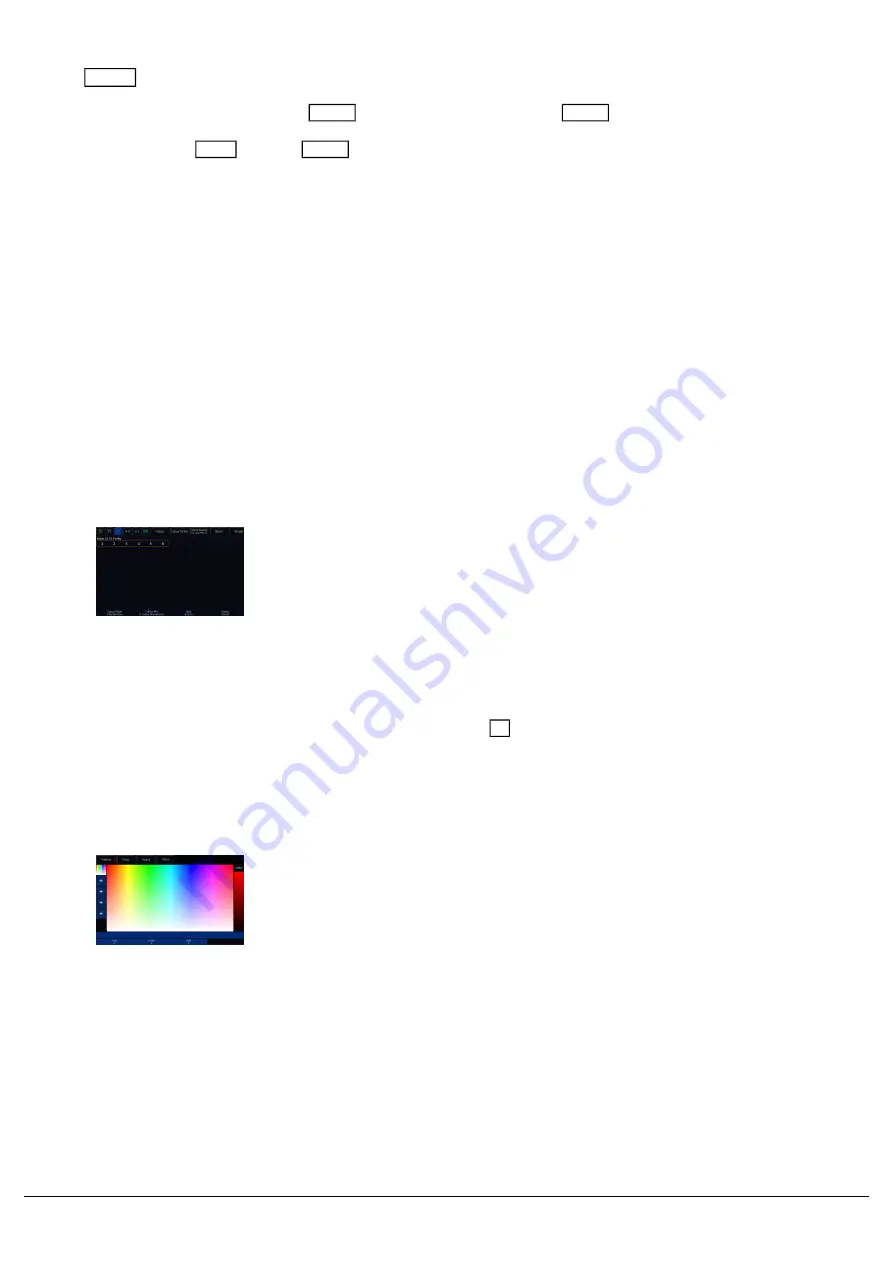
The Clear button
To clear the selection, you can tap the Clear button once. A second tap of Clear , will clear all manual control of
your lights, reverting them to either their defaults, or to the control of any cues that may be running. To flip these steps
around, you can hold Shift and tap Clear . This therefore leaves the fixtures selected, but clears all manual values.
Take a look at the online training session for information on Controlling & Programming Fixtures...
Choosing an Attribute
Each fixture has its own set of parameters (eg Dimmer, Red, Zoom, Gobo, Pan, etc.), which are grouped together into
five attributes (Intensity, Colour, Beam, Shape and Position).
Once a fixture, or group of fixtures, have been selected, choose an attribute. On FLX, this is done by pressing one of
the attribute buttons to the right of the internal display.
On FLX S, the relevant attributes will appear along the top of the
touchscreen, to the right of the six icons. The attribute "tabs" will only
be visible along the top of the touchscreen if the currently selected
fixtures support that specific attribute. Depending on the number of
attributes your fixture has, these tabs will scroll to give you access to
all fixture controls.
Selecting an attribute will open that attribute’s window on the internal display and put the attribute’s parameters onto
the four encoder wheels ready to be controlled. Intensity does not need an attribute button, as it can be accessed via
channel faders, the intensity wheel encoder (accessed by tapping
), or syntax.
Z
Parameters
Parameters can be controlled directly by the four encoder wheels. The
parameters currently being controlled by the encoders are displayed in
the four boxes along the bottom of the touch screen, just above the
encoders.
Remember that each fixture will have a different range of parameters
available, depending on its feature set. Consult the fixture’s operating
manual for details. If the fixture has more than four parameters in the
attribute, pressing the attribute button again selects the next group of
parameters.
The sensitivity, mode and behaviour of the encoder wheels can be
changed in Setup.
Zero 88 - ZerOS - Page 72 of 233
Printed: 23/11/2020 12:50:03 JH
Summary of Contents for FLX Series
Page 18: ...Zero 88 ZerOS Page 18 of 233 Printed 23 11 2020 12 50 03 JH...
Page 96: ...Colour Auto Effect Palettes Zero 88 ZerOS Page 96 of 233 Printed 23 11 2020 12 50 03 JH...
Page 97: ...Zero 88 ZerOS Page 97 of 233 Printed 23 11 2020 12 50 03 JH...
Page 197: ...Shortcuts Zero 88 ZerOS Page 197 of 233 Printed 23 11 2020 12 50 03 JH...
Page 201: ...Zero 88 ZerOS Page 201 of 233 Printed 23 11 2020 12 50 03 JH...
Page 224: ...Trouble Shooting Zero 88 ZerOS Page 224 of 233 Printed 23 11 2020 12 50 03 JH...






























