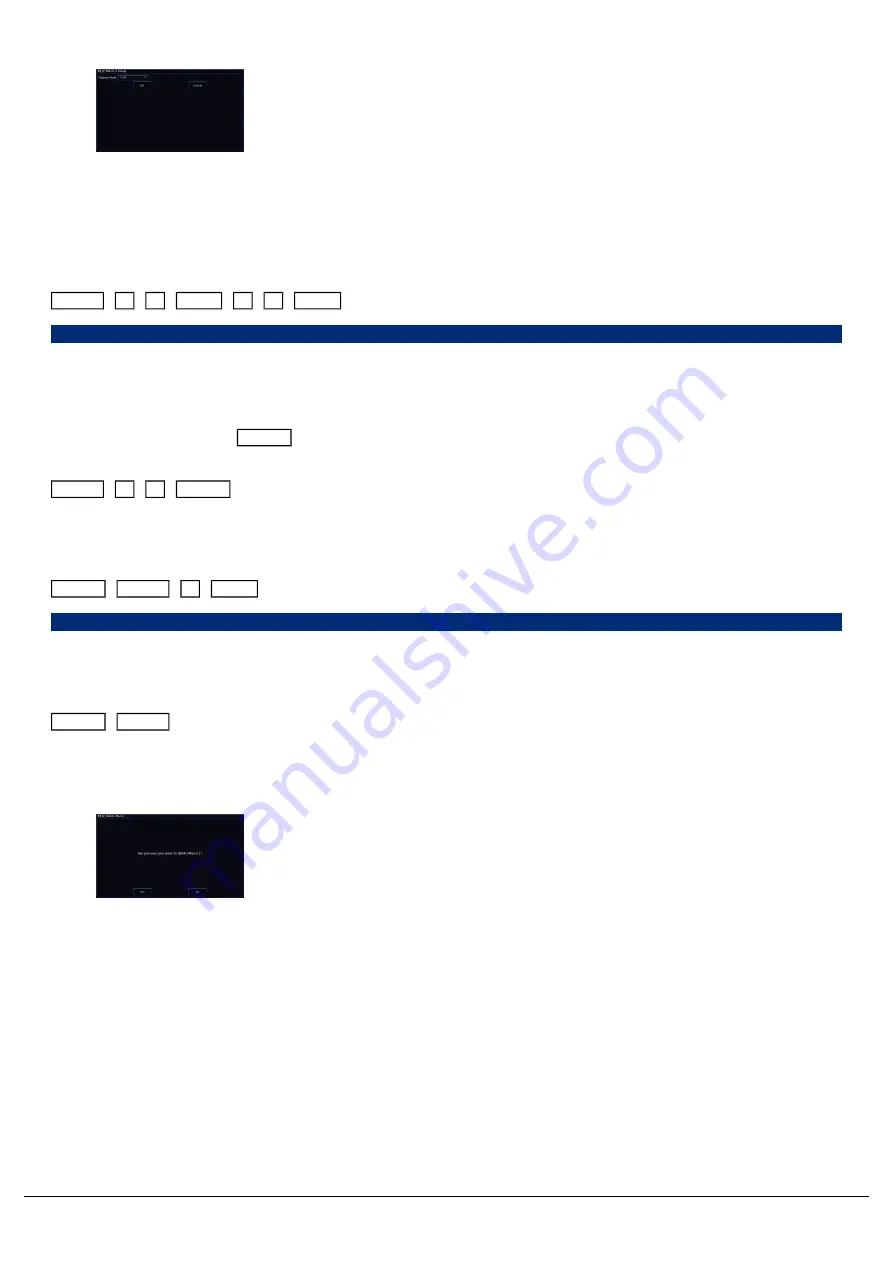
The Macro Settings allows you to use the Playback Mode drop down
to toggle between Fast or Slow. Fast is the default, and will be suitable
for almost all macros. Some macros that take you in and out of Setup
for example, may require to be played back at a slower rate.
Copying Macros
Macros can be copied, useful if you wish to rearrange your macro tiles in the macros window. This can be done using
the following syntax:
Macro
2
0
Copy
3
0
Enter
Macro 20 Copy To 30
Deleting Macros
To delete any macro, press Delete followed by touching the relevant macro tile on the touchscreen. Macros can
also be deleted using syntax by typing one of the following commands:
Macro
4
2
Delete
This deletes macro 42.
Delete
Macro
7
Enter
Delete Macro 7
This deletes macro 7.
Delete
Macro tap the macro you wish to delete.
You do not need to press the “Macro” button if the macro window is already displayed.
After choosing a macro to delete, the console will ask you to confirm
this action before the command is executed. Once deleted, a macro
cannot be recovered but can be recreated manually if required.
Triggering Macros
Zero 88 - ZerOS - Page 155 of 233
Printed: 23/11/2020 12:50:03 JH
Summary of Contents for FLX Series
Page 18: ...Zero 88 ZerOS Page 18 of 233 Printed 23 11 2020 12 50 03 JH...
Page 96: ...Colour Auto Effect Palettes Zero 88 ZerOS Page 96 of 233 Printed 23 11 2020 12 50 03 JH...
Page 97: ...Zero 88 ZerOS Page 97 of 233 Printed 23 11 2020 12 50 03 JH...
Page 197: ...Shortcuts Zero 88 ZerOS Page 197 of 233 Printed 23 11 2020 12 50 03 JH...
Page 201: ...Zero 88 ZerOS Page 201 of 233 Printed 23 11 2020 12 50 03 JH...
Page 224: ...Trouble Shooting Zero 88 ZerOS Page 224 of 233 Printed 23 11 2020 12 50 03 JH...






























