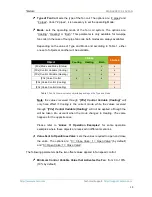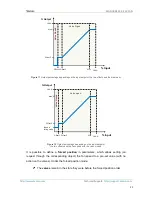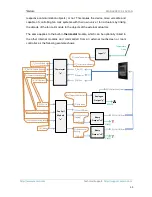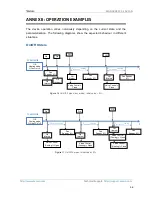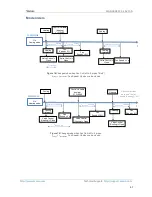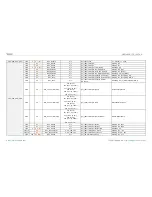MAXinBOX FC 0-10V FAN
http://www.zennio.com
Technical Support:
http://support.zennio.com
31
31
2.9
MASTER LIGHT
The Master Light function brings the option to monitor the state of up to 12 light
sources (or even more, if the Master Light controls from multiple Zennio devices are
linked together) or of any other elements whose state is transmitted through a binary
object and, depending on those states, perform a
master order
every time a certain
trigger signal (again, a binary value) is received through a specific object.
Such master order will consist in:
A
general switch-off
order, if at least one of the up to twelve status objects is
found to be on.
A
courtesy switch-on
order, if none of the up to twelve status objects is
found to be on.
Note that the above switch-off and switch-on orders are not necessarily a binary value
being sent to the bus
– it is up to the integrator the decision of what to send to the KNX
bus in both cases: a shutter order, a thermostat setpoint or mode switch order, a
constant value, a scene… Only the trigger object and the twelve status objects are
required to be binary (on/off).
The most typical scenario for this Master Light control would be a hotel room with a
master pushbutton next to the door. When leaving the room, the guest will have the
possibility of pressing on the master pushbutton and make all the lamps turn off
together. Afterwards, back on the room and with all the lamps off, pressing on the
same master pushbutton will only make a particular lamp turn on (e.g., the closest lamp
to the door)
– this is the courtesy switch-on.
Besides, it is possible to concatenate two or more Master Light modules by means of a
specific communication object which represents the general state of the light sources of
each module. Thereby, it is possible to expand the number of light sources by
considering the general state of one module as an additional light source for another.