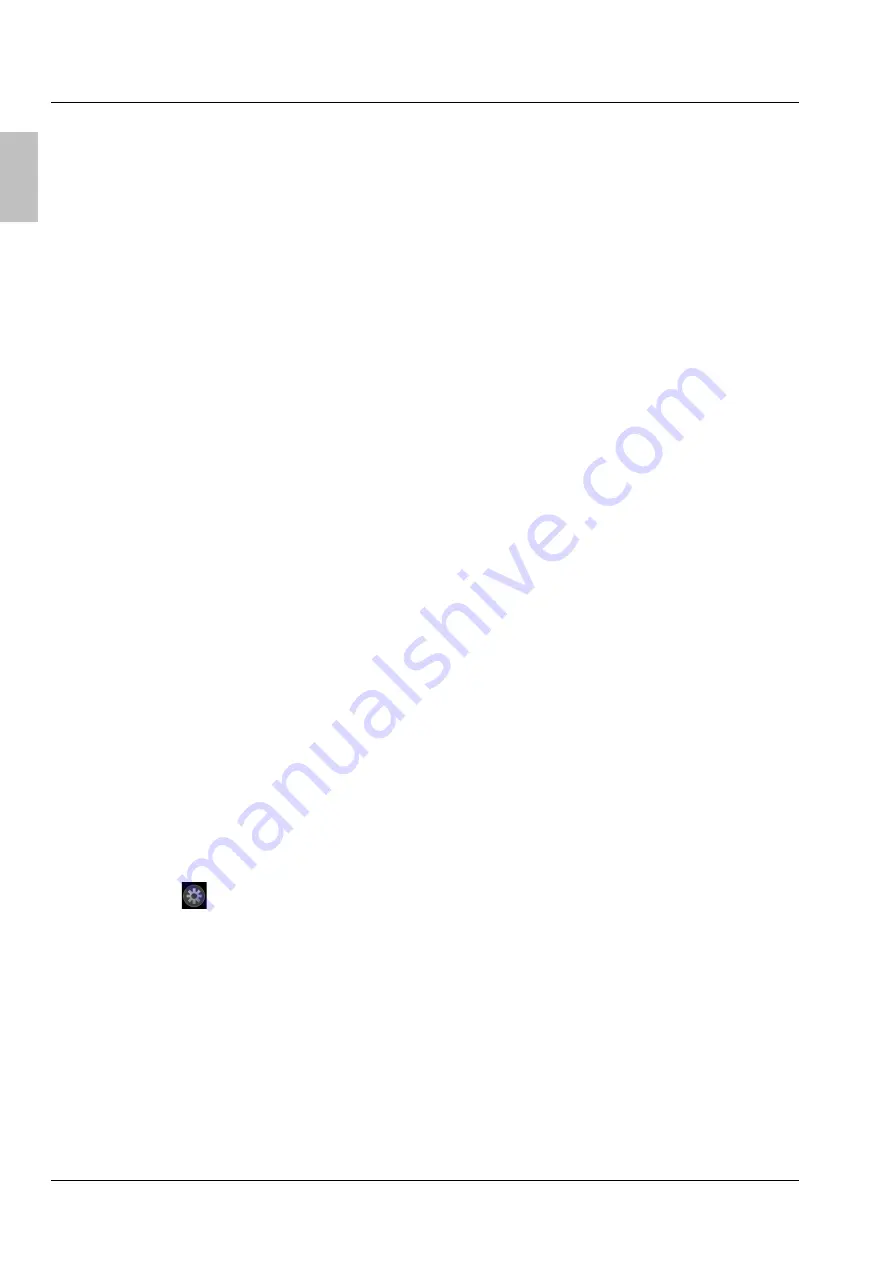
ZEISS
OPERATION OF THE INTEGRATED CAMERA WITH WI-FI
Stereo microscope
Setting the WLAN mode (Wi-Fi) of the integrated camera
Stemi 305 cam
10
435063-9144-008
06/2016
Engl
ish
4.1.2
Mode "Connect to existing WLAN"
In this mode, after entry of the password, the Stemi 305 cam connects to an existing Wi-Fi net (can be
selected by the user).
It can be provided either by another Stemi 305 cam or by a separate Wi-Fi router.
Upon connecting several Stemi 305 cams and one or several iPads to the same Wi-Fi network, the live
images of all connected microscopes are displayed as thumbnails in the Apps Labscope / Matscope. By
tipping on a thumbnail, one can comfortably switch to the corresponding Stemi 305 cam, observe it's live
image full screen and snap images or record videos.
When using the WLAN of one of the Stemi 305 cams, approx. 3 microscopes and 3 iPads can be
interconnected without this delaying the live stream.
Via an external WLAN router of the N300 class, 10 microscopes and 10 iPads can be used without
problems. If additional (connected via cables) WLAN access points are used, the WLAN can be scaled up
even further. Thus, scenarios with multiple microscopes / iPads can be implemented in the same tutorial
room.
4.2
Setting the WLAN mode (Wi-Fi) of the integrated camera
The WLAN mode of the Stemi 305 cam can be changed as follows by means of the configuration website
(
Configure Microscope
).
Setup
−
Stemi 305 cam is switched on and the blue Status LED is lit permanently (see Fig. 3/
1
).
−
A microscope object has been correctly illuminated and focused in visual insight through the
eyepieces.
−
The iPad is switched on and connected to the Wi-Fi network provided by Stemi 305 cam (see
chapter 4.1.
•
Start the App Labscope or Matscope on the iPad. The App recognizes Stemi 305 cam automatically
and it's live image appears as a thumbnail.
•
Tap the gear
beneath the live image in the thumbnail to open the configuration page of
Labscope/Matscope (see Fig. 5/
1
).
•
Select "Stemi 305 cam" from the microscopes scrollbar in the left part of the screen.



























