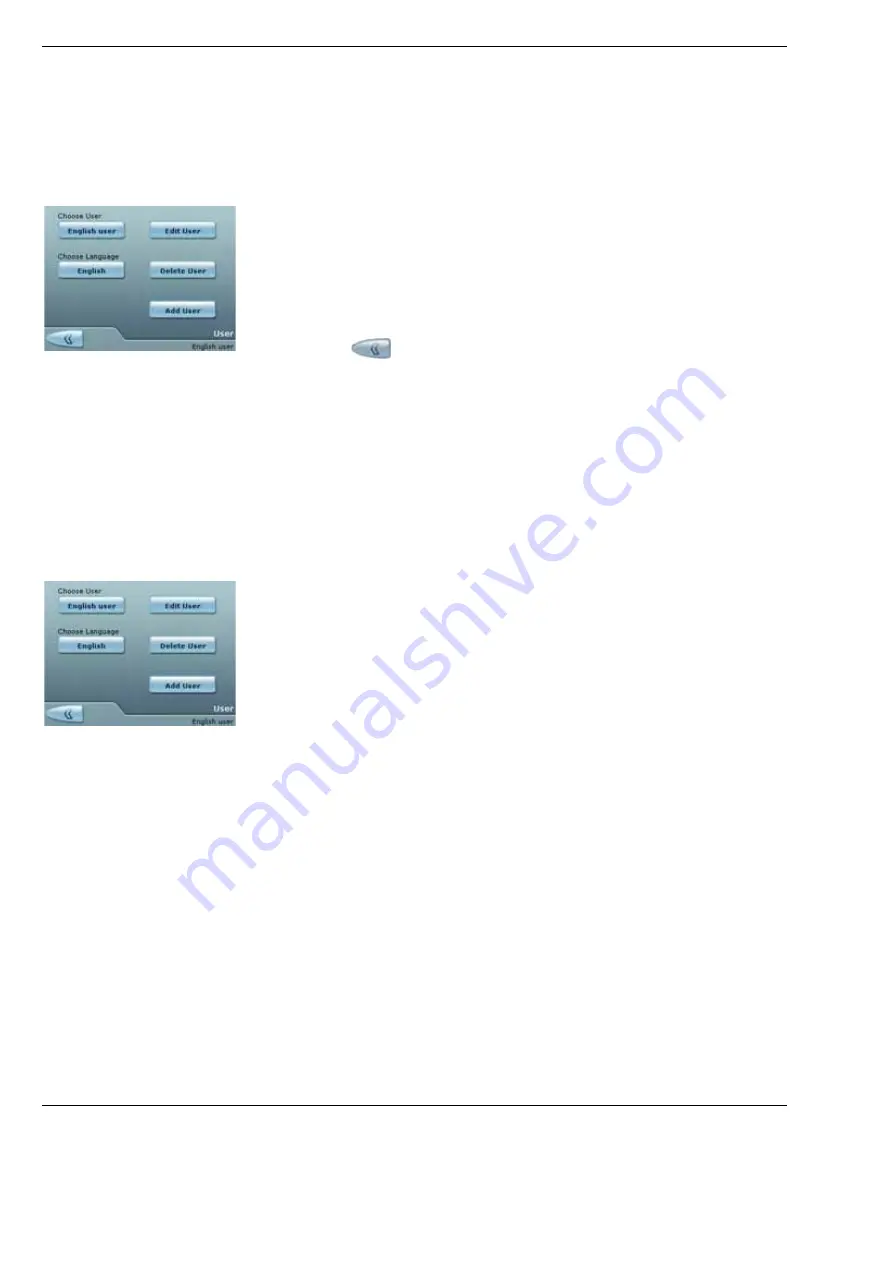
Operation
OPMI Lumera i
Version 8.0
Page 104
G-30-1720-en
Setting the language
•
Press the <User> button in the main menu.
The “User” menu is displayed.
•
Select the user for whom you want to set the language in the “Choose
User” field. The language of the default user cannot be changed.
•
Select the language required in the “Choose Language” field.
•
Press the
button to save the change.
A data acceptance note is displayed.
The language setting is changed.
The main menu is displayed again.
Deleting users
•
Press the <User> button in the main menu.
The “User” menu is displayed.
•
Select the user to be deleted in the “User” field. The “Default User” cannot
be deleted.
•
Press the <Delete> button.
An inquiry menu is displayed.
•
Tap on <Yes> to confirm the deletion; touch <No> to abort the deletion.
If the deletion was successful, the the Default User will be loaded as
active user.
The “User” menu is displayed again.
Summary of Contents for OPMI Lumera i
Page 4: ...OPMI Lumera i Version 8 0 Page 4 G 30 1720 en...
Page 32: ...Safety measures OPMI Lumera i Version 8 0 Page 32 G 30 1720 en...
Page 35: ...Version 8 0 G 30 1720 en Page 35 OPMI Lumera i Device overview Fig 4 System overview 3 1 2...
Page 61: ...Version 8 0 G 30 1720 en Page 61 OPMI Lumera i Preparation for use...
Page 83: ...Version 8 0 G 30 1720 en Page 83 OPMI Lumera i Preparation for use...
Page 88: ...Preparation for use OPMI Lumera i Version 8 0 Page 88 G 30 1720 en...
Page 97: ...Version 8 0 G 30 1720 en Page 97 OPMI Lumera i Operation...
Page 99: ...Version 8 0 G 30 1720 en Page 99 OPMI Lumera i Operation Fig 35 Menu structure 2 3 7 6 5 4 1 8...
Page 182: ...OPMI Lumera i Version 8 0 Page 182 G 30 1720 en...
Page 183: ...Version 8 0 G 30 1720 en Page 183 OPMI Lumera i Blank page for your notes...






























