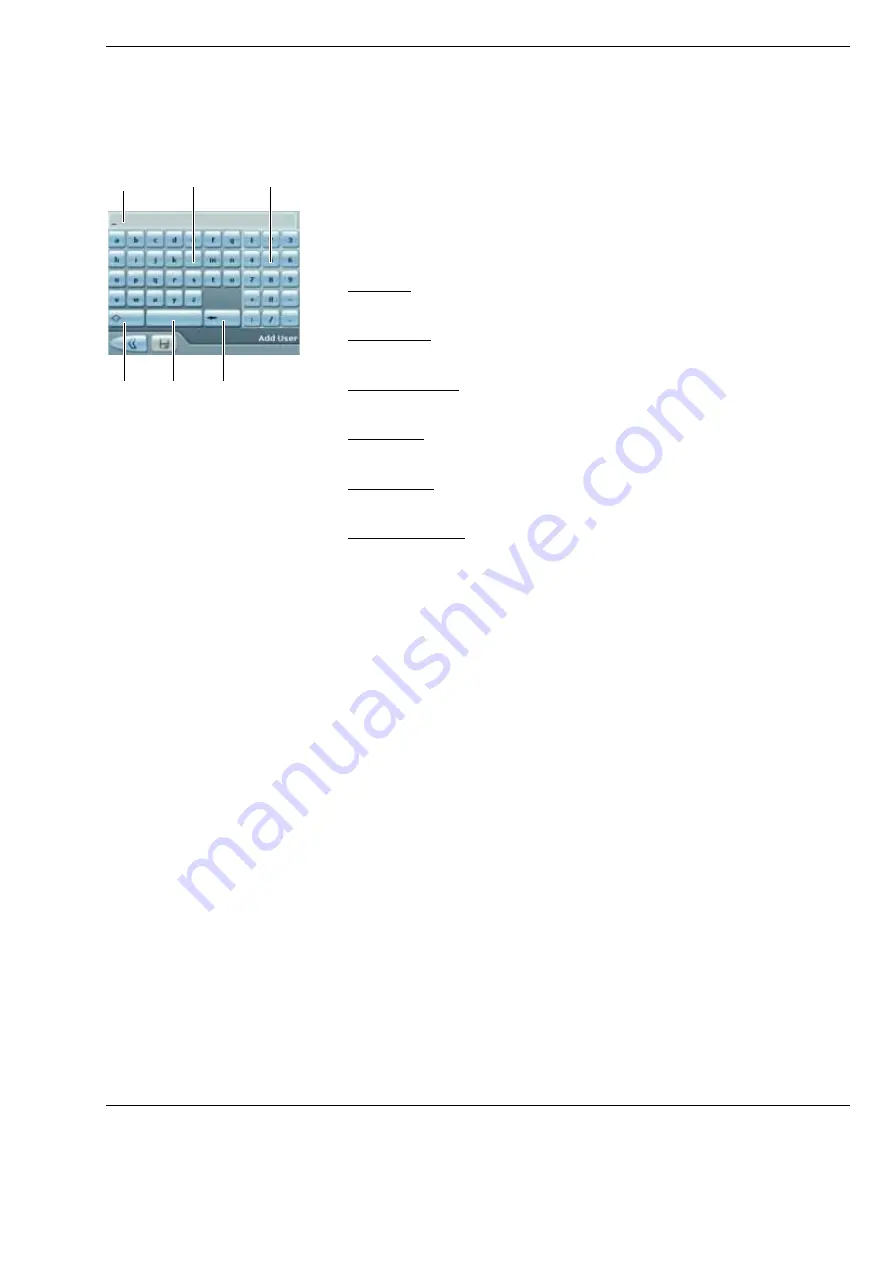
Version 8.0
G-30-1720-en
Page 101
OPMI Lumera i
Operation
Virtual keyboard
A virtual keypad is displayed on the 5.7" control panel when text entries are
required. You can make all entries on this keypad by touching the keys with
your finger. When the menu is activated, the already existing name is entered
in the entry box. The length of the name is limited to 20 characters.
The following entry options are provided:
1
Text field
The entered text is displayed here.
2
ABC keypad
You can use these keys to enter letters.
3
Numeric keypad
You can use these keys to enter figures.
4
<Shift key>
This key is used to switch between upper case and lower case letters.
5
<Space key>
This key is used to enter blanks.
6
<Backspace key>
This key permits you to delete the character to the left of the cursor.
4
5
1
2
3
6
Summary of Contents for OPMI Lumera i
Page 4: ...OPMI Lumera i Version 8 0 Page 4 G 30 1720 en...
Page 32: ...Safety measures OPMI Lumera i Version 8 0 Page 32 G 30 1720 en...
Page 35: ...Version 8 0 G 30 1720 en Page 35 OPMI Lumera i Device overview Fig 4 System overview 3 1 2...
Page 61: ...Version 8 0 G 30 1720 en Page 61 OPMI Lumera i Preparation for use...
Page 83: ...Version 8 0 G 30 1720 en Page 83 OPMI Lumera i Preparation for use...
Page 88: ...Preparation for use OPMI Lumera i Version 8 0 Page 88 G 30 1720 en...
Page 97: ...Version 8 0 G 30 1720 en Page 97 OPMI Lumera i Operation...
Page 99: ...Version 8 0 G 30 1720 en Page 99 OPMI Lumera i Operation Fig 35 Menu structure 2 3 7 6 5 4 1 8...
Page 182: ...OPMI Lumera i Version 8 0 Page 182 G 30 1720 en...
Page 183: ...Version 8 0 G 30 1720 en Page 183 OPMI Lumera i Blank page for your notes...
















































