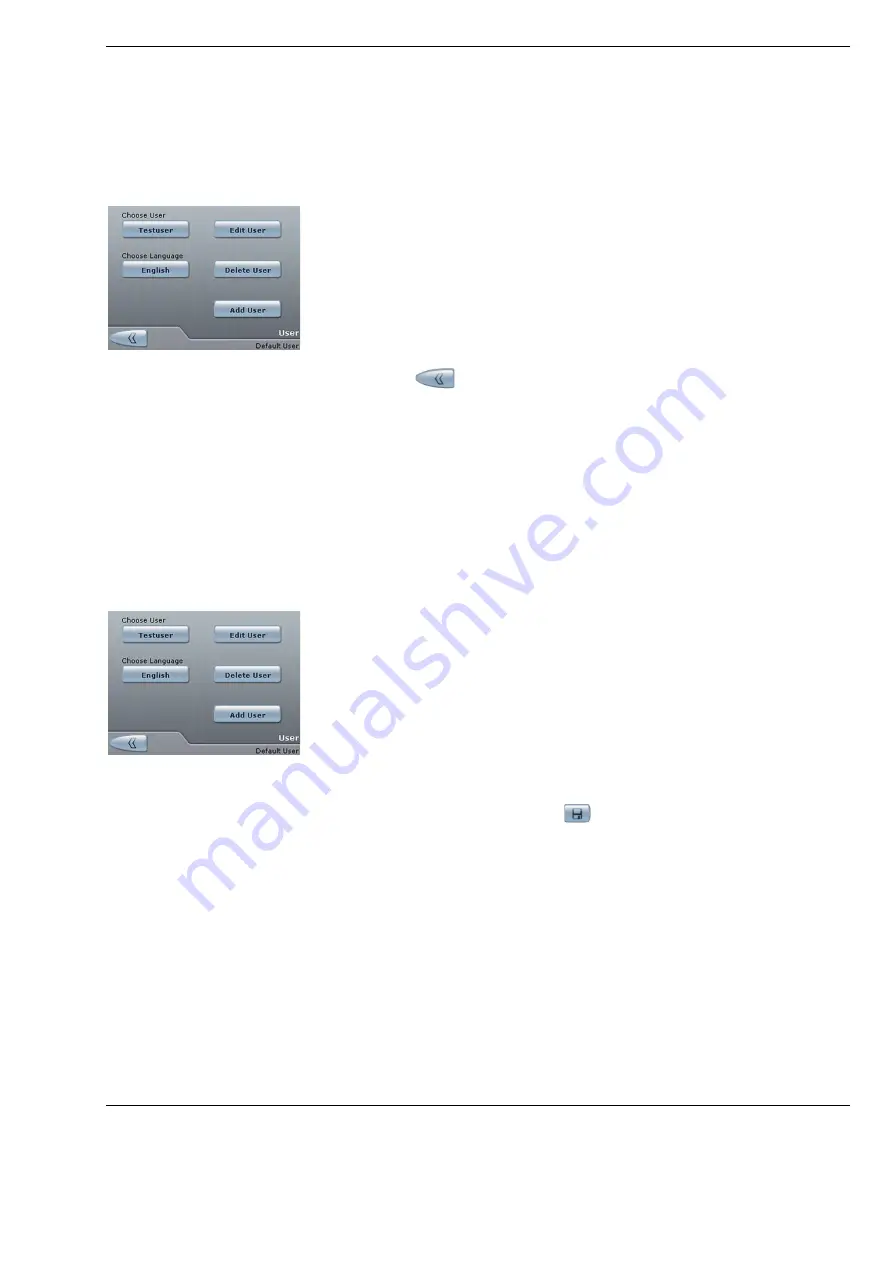
OPMI Lumera
®
i on floor stand
Operation
Version 9.2
G-30-1720-en
Page 105
Selecting users
•
Press the <User> button in the main menu.
The “User” menu is displayed.
•
Tap on the current user in the “Choose User” field.
If several users exist, a list with a scroll bar is displayed. Click the
arrows to scroll up and down.
•
Select the required user from the user list.
•
Press the
button to load the user.
A menu is displayed asking you to confirm the assignment of data.
The user-specific language is set.
The “User” menu is displayed again.
Changing user name
•
Press the <User> button in the main menu.
The “User” menu is displayed.
•
Select the user to be edited in the “Choose User” field. The “Default User”
cannot be edited.
•
Press the <Edit> button.
The “Edit” menu is displayed.
•
Change the user name.
•
To save the changes, press the
button.
The changed user profile is saved.
The “User” menu is displayed again.
Summary of Contents for OPMI Lumera i on floor stand
Page 1: ...ZEISS OPMI Lumera i on floor stand Instructions for use G 30 1720 en Version 9 2 2020 10 06 ...
Page 38: ...Version 9 2 Page 38 G 30 1720 en Safety measures OPMI Lumera i on floor stand ...
Page 65: ...OPMI Lumera i on floor stand Preparations for use Version 9 2 G 30 1720 en Page 65 ...
Page 99: ...OPMI Lumera i on floor stand Operation Version 9 2 G 30 1720 en Page 99 ...
Page 122: ...Operation OPMI Lumera i on floor stand Version 9 2 Page 122 G 30 1720 en ...
Page 166: ...Version 9 2 Page 166 G 30 1720 en Device data OPMI Lumera i on floor stand ...
Page 176: ...Version 9 2 Page 176 G 30 1720 en OPMI Lumera i on floor stand ...
Page 177: ...OPMI Lumera i on floor stand Version 9 2 G 30 1720 en Page 177 Blank page for your notes ...
















































