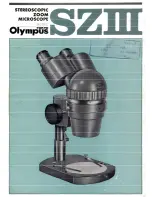7 Operation
Instructions for Use
OPMI LUMERA 700
7.4 Configuring the software for specific users
146 / 236
G-30-1673-en - 14.0 - 2018-07-12
10. To save the IP address: tap the
button.
ð
The "Recording Network" menu will appear.
11. Follow the same steps for "Subnet mask" and "Gateway".
12. To save the settings for a specific device: tap the [System]
button.
7.3.6.2 Exporting video logs or OS licenses
Video logs or OS licenses can be saved to an IT network or USB
storage device.
Prerequisite
þ
A network connection has been established. Alternative: a USB
storage device is connected, recognized and contains sufficient
free storage space.
Action
1. Open the main menu.
2. Tap the [System Settings] menu button.
3. Tap the [Recording] submenu button.
ð
The "Recording" menu will appear.
4. Tap [Tab 2].
5. To export video logs: tap the [Export video log] button.
ð
The following message will appear: "Started exporting log
files. Please wait. Exporting of log files was successful".
ð
The generated ZIP archive file contains information about
the recorded videos.
6. To export OS licenses: tap the [Export OS licenses] button.
ð
The following message will appear: "Started exporting
licenses files. Please wait. Exporting of licenses files was
successful".
ð
The generated ZIP archive file contains information about
the open source licenses used.
7. Close the message. To do this, tap the
button.
7.4 Configuring the software for specific users
All user-specific settings are saved to the user profile or surgery
profile which is currently active. The existing user profile or surgery
profile is overwritten (exception: the factory default user is currently
active). If you do not want to overwrite the current user profile or
surgery profile, you must first select and activate a different user
profile or surgery profile.
Summary of Contents for opmi lumera 700
Page 1: ...OPMI LUMERA 700 Software Release 3 1 Instructions for Use...
Page 10: ...Empty page for your notes...
Page 14: ...Empty page for your notes...
Page 30: ...Empty page for your notes...
Page 130: ...Empty page for your notes...
Page 200: ...Empty page for your notes...
Page 222: ...Empty page for your notes...
Page 226: ...Empty page for your notes...
Page 230: ...Empty page for your notes...
Page 235: ...Empty page for your notes...