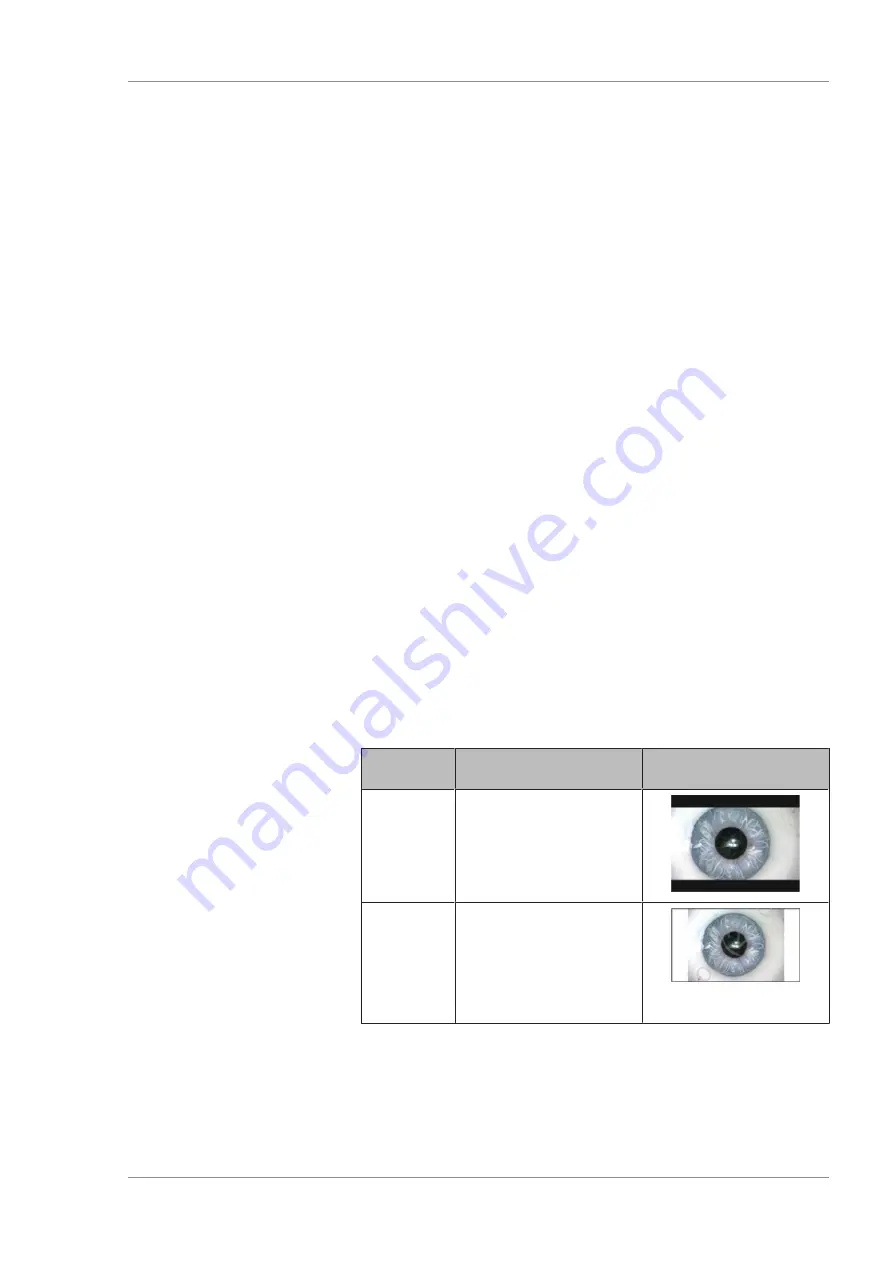
Instructions for Use
7 Operation
OPMI LUMERA 700
7.3 Device-specific software configuration
G-30-1673-en - 14.0 - 2018-07-12
141 / 236
6. Perform a function test. To do this, press any two buttons on
the foot control panel.
ð
The "Radio link intensity" status indicator will illuminate
green for approximately one second.
7. Set the number specified on the stand on the rotary wheel of
the foot control panel.
7.3.4 Configuring the video signal of the integrated HD
camera
7.3.4.1 Configuring the resolution
The resolution can be set to 1080p or 720p.
Prerequisite
þ
The device includes an integrated HD camera.
Action
1. Open the main menu.
2. Tap the [System Settings] menu button.
3. Tap the [Video format] submenu button.
ð
The "Video format" menu will appear.
4. Select the desired resolution.
5. To save the settings for a specific device: tap the [System]
button.
7.3.4.2 Configuring the display format
If a display device with an aspect ratio other than 16:9 is connected
to the SD output, the display format can be set (letterbox or sidecut
). Setting the display format has no effect when using CALLISTO
eye for display purposes.
Display
format
Explanation
Image
Letterbox
The image will be displayed
in 16:9 format, but black
bars will appear at the top
and bottom of the screen.
Sidecut
The image is cut off on the
sides, and only the middle
of the image is displayed in
an aspect ratio of 4:3. The
black frame indicates the
actual size of the image.
Prerequisite
þ
The device includes an integrated HD camera.
Action
1. Open the main menu.
2. Tap the [System Settings] menu button.
3. Tap the [Video format] submenu button.
Summary of Contents for opmi lumera 700
Page 1: ...OPMI LUMERA 700 Software Release 3 1 Instructions for Use...
Page 10: ...Empty page for your notes...
Page 14: ...Empty page for your notes...
Page 30: ...Empty page for your notes...
Page 130: ...Empty page for your notes...
Page 200: ...Empty page for your notes...
Page 222: ...Empty page for your notes...
Page 226: ...Empty page for your notes...
Page 230: ...Empty page for your notes...
Page 235: ...Empty page for your notes...






























