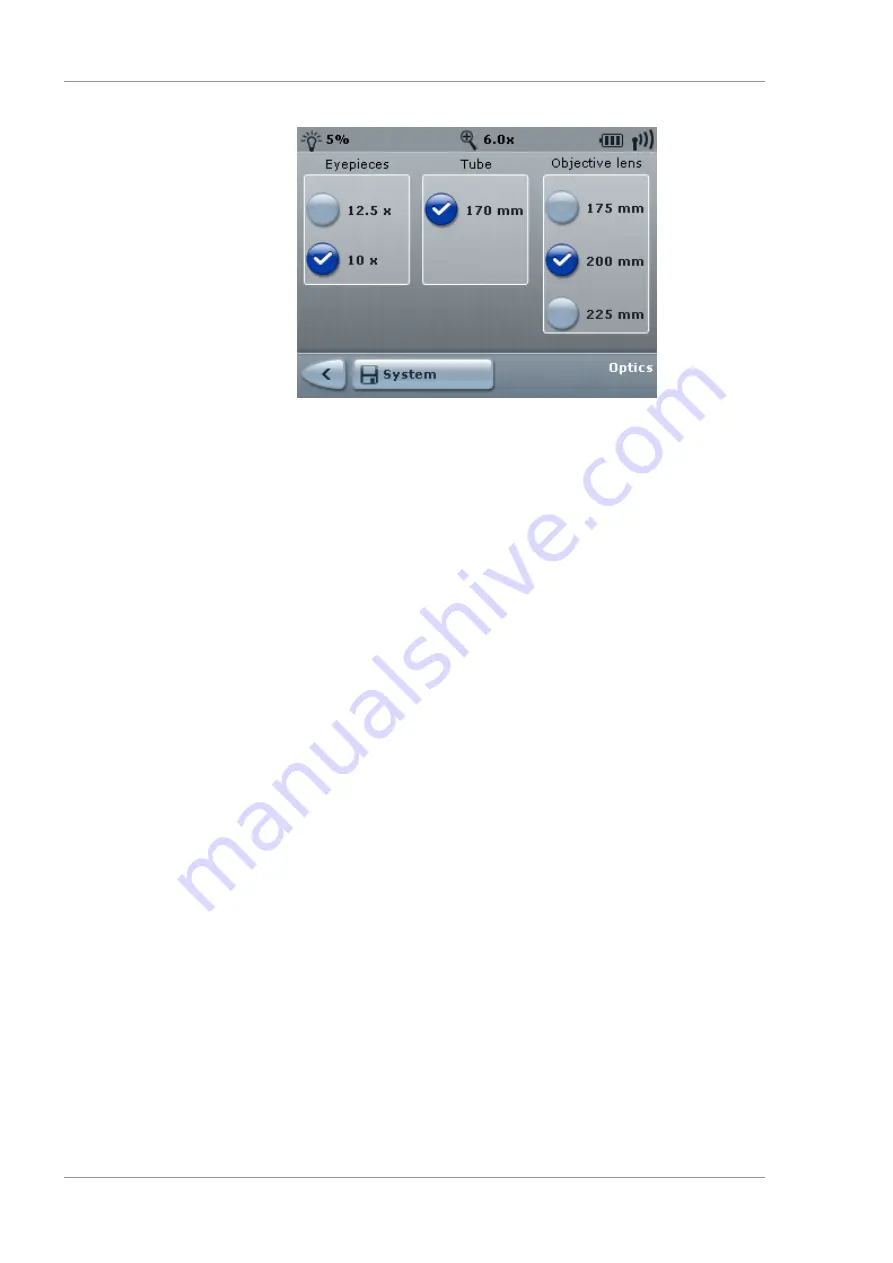
7 Operation
Instructions for Use
OPMI LUMERA 700
7.3 Device-specific software configuration
140 / 236
G-30-1673-en - 14.0 - 2018-07-12
4. Select the eyepiece and the objective lens the device is using.
ð
Activated functions are illuminated blue.
5. To save the settings for a specific device: tap the [System]
button.
7.3.3 Pairing
Wireless operation of the 14-function foot control panel requires
pairing it with the device.
Prerequisite
þ
The foot control panel is in a vertical position and in the
immediate vicinity of the device.
Action
1. Open the main menu.
2. Tap the [System Settings] menu button.
3. Tap the [Pairing] submenu button.
ð
The "Pairing" menu will appear.
4. Tap the [Start pairing] submenu button.
ð
The following message will appear: "Device and foot
control panel are being paired".
5. Press any button on the foot control panel until the status
indicator flashes orange. Keep the foot control panel in a
vertical position. On first-time pairing, it may take up to 20
seconds until the radio link between the suspension system and
the foot control panel has been established.
ð
The following message will appear: "Pairing successfully
completed. Place the foot control panel in a horizontal
position and perform a function test. Set the number
specified on the stand on the rotary wheel of the foot
control panel."
ð
If pairing is successful: the "Radio link intensity" status
indicator will illuminate red for approximately one second,
and a message will appear.
Summary of Contents for opmi lumera 700
Page 1: ...OPMI LUMERA 700 Software Release 3 1 Instructions for Use...
Page 10: ...Empty page for your notes...
Page 14: ...Empty page for your notes...
Page 30: ...Empty page for your notes...
Page 130: ...Empty page for your notes...
Page 200: ...Empty page for your notes...
Page 222: ...Empty page for your notes...
Page 226: ...Empty page for your notes...
Page 230: ...Empty page for your notes...
Page 235: ...Empty page for your notes...






























