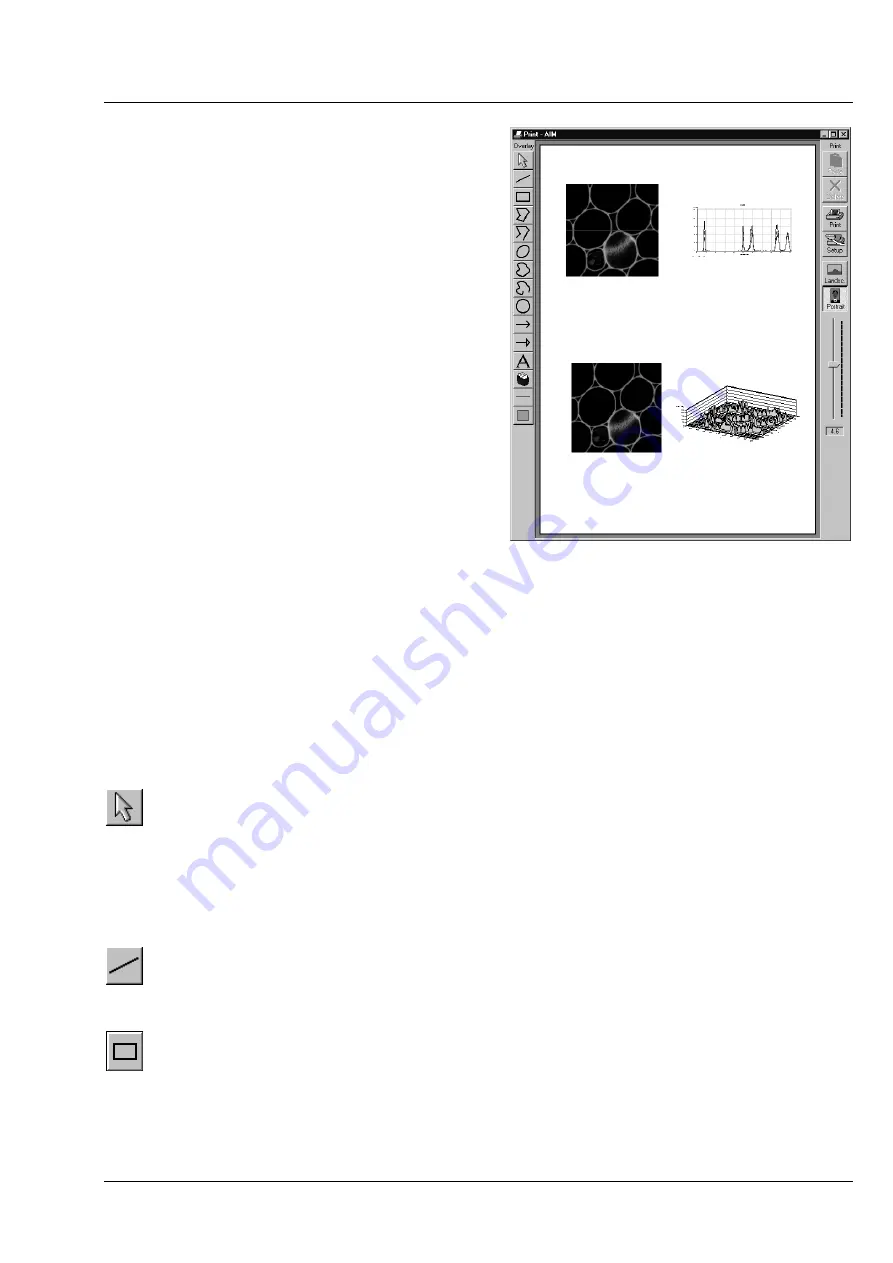
LSM 510
OPERATION IN EXPERT MODE
LSM 510 META
File Menu
Carl Zeiss
03/06
B 45-0021 e
4-35
4.4.7 Multi
This function permits you to arrange several
images on one print page and to print them out
together.
•
Click on the
Multi Print
button in the
File
subordinate toolbar of the
Main
menu.
−
This opens the
Print - AIM
window.
The main area of the
Print – AIM
window is used
for the display of the print page in the selected
paper orientation and for the arrangement of the
images to be printed.
The
toolbar with the following buttons is
displayed on the right-hand side of the window:
Paste
Paste from clipboard to sheet.
Delete
Delete marked image.
Start printing.
Setup
Printer setup.
Landsc.
Landscape paper orientation.
Portrait
Portrait paper orientation.
Zoom
slider Zoom function for page preview.
4.4.7.1 Overlay
Toolbar
The following functions can be performed on activation of the buttons in the
Overlay
toolbar (left-hand
side):
Arrow
(selection)
button: Activation of the mouse button for selection, resizing or
movement of an overlay element in the
Image Display
window.
R
ESIZING
: Click on the handle and hold down the mouse button, drag the handle, release
the mouse button.
M
OVEMENT
: Click on the line and hold down the mouse button, move the entire element,
release the mouse button.
Line
button: Creation of a straight line in the
Image Display
window.
Click and hold down the mouse button, draw a line in any required direction, release the
mouse button to end the procedure.
Rectangle
button: Creation of a rectangle in the
Image Display
window.
Click and hold down the mouse button, draw a rectangle in any required direction,
release the mouse button to end the procedure.
Fig. 4-24
Print - AIM window






























