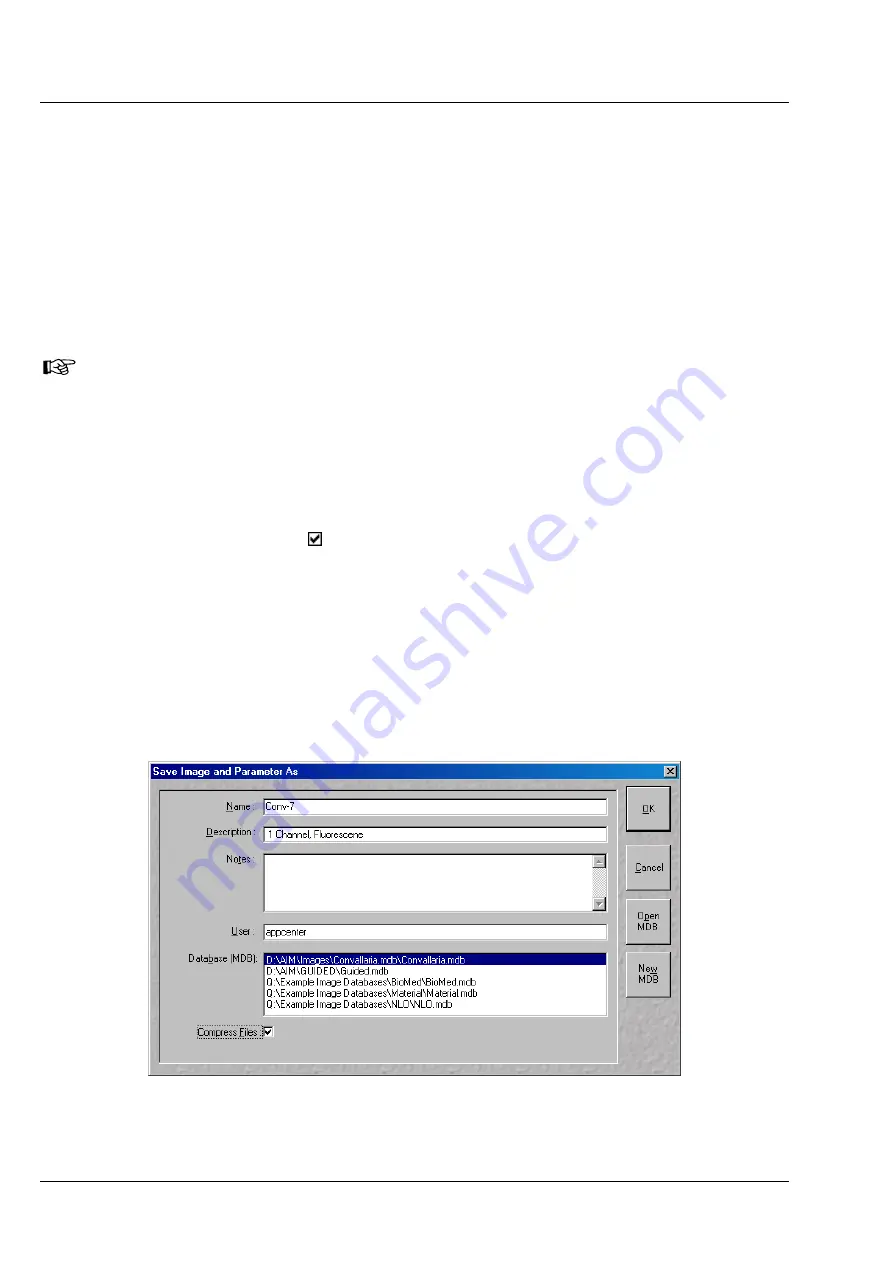
OPERATION IN EXPERT MODE
LSM 510
DuoScan
Carl Zeiss
File Menu
LSM 510 META
DuoScan
4-30
B 45-0021 e
03/06
4.4.4
Save an Image to the Image Database
The
Save
function allows to store an image together with the acquisition parameters (and processing
information) to be stored in an image database.
In the
Options
menu in the function
Settings
it is possible to define an
Autosave
function. When
Autosave
is off, the
Save
dialogue is the
Save As
dialogue.
Proceed as follows to save an acquired or an edited / processed image:
•
Click on the
Save
or
Save As
button in the
File
subordinate toolbar of the
Main
menu.
−
The
Save Image and Parameter As
window appears on the screen.
Save
Stores a newly created or changed image. Newly created images must be given a name and
assigned to an existing or new database.
Save As
Stores a previously stored and called up image under a different name. If images are called up
and stored again, the original data and time display will be retained.
Clicking on either of these buttons opens the
Save As
window to create and open an image
database.
When the
Compress Files
check box is activated, the images are stored in a compressed
form.
•
If necessary, enter a description of the image or comments on it in the appropriate text boxes.
•
The default display in the
User
text box is the name of the logged-on user. If you want, you can enter
a different user name for the current image.
•
Click on the
Open MDB
button if you want to open an existing image database in which you want to
save the current image. Click on the
New MDB
button if you want to create a new database to save
the current image.
•
Enter the name of the image in the
Name
text box, e.g.
Conv-7
.
Fig. 4-19
Save Image and Parameter As window






























