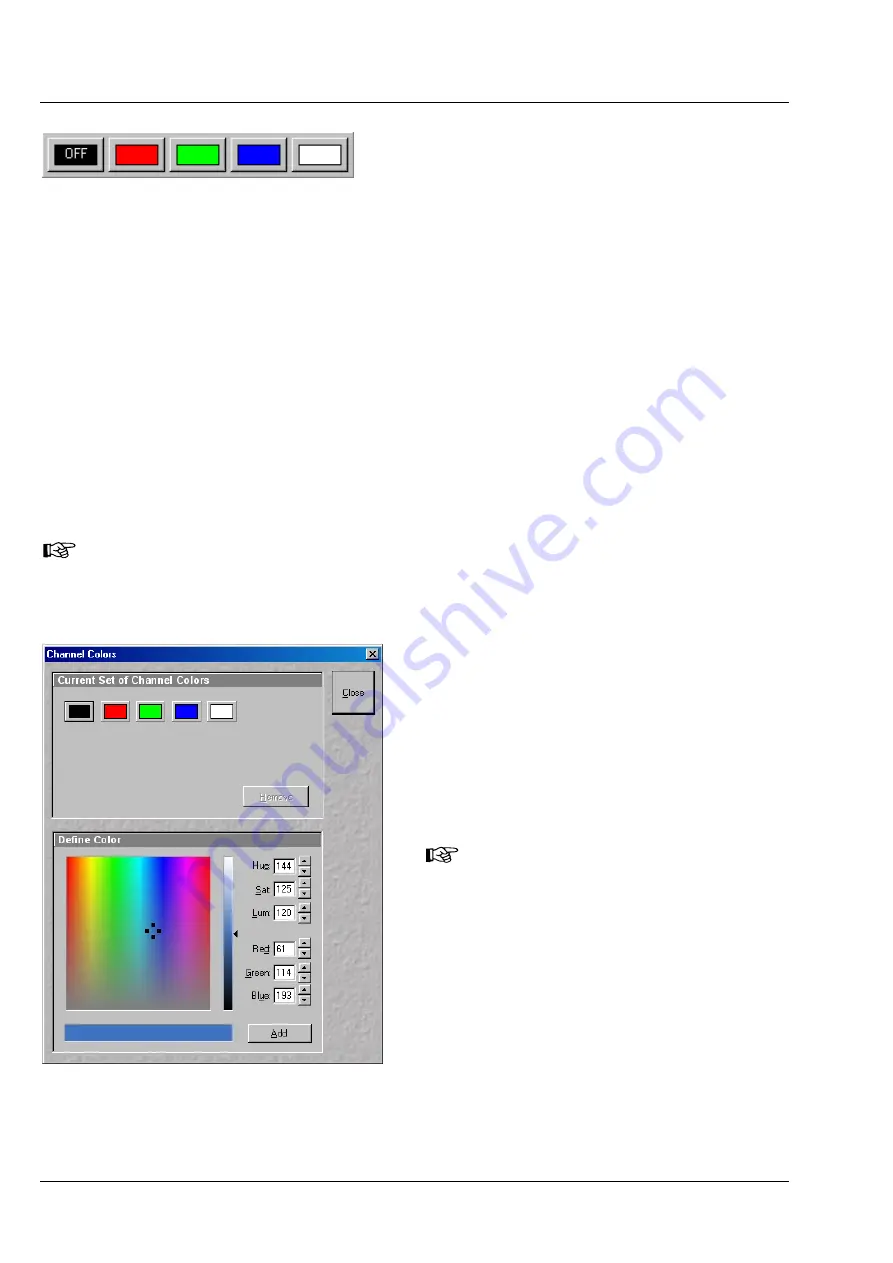
OPERATION IN EXPERT MODE
LSM 510
DuoScan
Carl Zeiss
Display and Analysis of Images
LSM 510 META
DuoScan
4-250
B 45-0021 e
03/06
4.13.3.1
Assigning Another Color to a
Channel
•
Click on one of the channels button in the
Channels
toolbar (e.g.:
Ch1
).
−
The color selection box with all the currently
defined colors will appear.
•
Click on the required color.
−
The selected color will be assigned to the current channel, the color selection box is closed and the
displayed image is updated. The control box of the channel button (e.g.:
Ch1
) also shows the
selected color.
4.13.3.2
Switching a Channel of a Multi Channel Image off or on
•
Click on one of the channel buttons in the
Channels
toolbar (e.g.:
Ch1
).
−
The color selection box will appear.
•
Click on
OFF
to deactivate the display of the relevant channel.
A newly assigned color or a channel switched off is not taken into consideration during the
following scanning procedure, since the setting in the
Configuration Control
window always
applies here.
4.13.3.3
Switching to Monochrome Image
Display
•
Click on the
Mono
button in the
Channels
toolbar.
−
The image will then be displayed in shades
of gray exclusively. If you click on the button
again, the channels will be displayed in color
again.
If you want to view the channels
individually, select the split display by clicking on
Split xy
button in the
Display
toolbar.
4.13.3.4
Defining a New Color
•
Click on the
Colors
button to open the
Channel Colors
window.
•
Define a new color in the same way as in the
52).
Fig. 4-249
Color selection box
Fig. 4-250
Channel Colors window






























