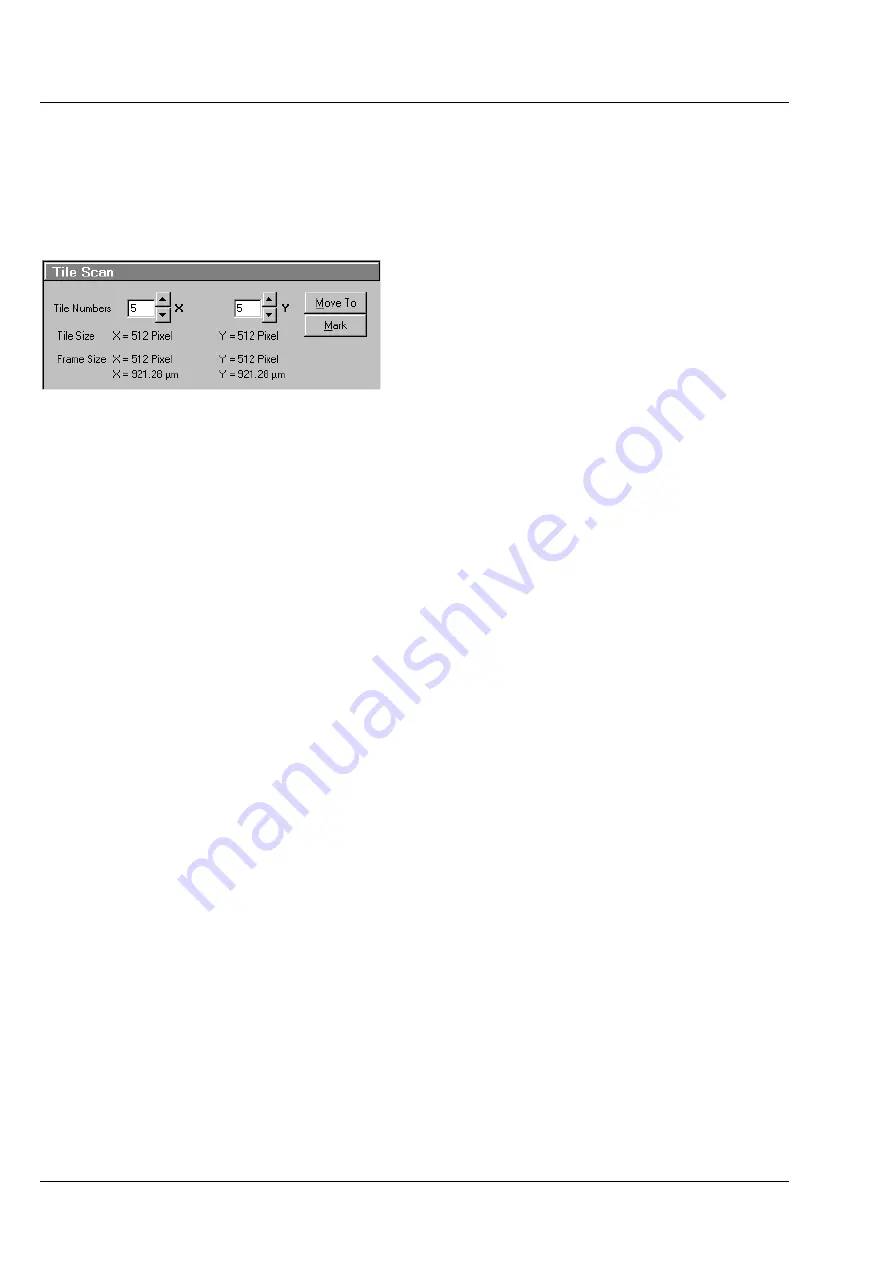
OPERATION IN EXPERT MODE
LSM 510
DuoScan
Carl Zeiss
Acquire Menu
LSM 510 META
DuoScan
4-126
B 45-0021 e
03/06
HRZ Zero button
Zeros the
Current Position
display and thus sets the currently set stage position to 0 in relation to X and
Y. The already marked object areas thus receive new X and Y-coordinates.
4.5.8.4
Tile Scan Panel
This function permits a frame to be created as an
overview image of the specimen with a maximum
size of 4096 x 4096 pixels. According to settings,
such a frame is divided in XY-tiles of 1 x 1 to the
maximum of 15 x 15. A tile of special interest
(target) can then be selected for scanning.
The application of the
Tile Scan
function requires
an objective with a minimum magnification factor
of 2.5x.
Tiles Numbers X / Y input box
Input of the number of tiles for
X
or
Y
from which the frame is to be composed.
Tile Size X / Y display
Display of the size of a single tile in µm (corresponds to the value selected in the
Scan Control
window).
Frame Size X / Y display
Display of the frame size of the tile scan for
X
or
Y
. Specification in pixels and µm.
Move To button
If the
Move To
button is activated, a rectangle with a target allowing the selection of the region of
interest is positioned in the center of the scanned frame. Click and hold down the left mouse button to
drag the rectangle to the required specimen area. When you release the mouse button, the stage moves
to the selected position.
Mark button
If the
Mark
button is activated, marks previously set in the Tile Scan image are displayed, and further
marks can be added at spots of special interest by a mouse click in the Tile Scan image. By activating the
Move To
button, the stage can be moved to the individual marks set in Tile Scan in the same way as it is
moved to the marks set in the
Stage Position
panel.
Creating an overview image
•
Set the number of tiles for the frame in the
Tiles Numbers X
/
Y
input boxes of the
Tile Scan
window.
−
The resulting frame size is displayed on-line.
Fig. 4-105
Tile Scan window
















































