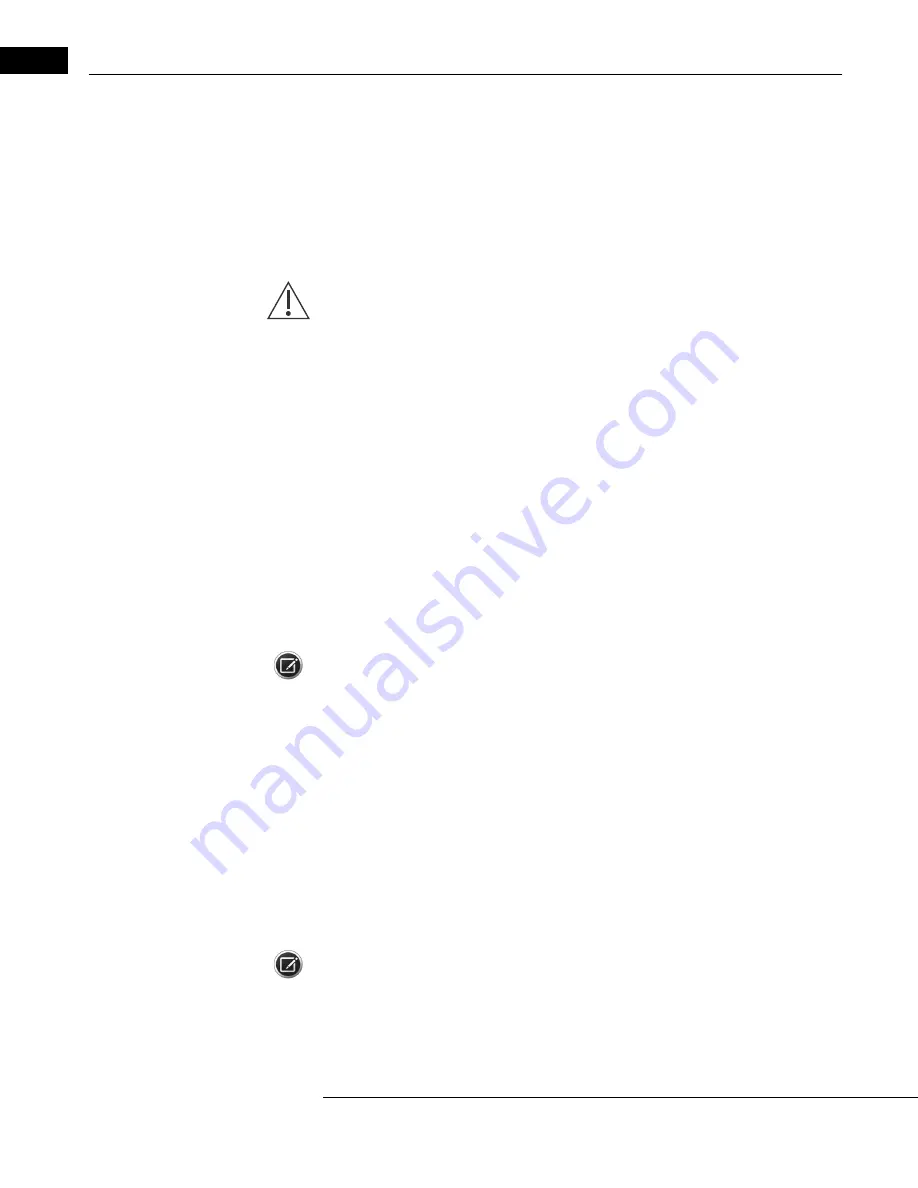
Database Management
Humphrey Field Analyzer II-
i
series User Manual
2660021145640 A
11-20
Restoring the Hard Disk Database
If all previously cited methods to correct the database problem have failed and you are faced with
an unrecoverable database, the only option remaining is to restore the hard disk database from a
USB storage device, backup floppy disks, or the network file server (if you have licensed HFA-NET
Pro software). Detailed instructions follow. If you need further assistance after attempting this
process, call Carl Zeiss Meditec Customer Care at 1-800-341-6968. Outside the U.S., contact your
local Carl Zeiss Meditec distributor.
CAUTION: HFA II-
i
series system software 5.x creates a different database structure
that is not fully compatible with previous software releases. You can only restore a
version 5.x database backup to an HFA II-
i
version 5.x instrument.
To Restore the Hard Disk Database from a USB Storage Device
Information can be restored to the hard disk from a backup created on a USB storage device using
the BACK UP/RESTORE feature. To ensure that the information restored to your hard disk is
up-to-date, it is important to create backups of your hard disk frequently.
1. Start at the File Functions screen, select BACK UP/RESTORE.
2. Connect the USB storage device that contains the backup to a USB port on the HFA.
3. Choose the USB storage device that contains the backup as the Source.
4. Select PROCEED.
5. You are given the option of replacing the database or merging the database. Choose
REPLACE.
6. A screen will appear showing the progress of the restoration. When completed, be sure to
return the USB storage device to a safe place.
7. Copy to your hard disk any tests stored only to the USB storage device since your last backup.
Note: The option referred to in Step 5 will not be available if the hard disk database has been
disabled following a database failure. The hard disk is disabled as a result of choosing USB ONLY.
To Restore the Hard Disk Database from Backup Floppy Disks
If you have backed up your entire database onto a series of backup floppy disks, perform the
following steps to restore your database:
1. Start at the File Functions screen. Select BACKUP/RESTORE.
2. Choose FLOPPY as the Source. Press PROCEED.
3. You are given the option of replacing the database or merging the database. Press REPLACE.
4. Insert the first backup floppy disk. Press OK.
5. Insert the remaining disks, as requested.
6. When complete, return the backup floppy disks to a safe place.
7. Copy to your hard drive all tests stored to the chronological floppy disk since your last backup.
Note: The option referred to in Step 3 above will not be available if the hard disk database has been
disabled following a database failure. The hard disk is disabled as a result of choosing USB ONLY.
Summary of Contents for Humphrey II-i series
Page 1: ...User Manual Humphrey Field Analyzer II i series System Software Version 5 1...
Page 8: ...Humphrey Field Analyzer II i series User Manual 2660021145640 A vi...
Page 74: ...General Operation Humphrey Field Analyzer II i series User Manual 2660021145640 A 2 34...
Page 130: ...Testing Humphrey Field Analyzer II i series User Manual 2660021145640 A 5 20...
Page 158: ...STATPAC Analysis Printing Humphrey Field Analyzer II i series User Manual 2660021145640 A 7 22...
Page 338: ...Kinetic Testing Humphrey Field Analyzer II i series User Manual 2660021145640 A 13 62...
Page 412: ...Care and Cleaning Humphrey Field Analyzer II i series User Manual 2660021145640 A 15 14...
Page 416: ...Product Specifications Humphrey Field Analyzer II i series User Manual 2660021145640 A A 4...
Page 420: ...Product Features Humphrey Field Analyzer II i series User Manual 2660021145640 A B 4...
Page 428: ...Icon Glossary Humphrey Field Analyzer II i series User Manual 2660021145640 A D 2...
Page 579: ......






























