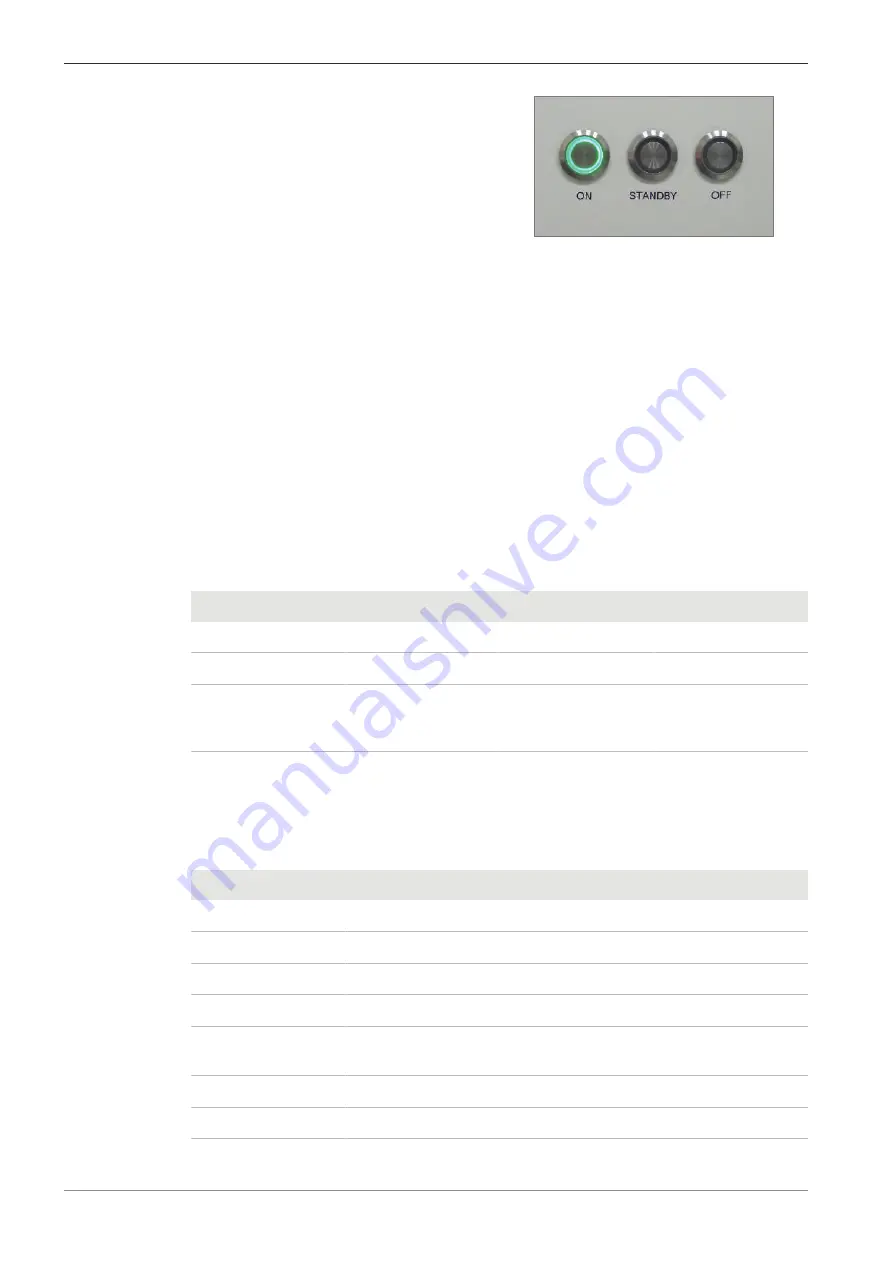
5 Commissioning and First Operating Steps | 5.3 Starting the Software
ZEISS
à
When all subsystems are fully activated, the
ON
button lights up green permanently.
5.3 Starting the Software
Procedure
1. Power up the computer and log in.
2. Start the SmartSEM user interface via the
ZEISS SmartSEM
icon on the desktop.
Alternatively, select
Windows start menu > SmartSEM > SmartSEM User Interface
.
à
The EM Server opens while loading various drivers. The EM Server implements the inter-
nal communication between software and hardware of the microscope.
à
The
EM Server Log On
dialog is displayed.
3. Enter the user name and password.
4. Click
OK
.
à
The SmartSEM user interface opens and is ready to operate the microscope.
5.3.1 Calling up the Help
There are different ways to access topics in the Online Help.
Function
Menu
Shortcut
Control Elements
Startup page
Help
F1
–
Table of Contents
Help > Contents
Ctrl+F1
–
Context-sensitive
–
§
Shift+F1
§
F1 on focus
Question mark icon
in the main window
and in modal dialogs
Detailed information about using the help system is given in the Online Help directly.
5.3.2 Keyboard Shortcuts
The following keys are shortcut keys and have special meaning.
Shortcut
Function
<F2>
Toggles Tool Bar on/off
<F2 + SHIFT>
Hysteresis removal
<F3>
Closes all windows except the Tool Bar and Status Bar
<F3 + SHIFT>
Toggles PC Plane ON/OFF
<F4>
Step to next Magnification Table entry, or Undo Centre Feature Mag-
nification
<F4 + CTRL>
Step to previous Magnification table entry
<F4 + SHIFT>
Exit from Magnification Table mode
72
Instruction Manual ZEISS GeminiSEM series | en-US | Rev. 2 | 349500-8138-000






























