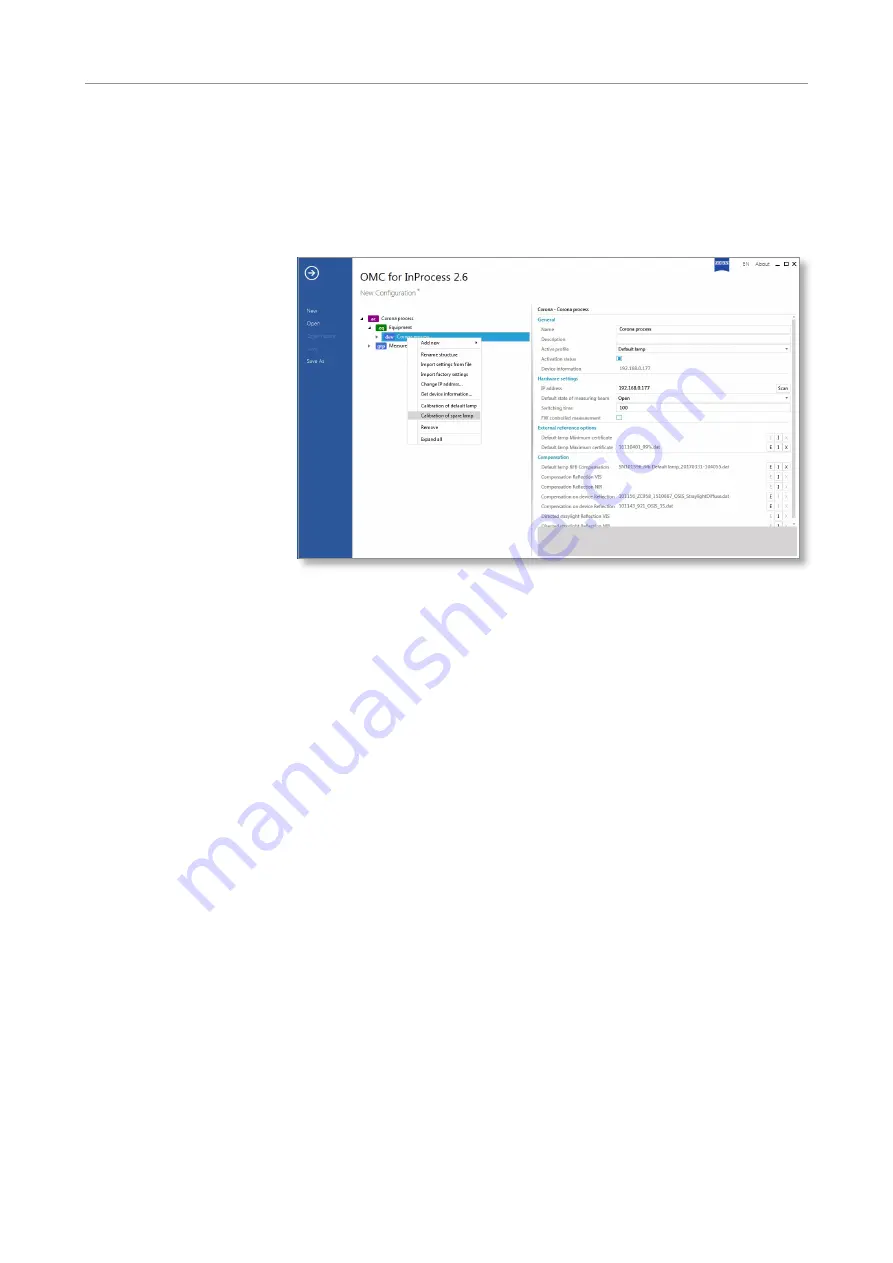
54
Corona process | User Manual
Maintenance
Corona process
11
Calibration of the spare lamp
Now calibrate the spare lamp by right-clicking on
dev Corona process
and
selecting
Calibration of spare lamp
.
Fig. 40 Selecting a spare lamp
Repeat steps 4 to 10 for the spare lamp.
The
Corona process
measuring system is again ready for operation.
Final measures





















