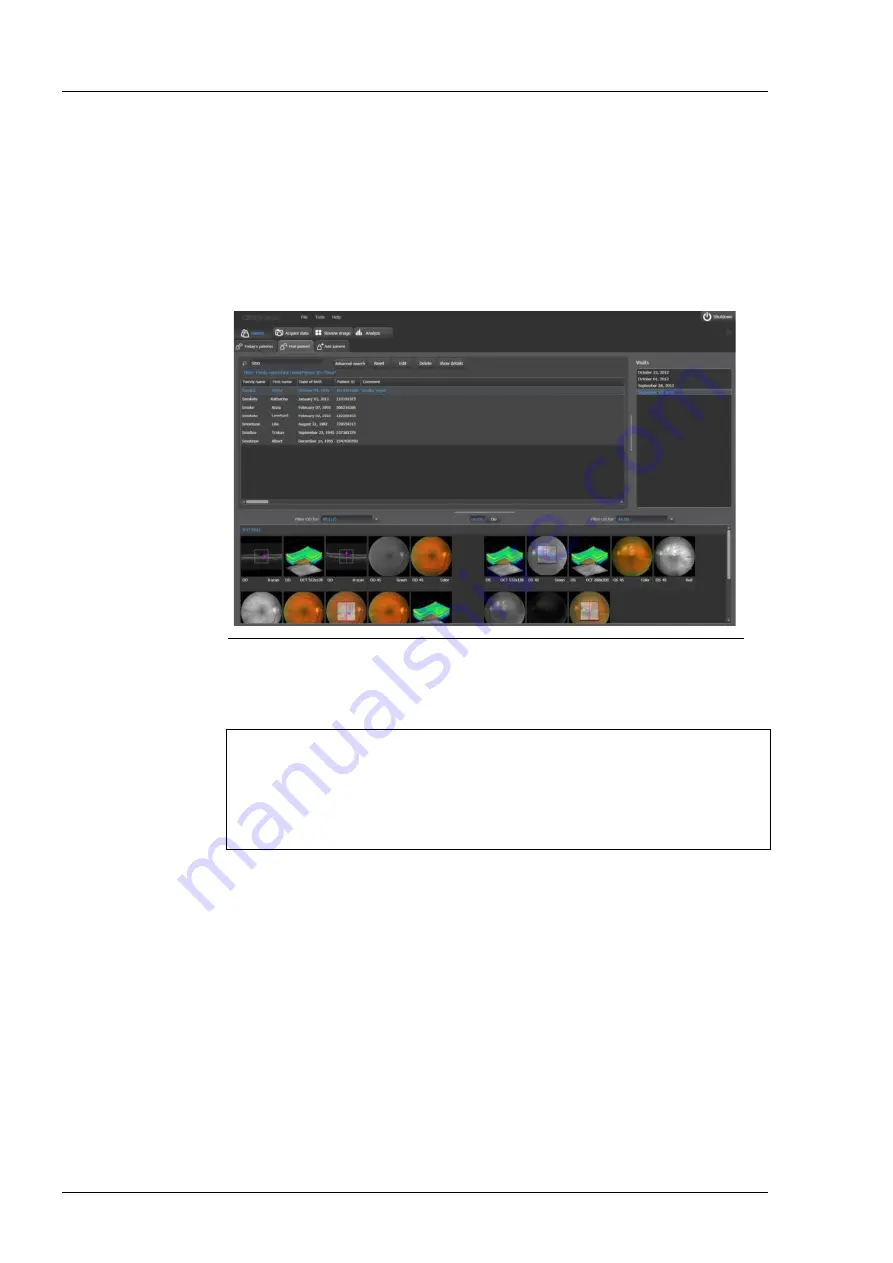
Daily use
000000-2121-813-GA-GB-050416
28
Switching on
•
Switch on the CIRRUS photo using the power switch (1, Fig. 7) on the
power module.
When the device is turned on at the power switch, it will run through an
internal test. Once this has been successfully completed, the Patient
dialog is displayed and the device is ready for operation.
Fig. 9
Patient dialog
•
Ensure that all external devices (display, printer) are switched on.
CAUTION - PROPERTY DAMAGE
To restart the system after it has been inadvertently switched off at the
power switch (1, Fig. 7) during operation or after a system crash, switch the
device back on at the power switch. Note any error messages displayed.
After restarting, run a function test in the Acquire data user interface.
Notes on carrying out a function test via the Acquire data user
interface can be found in the software description file.
Some of the operating parameters are set to factory defaults and
can be changed in the CIRRUS photo software’s Settings menu
(see
software description
file).
Summary of Contents for CIRRUS photo 600
Page 1: ...CIRRUS photo CIRRUS photo 600 and CIRRUS photo 800 Documentation set...
Page 4: ......
Page 6: ......
Page 7: ...CIRRUS photo CIRRUS photo 600 and CIRRUS photo 800 User manual...
Page 8: ...000000 2121 813 GA GB 050416...
Page 73: ......
Page 76: ......
Page 77: ...Remote maintenance tool Addendum to the documentation set...
Page 78: ...000000 2121 813 AddGA01 GB 210915...
Page 85: ......
Page 88: ......
Page 104: ...WINDOWS EMBEDDED STANDARD 7 GB 21 06 2012 16...
Page 105: ......
















































