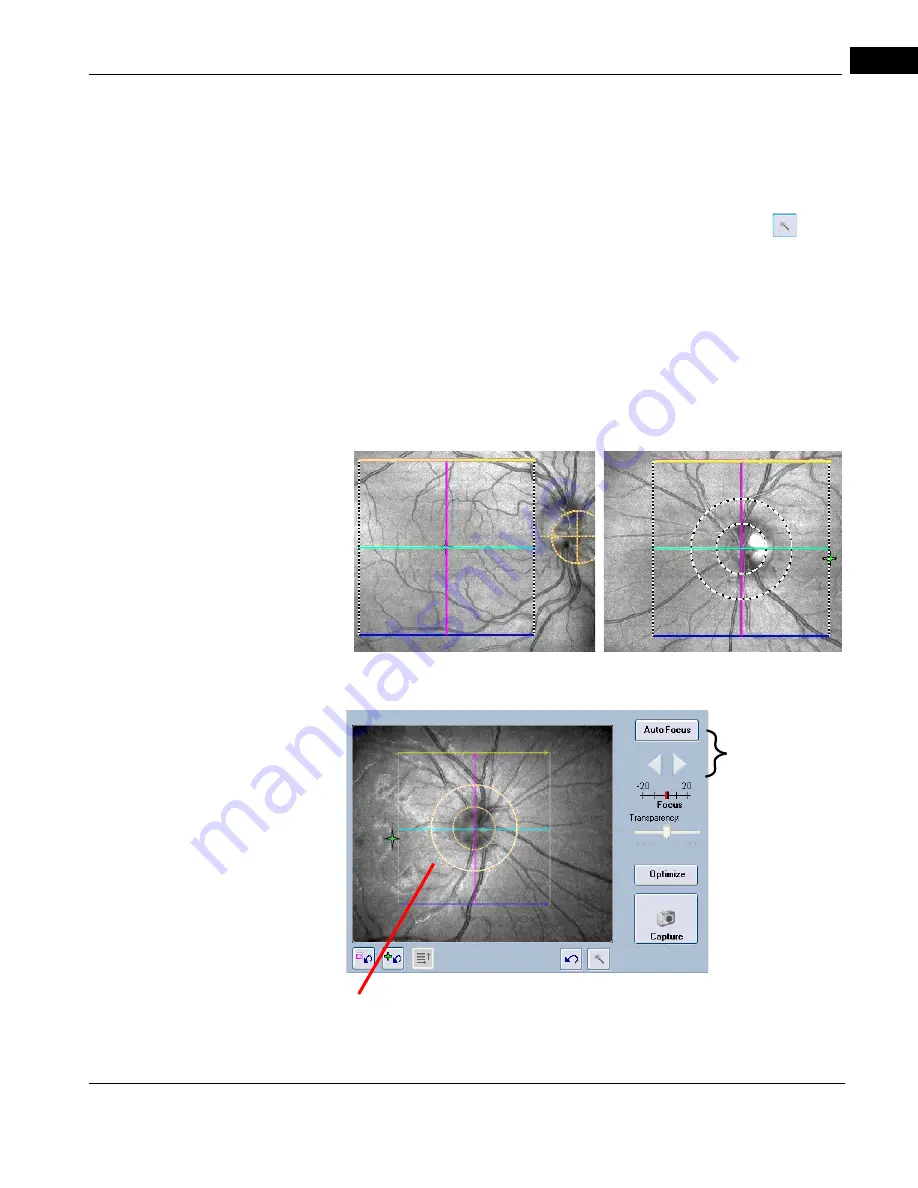
CIRRUS HD-OCT User Manual
2660021169012 Rev. A 2017-12
Acquire Screen and Controls
6-25
centered vertically–”Z” monitored–and stops the tracking progress when some or all
of the tissue is outside the B-scan window. In some patients, it may be difficult to
align the tissue within the B-scan entirely, such as those with high myopia or other
kinds of atypical anatomies; for example, tilted retinas or posterior staphylomas. For
these patients, the user may turn off Z monitoring, as shown in the OCT Tomogram
figure on the previous page. To turn this option off, click the wand button
next to
the B-scan in the lower right of the Acquire Scan screen. If tracking is
not
enabled, the
dialog box includes the Show Alignment checkbox. For any Macular Cube Scan, this
checkbox toggles display of an alignment tool that is locked in position relative to the
scan pattern; the alignment tool moves when you move the scan pattern and vice
versa. This tool is designed to be placed over the optic disc to assist in accurately
repeating scan pattern placement for future scans of the same eye. For macular scans,
placing the alignment tool over the optic disc results in the scan center being within 1
mm of the fovea for most patients. This tool is helpful when the fovea is difficult to
find in extreme edema, cataract, or floater situations.
cáÖìêÉ=SJNT==cìåÇìë=fã~ÖÉë=ëÜçïáåÖ=^äáÖåãÉåí=qççäëW=j~Åìä~=~åÇ=léíáÅ=aáëÅ
For optic disc scans, the alignment tool is centered on the scan pattern and on by default.
cáÖìêÉ=SJNU==cìåÇìë=sáÉïéçêí=EléíáÅ=aáëÅ=pÅ~åF
Click and drag scan pattern and/or fixation target to adjust their placement.
Double–click the point you wish to center. The fixation target moves accordingly.
Auto Focus
and
Z focus controls
Overlay Transparency
control for prior scans
Focus bar
Summary of Contents for CIRRUS HD-OCT 500
Page 1: ...2660021156446 B2660021156446 B CIRRUS HD OCT User Manual Models 500 5000 ...
Page 32: ...User Documentation 2660021169012 Rev A 2017 12 CIRRUS HD OCT User Manual 2 6 ...
Page 44: ...Software 2660021169012 Rev A 2017 12 CIRRUS HD OCT User Manual 3 12 ...
Page 58: ...User Login Logout 2660021169012 Rev A 2017 12 CIRRUS HD OCT User Manual 4 14 ...
Page 72: ...Patient Preparation 2660021169012 Rev A 2017 12 CIRRUS HD OCT User Manual 5 14 ...
Page 110: ...Tracking and Repeat Scans 2660021169012 Rev A 2017 12 CIRRUS HD OCT User Manual 6 38 ...
Page 122: ...Criteria for Image Acceptance 2660021169012 Rev A 2017 12 CIRRUS HD OCT User Manual 7 12 ...
Page 222: ...Overview 2660021169012 Rev A 2017 12 CIRRUS HD OCT User Manual 9 28 ...
Page 256: ...Log Files 2660021169012 Rev A 2017 12 CIRRUS HD OCT User Manual 11 18 ...
Page 308: ...Appendix 2660021169012 Rev A 2017 12 CIRRUS HD OCT User Manual A 34 ...
Page 350: ...CIRRUS HD OCT User Manual 2660021169012 Rev A 2017 12 I 8 ...
Page 351: ...CIRRUS HD OCT User Manual 2660021169012 Rev A 2017 12 ...
















































