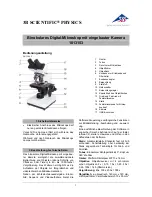Image Acquisition
The exposure measurement button
can be pressed at any
time. This is useful if you want to update the exposure time for a current live
image. If you deactivate
Automatic
, the program will continue to use the last
setting calculated.
Note:
•
The automatic exposure time adjustment operates in a range from 1 ms
to 1.5 s.
Note:
In this mode it is not possible to edit the exposure times in the
multichannel mode for the individual channels.
tÜáíÉ=Ä~ä~åÅÉ=
In order to achieve a color display which is neutral and close to reality it is
necessary to balance the individual color channels against one another. For
this, you need to use the pointer to click in the live image on an area of the
microscope’s specimen, which is white, neutral and illuminated as evenly as
possible.
The scene must not be overexposed.
It is important to set the exposure correctly before carrying out the white
balance. This can be carried out via automatic exposure measurement, for
example.
If the measurement cannot be performed because of unsuitable lighting
conditions an error message is issued. In this case the amount of light must be
reduced or increased accordingly.
The
icon allows you to switch back to the basic white balance
setting. This setting is optimized for a halogen light temperature at 3200 K,
which can be preselected at the touch of a button on many high-quality
microscopes.
AxioCam MR Instal Reference
45