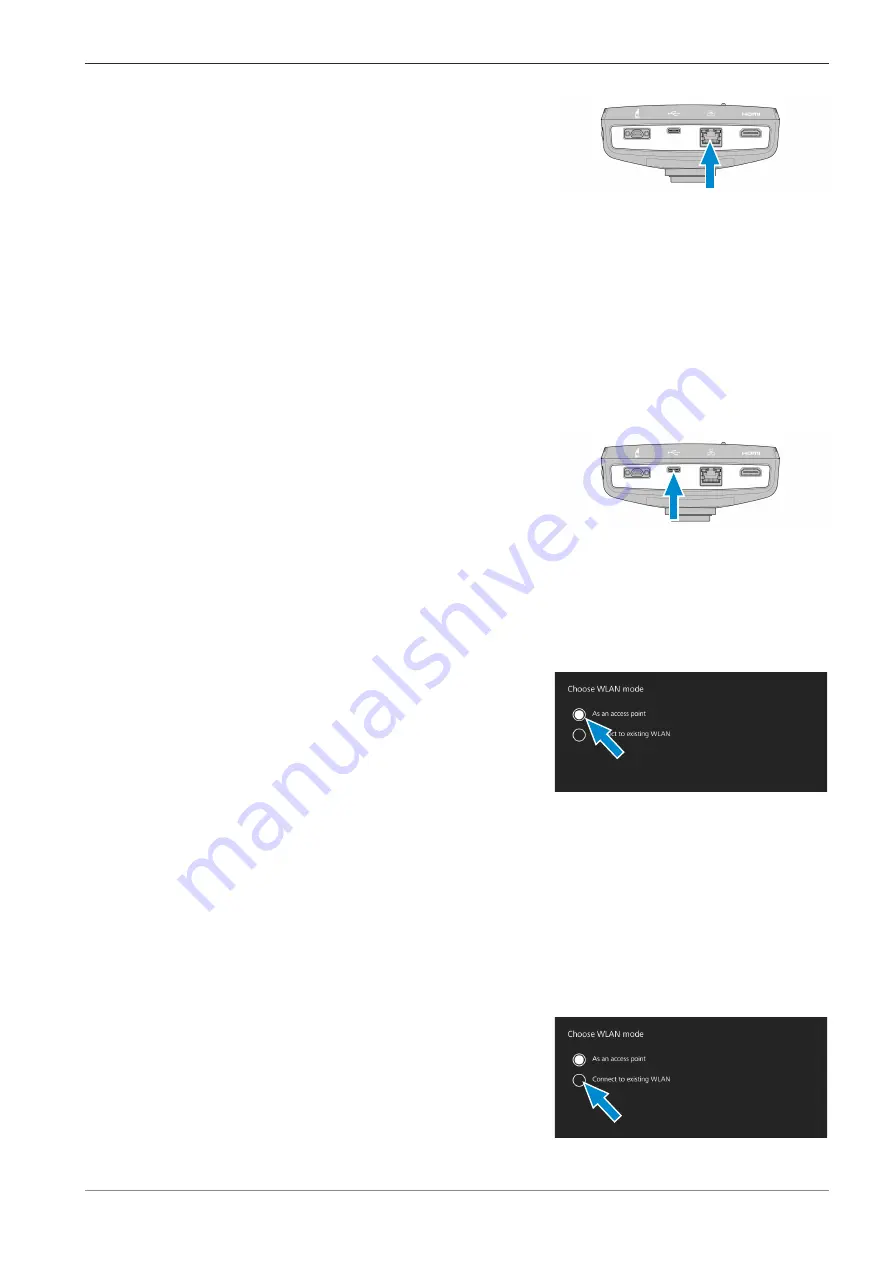
ZEISS
5 Connecting the Camera | 5.5 Connecting the camera to a network
Procedure
1. Insert the Ethernet cable into the camera’s Eth-
ernet port.
2. Insert the Ethernet cable's opposite connector into the corresponding socket on your
WLAN router.
5.5.2 Connecting camera via Wi-Fi adapter
Prerequisite
ü
The camera is powered via mains supply or microscope.
ü
An USB Wi-Fi adapter is available.
ü
An USB hub is connected to the camera.
ü
An USB mouse is connected to the USB hub to operate the OSD
ü
The camera is connected to a display via HDMI
Procedure
1. Insert the USB Wi-Fi adapter into the camera's
USB Type-C port or into the USB hub.
9
The
Choose WLAN mode
menu shows up. It offers two ways to connect the camera to a
Wi-Fi device (e.g. iPad or Laptop).
5.5.2.1 Using the camera as access point
Follow the subsequent instructions to directly connect your camera to the Wi-Fi device:
Procedure
1. Select
As an access point
from the
Choose
WLAN mode
menu.
2. Click the
Next
button.
à
The subsequent screen appears.
3. Type in the network name and password into the respective input fields.
4. Click the
Save
button.
à
The camera can be found by other devices as access point: Other devices can connect to
the camera using the specified network name and password.
5.5.2.2 Connecting to existing WLAN
Follow the subsequent instructions to connect your camera to an existing WLAN:
Procedure
1. Select
Connect to existing WLAN
from the
Choose WLAN mode
menu.
2. Click the
Next
button.
Instruction Manual ZEISS Axiocam 208 color / 202 mono | en-US | Rev. 4 | 426570-7011-001
25






























