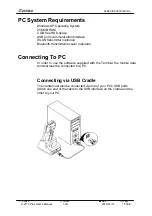ZEBEX INDUSTRIES INC.
Subject
Version
Date
Page
Z-2170 Plus User’s Manual
1.00
2014/05/14
5
/ 44
Copyright
ZEBEX Industries Inc. makes no warranty of any kind with regard to
this material. Including but not limited to the imply warranties of
merchantability and fitness for a particular purpose. ZEBEX Industries
Inc. shall not be liable for errors contained herein or for incidental
consequential damages in connection with the furnishing,
performance or use of this product.
ZEBEX Industries Inc. will be under no liability in respect of any defect
arising from fair wear and tear, willful damage, negligence, abnormal
working conditions, failure to follow the instructions and warnings, or
misuse or alteration or repair of the products without written approval.
No part of this document may be reproduced, transmitted, stored in a
retrieval system, transcribed or translated into any language or
computer language in any form or by any means electronic,
mechanical, magnetic, optical, chemical, manual or otherwise, with
express writ- ten consent and authorization.
We reserve the right to make changes in product design without
reservation and without notification. The material in this guide is for
information only and is subject to change without notice.
ZEBEX is a registered trademark of ZEBEX INDUSTRIES INC.
© Copyright 2014 ZEBEX.
Safety Information
Your safety is of the utmost importance so please observe and follow
the following guidelines that allow you to use the scanner in a safe
and responsible way.
Laser Safety
The Z-2170 Plus handheld terminal complies with safety standard
IEC825-1(1993) for a Class 2 laser product. It also complies with
U.S.21CFR1040 as applicable to a Class II laser product. Avoid
staring at direct laser light as the laser beam may hurt your eyes.
LASER BEAM
Never look directly into the laser beam. Doing so can cause
eye damage.