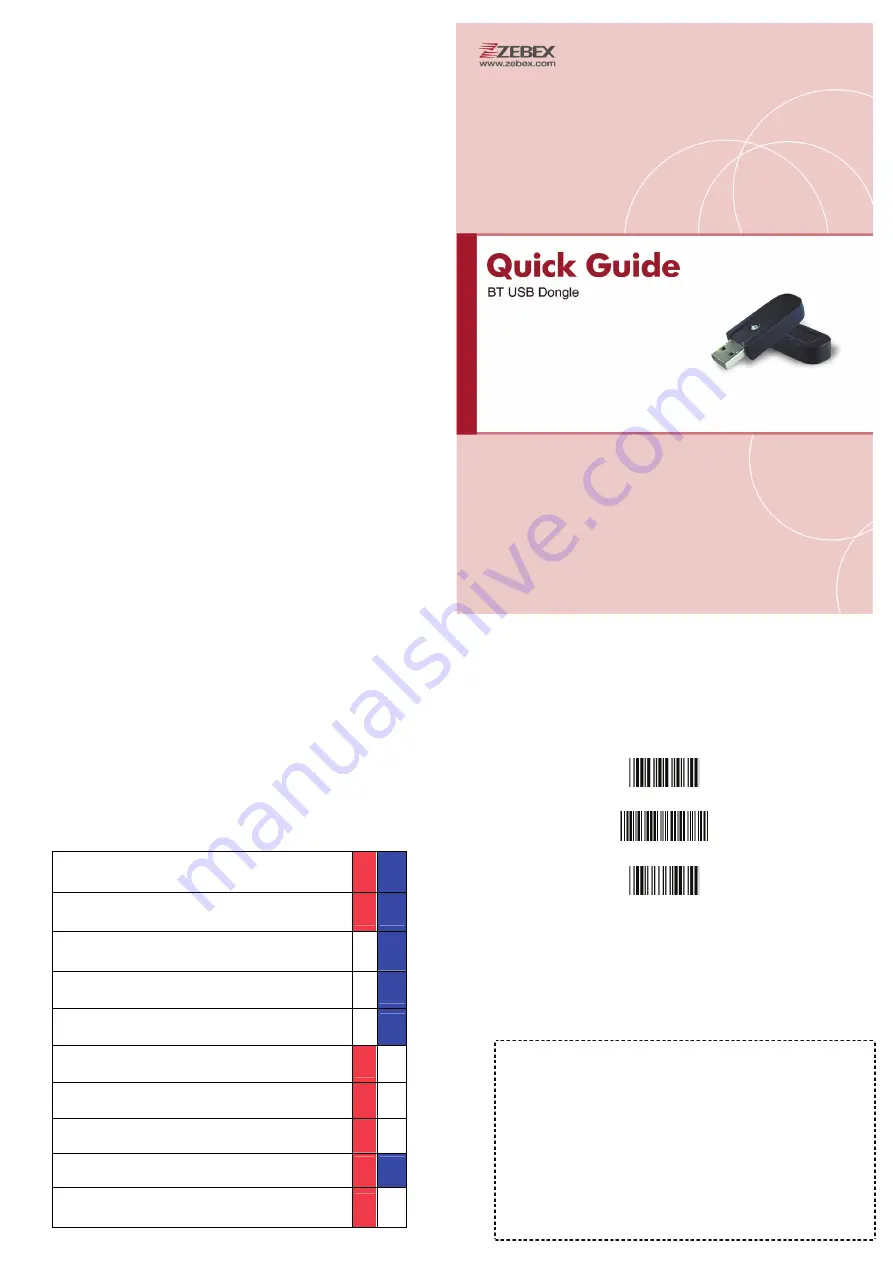
Wireless Communication
Wireless technology operates 80M with communication dongle. Maximum
communication range may vary depending on obstacles (person, metal, wall, etc.) or
electromagnetic environment.
The following conditions may affect the sensitivity of wireless communication. There
is an obstacle such as a person, metal, or wall between this unit and wireless device.
This unit supports security capabilities that comply with the wireless standard to
provide a secure connection when the wireless technology is used, but security may
not be enough depending on the setting. Be careful when communicating using
wireless technology.
We do not take any responsibility for the leakage of information during wireless
communication.
Connection with all wireless devices cannot be guaranteed.
A device featuring wireless function is required to conform to the wireless standard
specified by wireless SIG, and be authenticated.
Even if the connected device conforms to the above mentioned wireless standard,
some devices may not be connected or work correctly, depending on the features or
specifications of the device.
Depending on the device to be connected, it may require some time to start
communication.
FCC
These limits are designed to provide reasonable protection against harmful
interference when the equipment is operated in a commercial environment. This
equipment generates, uses, and can radiate radio frequency energy, and if it is not
installed and used in accordance with the instruction manual, it may cause harmful
interference to radio communications. Operation of this equipment in a residential
area is likely to cause harmful interference, in which case the user will be required to
correct the interference at his own expense.
Modifications: Any modifications made to this device that are not approved by ZEBEX
Industries, Inc. may void the authority granted to the user by the FCC to operate this
equipment.
Important Notice
No warranty of any kind is made in regard to this material, including, but
not limited to, implied warranties of merchantability or fitness for a
particular purpose. We are not liable for any errors contained herein or
incidental or consequential damages in connection with furnishing,
performance or use of this material.
Dongle LED
LED Status
RED BLUE
Dongle energized (Red and Blue flashing per 100ms)
Scanner connection-BT (Red LED off, Blue LED on)
Scanner offline-BT (Blue flash once/sec)
No Data transmission (Blue on)
Data transmission (Red on)
Firmware update (Red on/off)
Setting function mode (Red flash once, Blue LED off)
BT module initialization failure (Blue and Red flashing)
USB detect fault (Red LED on, Blue LED off)
Connecting Scanners
1.
Insert the dongle in an USB port of the host.
2.
Program the scanner with the “Multi Mode enable” barcode.
Start of Configuration
Multi Mode Enable
End of Configuration
3.
Scan the enclosed BT address label to connect the scanner to
the host. The LED indicator on the scanner will flash blue rapidly
indicating search mode in process.
4.
The LED on the dongle becomes steady blue when the pairing is
successful.
5.
To connect other scanners, repeat steps 1 to 3. You may connect
up to 7 scanners at the same time.



