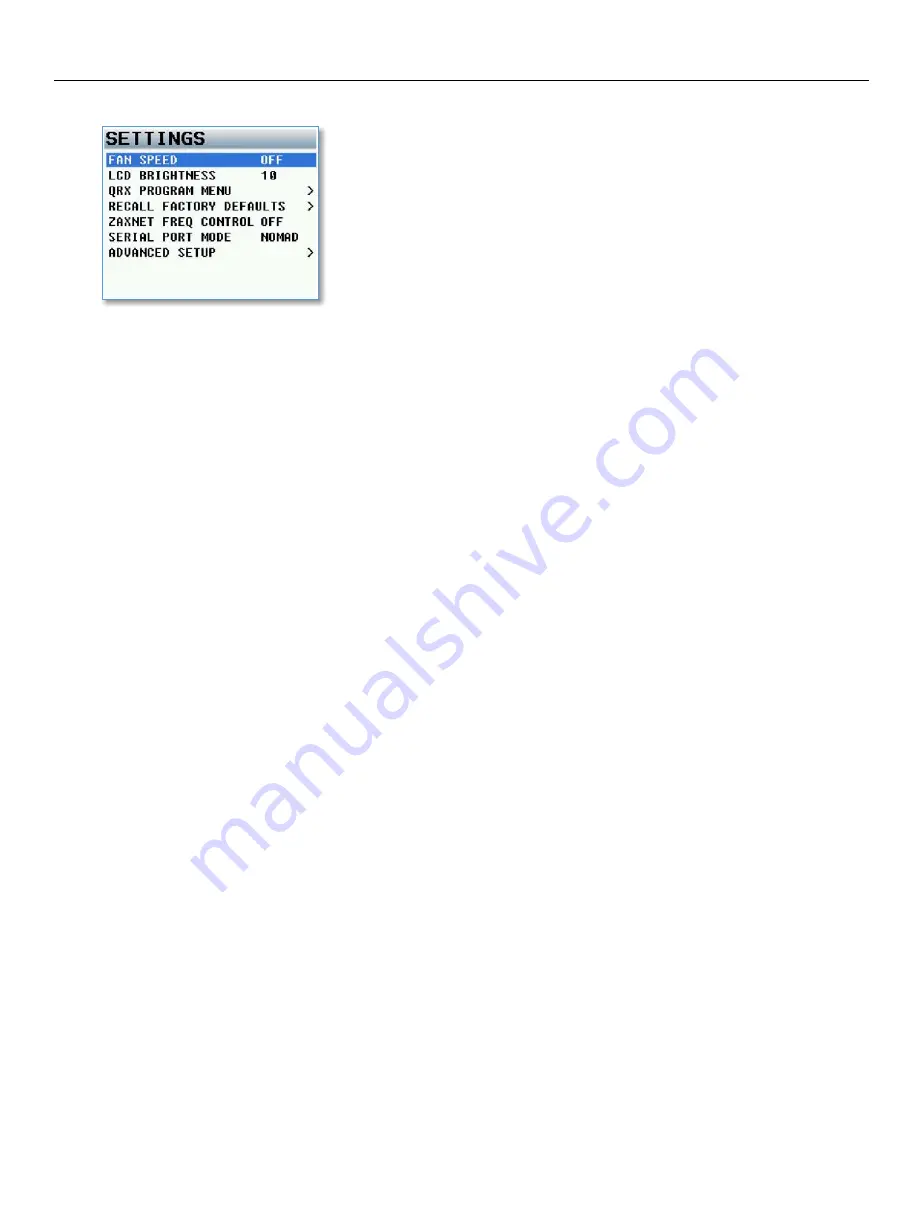
Zaxcom RX12 System Menu
13
Settings Menu
Fan Speed
The RX12 has an adjustable cooling fan on the bottom of the unit. The fan can be turned off or adjusted from 1
through 10 with 10 being the highest setting.
LCD Brightness
The LCD screen and backlight key board is adjustable; this menu allows for brightness adjustments. The
brightness can be adjusted between 0 and 10 with 10 being the brightest.
QRX Program
This menu shows the status of each QRX212 module and the current software version that the module is
running
How to update the software for the QRX212 modules
1.
Insure that a stable power supply is connected to the RX12.
2.
Set the frequency on all the receiver modules to the same frequency that the TRX transmitter that is being
used to send the software is set to.
3.
Confirm that the encryption code is set to off on the RX12 and the TRX transmitter.
4.
Go into the QRX program menu on the RX12.
5.
Press the star key, each QRX212 module should then display that it is “WATTING” for software.
6.
Insert the micro SD with the program file (QRX-XXX.BIN) in the programing TRX transmitter.
7.
At the TRX transmitter
Make sure the TRX has fully charged batteries installed.
Press and hold the MENU key while powering the TRX ON.
Verify the allow IFB remote control is set to OFF.
Go to the send QRX program menu.
Press the INC key.
The TRX will indicate that it found the program on the card and has started sending it.
8.
When the program file is being received by the RX12, and the QRX212 modules are receiving the program
file, the sectors will start counting up.
9.
When each module is updated “SUCCESS” will be displayed.
10.
If a module does not receive all of the sectors wait, the TRX will begin resending the software again on its
own, and will continue to transmit until manually stopped.
11.
When all the modules are updated you may stop the TRX transmitter.
12.
Power cycle the RX12 and confirm that each QRX212 module is running the updated software.
Summary of Contents for RX-12
Page 21: ...21...






















